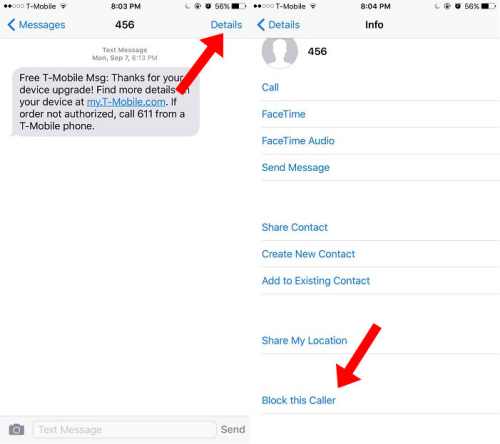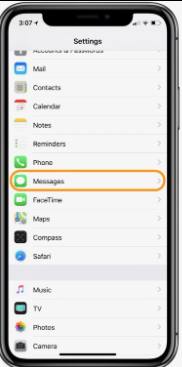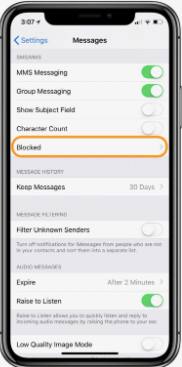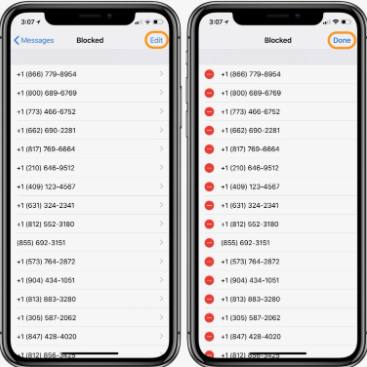Everyone receives unwanted text messages from companies for promoting their business. Not only messages, but many of them make a spam call as well. As these text messages have become common, everyone has accepted them and ignores them. However, there are ways to block text messages.
Some apps block spam text messages if we talk about Android, but iPhone does not have any app. If you are an iPhone user, you might be getting spam text messages every day, and you are tired of it. There is no app for blocking text for iPhone, but there is a method to block text messages on iPhone.
The spam text might be for a business or bulk sender IDs whose service you might have used before. Here are steps to block text messages on iPhone running on the different iOS versions.
Also Read- How to Block Websites in Google Chrome
How to Block Text Messages on iPhone?
This post has shared a method that blocks text messages on iPhone, iPad, or iPod Touch.
Steps to Block Spam Messages on iOS 7
- First, turn on your phone and go to the Messages app.
- Open the message you received from the spammer.
- On the top-right side, click on Details.
- You will see a mobile number and a letter “i” icon; click on the ‘i’ icon.
- Now, scroll down and then click on the “Block this caller” option.
Once you are done with this, the phone number is blocked on your phone, and you will not receive any phone calls, text messages, or Facetime.
For iOS 9, Follow These Steps.
The process for blocking the number is the same. But if you don’t want to block the number and want to stop receiving notifications, click on the button next to Do Not Disturb. The notifications will be mute, but you will get text messages.
Almost all the iOS has the same process; just one or two steps will be more or less. You need to make sure that at the end, you click on Block this caller option. In some cases, you will see this option as you click on the “i” option, and in a few devices, even after that, you need to go ahead, and then you will see.
How to Unblock Blocked Numbers?
If your mind changes or you have blocked the number you don’t need to, then follow the given steps to unblock blocked numbers.
- Open your iPhone and head over Settings >> Phone >> Blocked Contacts.
- Whereas in a few of the devices, you need to go Settings >> Messages >> Blocked Contacts >> Edit >> Done.
- A full list of blocked numbers will appear, including text and calls.
- To unblock any number, click on edit on the top right corner and click on Done.
How to Block a Phone Number from your iPhone Contacts?
iPhone has an in-built block feature for contacts, so you can directly block a phone number that is calling, sending text messages, or doing Facetime. You don’t need any third-party apps or don’t need to connect your device to a PC.
- Open your device and go to the Contacts menu.
- Select a number whom you want to block.
- You will see all the details; at last, you will see the “Block this Caller” option.
- A confirmation pop-up will come, then click on “Block Contact.“
That’s it! This number is blocked, and you will not receive any phone calls or messages until you unblock them again. You will be able to see the number under your contacts list so that you can follow the same process whenever you wish to get back the number.
So, these are the methods by which you can block text messages or calls on your iPhone. Even after blocking the number, you are receiving text messages from spammers; then, it is better to contact your carriers like Verizon, AT&T, and T-Mobile. This carrier’s tool will allow you to add an email ID or a number used to send text messages.