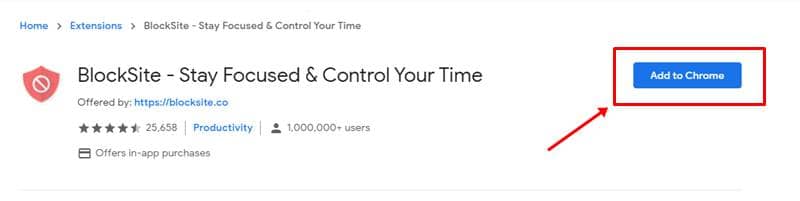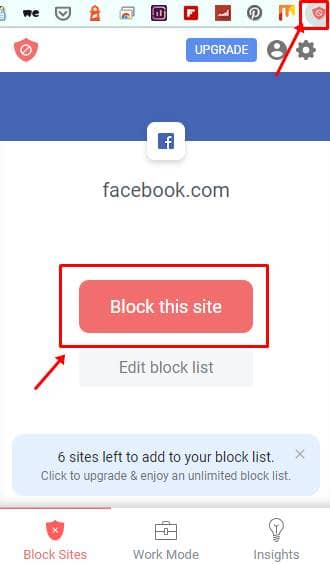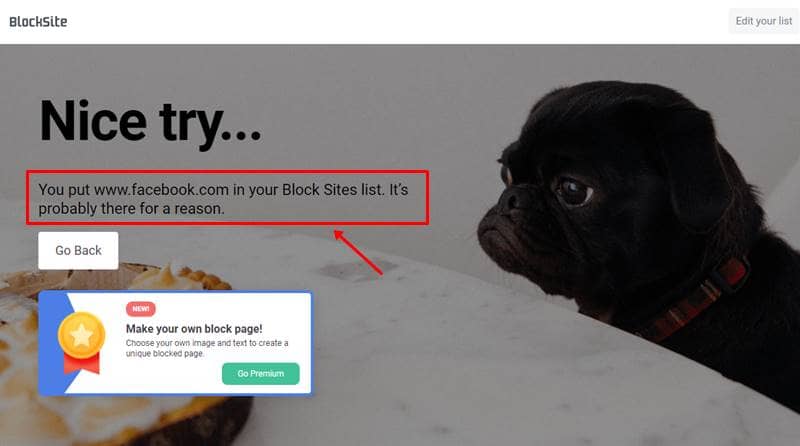While the Internet and Webpages are helpful creations, not every space online is safe to visit or productive. Thus, to avoid such websites and make yourself more immersive into your work, here’s a helpful tool called BlockSite, which blocks sites as we set manually or automatically as per specific time intervals.
This tool is available as an extension for all browsers that run on Chromium engine like Google Chrome, Microsoft Edge, Brave, Firefox, etc. This can help you keep productive by blocking sites while at work or keep your children away from accidentally accessing any adult sites. Here’s how to add it;
Also Read- How To Share Page URL via QR Code in Chrome on Android
Steps to Block Websites in Google Chrome?
- Go to Google Chrome web store and Download and Install BlockSite Extention from Here.
- Now click on the Add to Chrome button to add it to your list of extensions. You’ll be prompted with yet another popup; click Add extension to proceed.
- That’s it. Once added, you’ll be asked to let BlockSite access the information of the sites you visit. Click, I Accept, and proceed.
- After that, you can block any specific site. Like we can show you a little example in the below image that how to be block facebook just Clicking on extension and Click “Block this Site.”
- Next time you visit that site you blocked previously. it will show you a BlockSite extension page where they mention, you need to go back and browse something else.
Steps to Unblock Your Blocked Websites
- Navigate to the extension, click on it and go to Extension settings.
- It will open a BlockSite settings page where you can see a list of websites you just blocked.
- Now click on the red icon in front of that website which you want to unblock.
While you can block sites by categories in premium versions, you can at least do so with the adult sites in the free version and add individual sites.
To add individual sites, go to the concerned website, open the BlockSite extension from the extensions menu at the top right, and select Block this site. You’ll be able to block upto six individual sites in the free version. Also, go to the settings of this extension to remove any of the blocked sites.
Also Read- How to Setup Chromecast on Windows 10