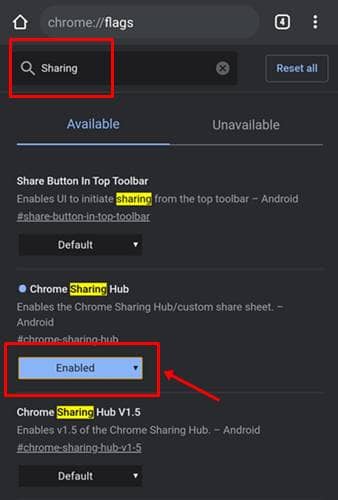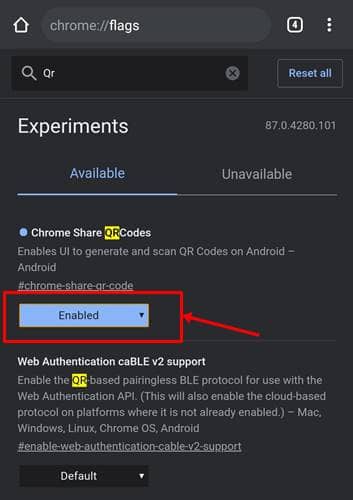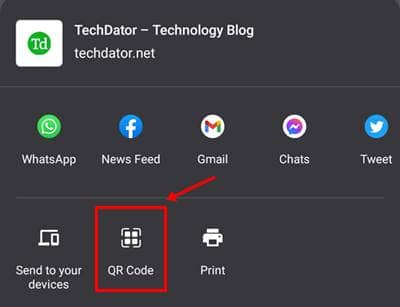Google’s Chrome is one of the most used browsers globally, as it comes pre-installed on every Android device. Considering the wide userbase and stiff competition, Google makes Chrome more resourceful by regularly adding new features.
While most of them are directed at increasing our productivity, some are made to strengthen our privacy. One such feature is embedded into the link-sharing functionality, where users can share the URL of a site by not just regular means, but also through a more modern means like QR code!
Yes, this has been in Chrome for a long, but in development. Once available in the wild, users can share a webpage through a QR code generated while sharing the link. This way, it’s easy to share a link to the ones who’re near. Though it’s in development yet, you can try it by tweaking some settings in the Chrome browser. Here’s how;
- Open your Chrome browser and type chrome://flags in the address bar.
- Now, search “Sharing Hub” in the flags search bar. This will show the Sharing Hub section (first option in the results), set to default.
- Click on “Default” and change it to “Enabled.” This will open the other sharing options for content from your Chrome browser.
- Once enabled, search as “QR Codes” in the same address bar of the flags page, and “Enable” the same.
- Now It will popup a relaunch button. After relaunching the chrome browser, you can share any URL via QR code like the below image.
That’s it; you’ll be prompted to relaunch the browser to see these changes. Do it and see the QR code option available in sharing options. While sharing via QR code, you’ll be taken to a separate page with two tabs – a QR code of your webpage and a scanner for scanning the QR codes of others.
Also Read- Chrome Will Let Users Search Settings Through its Search Bar