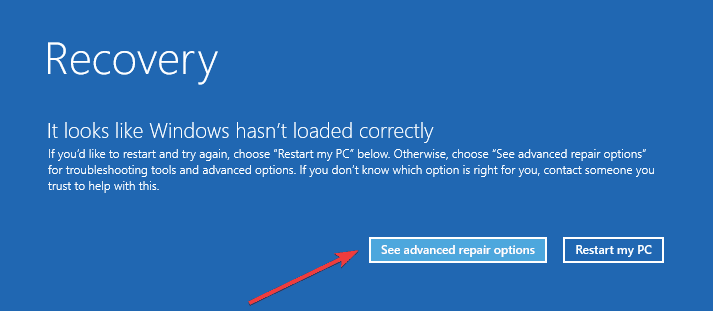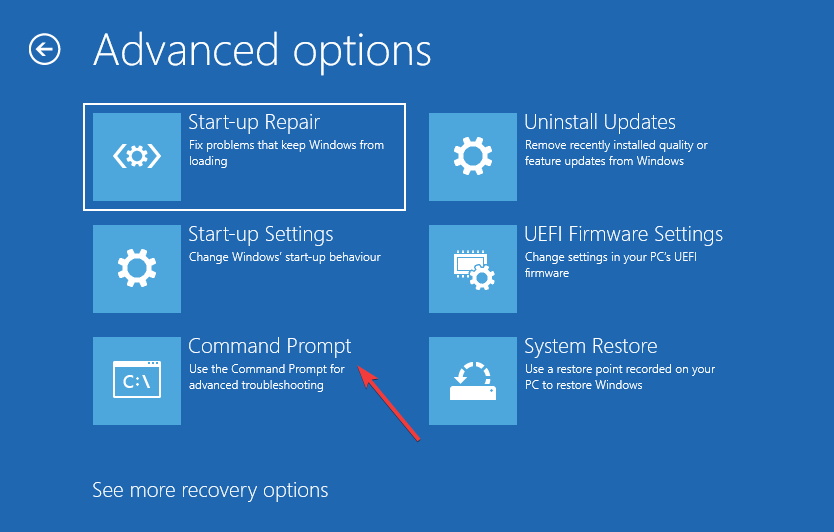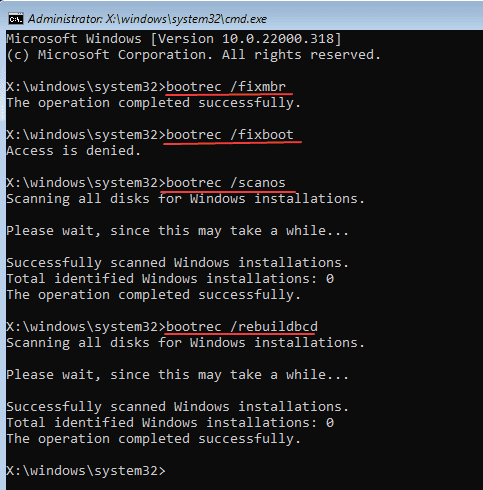Bootrec is a tool to help repair problems with Master Boot Record (MBR), boot sector, and Boot Configuration Data (BCD) Store. Bootrec can be used to repair errors on your Windows 11 PC that prevents it from starting. But what if you face an/ issue with Bootrec on your Windows 11 PC.
‘Bootrec is not recognized’ is a common error in Windows 11 that users can face. But the question is what is the error, why you are facing it, and what can be done to fix it. If you have been looking for the answers to these questions, then this article will help you with that.
Bootrec not recognized error mainly occurs due to misconfigured system files or improper Windows Registry entries. One can use bootrec from Windows RE and when you try to use it after you have signed into Windows 11, it will not run and you will get this error.
This error is easy to fix, and if you are facing it, there is nothing to worry about it. In this article, we will be discussing the step-by-step guide to help you fix ‘Bootrec is not recognized’ in Windows 11.
Also Read- Fix ‘Error Writing Proxy Settings’ on Windows 11
Fix Bootrec is Not Recognized in Windows 11
If you have been facing ‘Bootrec is not recognized’ in Windows, this article will help you solve it. You can quickly fix this issue by rebuilding the MBR.
MBR or Master Boot Record is a boot sector that has the information of the logical partitions and contains file systems on the device to help your PC boot successfully. When this MBR gets corrupted, you may face this issue, which may be fixed by rebuilding the MBR.
Following the steps given ahead, you will be able to fix the issue you have been facing with Bootrec-
- Firstly, turn on your PC by pressing the Power button. Now, as soon as the screen lights up, hold down the Power button again to turn it off.
- You will have to repeat the process 3-4 times. This will boot your PC into Recovery mode.
- Here, click on the See advanced repair options button.
- Now on the next screen, click on Troubleshoot and then on Advanced Options.
- Here, select the Command Prompt option.
- Now in the Command Prompt interface, type and execute the following commands one by one-
bootrec/ fixmbrbootrec/ fixbootbootrec/ scanosbootrec/ rebuildbcd - Once done, close the Command Prompt and click on Continue.
- You will now be booted to Windows 11 and you will no longer face this issue.
Bottom Line
The above steps will rebuild MBR on your Windows 11 PC and will fix the underlying cause of the ‘Bootrec is not recognized’ in Windows 11. If you have been facing this issue, then following the above steps, you will be able to fix it.