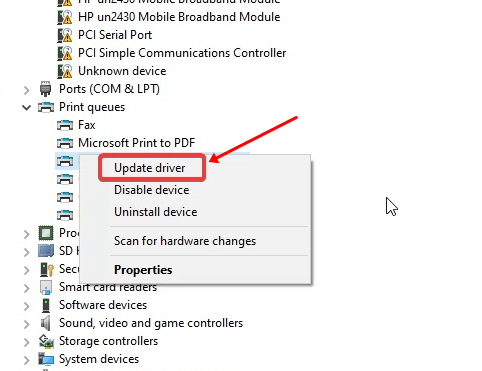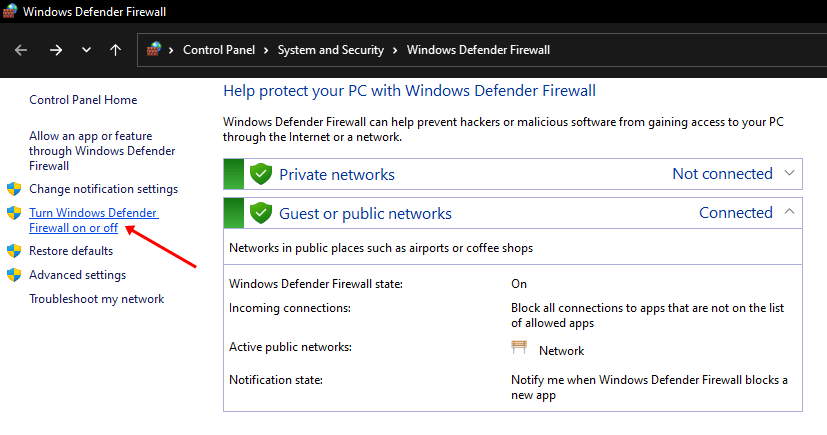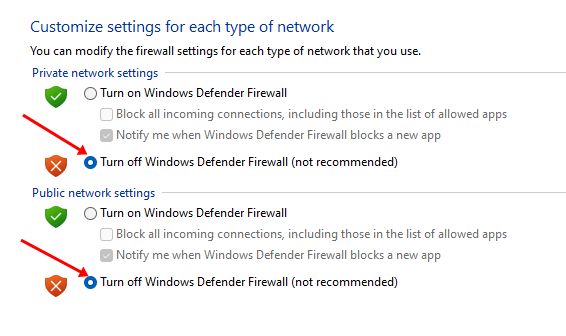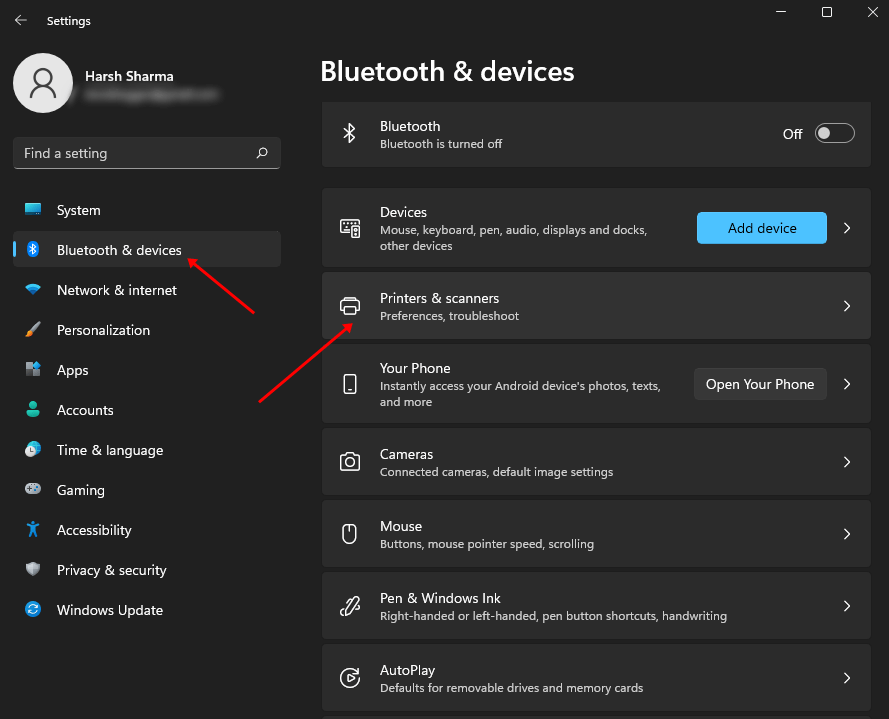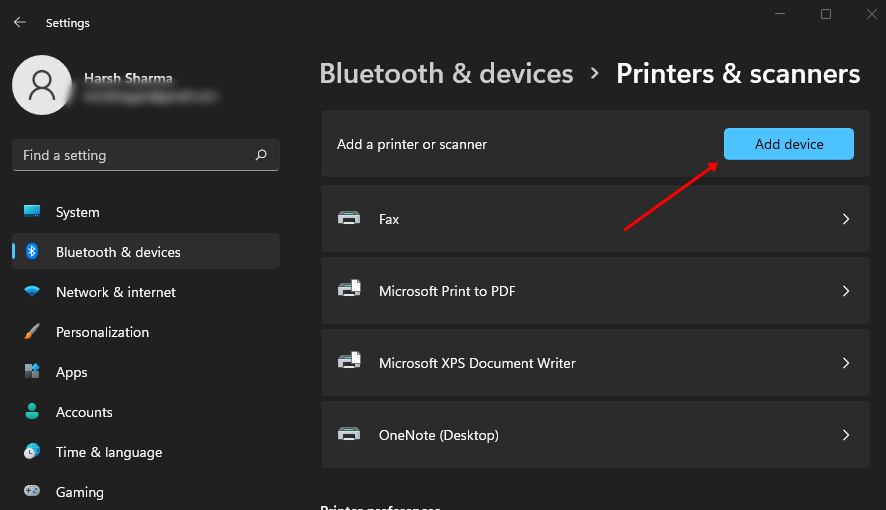Brother scanners are quite popular nowadays. Brother is known to provide high-quality scanners. Though this generally does not happen, some users have reported facing issues with Bother Scanner.
So what is causing Brother Scanner not to work? You are likely to face this issue because of corrupted drivers, connection issues between scanner and PC, outdated Windows, or due to firewall.
How can it be fixed if you have been facing this issue? There is nothing to be worried about if Brother Scanner is not working. In this article, we will be discussing some troubleshooting steps to help fix issues with Brother Scanner.
Fix Brother Scanner Not Working in Windows 11
There are several troubleshooting methods by which users can easily fix Brother scanner not working in Windows 11 issue. We will be mentioning the troubleshooting steps ahead in this article-
1. Use Another PC
You should try connecting your Scanner to another PC. If the issue you face is software-related, then the scanner will work fine on any other computer.
However, if the problem was associated with the scanner, it would not work on another computer. You can try following the troubleshooting steps if you can scan from another computer.
2. Check Your Connection
Firstly, you must ensure that the connection between the PC and the scanner is properly established. To do so, follow the steps given below-
- Open Start Menu, search for Brother iPrint&Scan, and open it.
- Next, choose the Select your Machine option, search for your machine and reconnect to it.
3. Update Scanner Drivers
Another method to fix the issue is by updating the drivers. Outdated drivers or corrupted drivers may be the reason behind facing this issue. You can try updating the scanner drivers and that should fix the issue. To update the drivers, follow the steps given below-
- Go to the Start Menu, search the Device Manager and click on it.
- Here, expand the Print Queues option by double-clicking on it.
- Right-click on your scanner from the list of devices, and then click on the Update Driver option.
- Now, click on Search Automatically for Drivers option to download and install the drivers from the internet.
4. Update Your Windows
Another reason for facing this issue is pending updates. If the Windows version you are using is outdated or the previously installed update was corrupted, then installing the update will fix the issue. To do so, follow the steps given below-
- Go to the Start Menu and then from there, open the Settings.
- Under the Windows Update tab, click on Check for updates option.
- This will search for all the updates available. From here, install all the updates available.
- Once done, restart your PC to save the changes you made.
5. Disable Windows Defender Firewall
If you are facing Brother Scanner issues, try disabling Windows Defender Firewall. To do so, follow the steps given below-
- Open the Start menu, search for the Windows Defender Firewall and open it.
- On the left sidebar, click Turn Windows Defender Firewall on or off.
- Now, turn off the Firewall for Private Network and Public Network.
- Once done, click on the OK button to save the changes that have been made.
6. Add Scanner to the PC
If the scanner has not been added/installed on the PC properly, you will likely face issues with the Brother Scanner. You must try adding the Brother scanner to the PC to fix the issue. To do so, follow the steps given below-
- Connect the Scanner to the PC using the cable.
- Press Windows + I key combo to open the Settings app.
- Then, click on the Bluetooth & devices option from the left sidebar and select the Printers and Scanner option.
- Identify the Brother Scanner, and connect to it.
- If the Brother Scanner is not available here, click on Add device button and add your printer from here.
Conclusion
These were some of the best troubleshooting methods to fix Brother Scanner not working issue on Windows 11. If Brother Scanner is not working properly, you can follow the steps above to troubleshoot the problem.