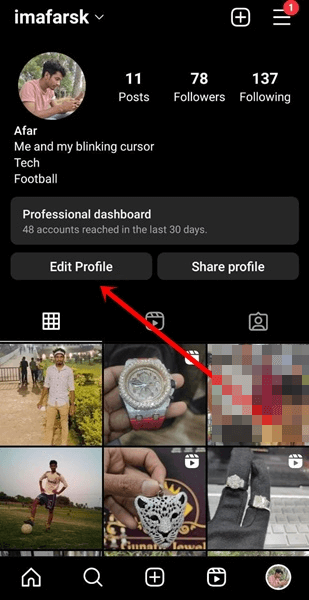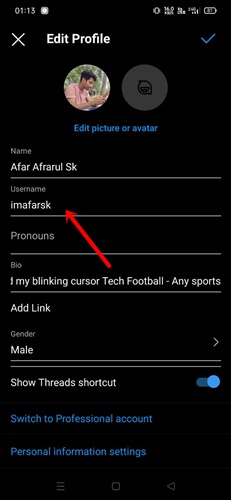In a hurry to be an early user and enjoy the Threads app, I made the mistake of choosing an inappropriate username while signing up on Threads. I was unhappy with the username and have now changed it to another one, which is very relevant now.
So if you are in the same situation with an irrelevant Threads username, then this is the post you need to read thoroughly. Here I’ve shared how to change your username on Threads with a step-by-step guide.
Threads app is downloading very fast; within a week, it has already obtained 100 million users. And as expected, all short, clear, and good usernames are filling up at the same pace. In case you’re not serious, then you might not get your desired username.
You Need to Know Before Changing Your Username on Threads
Even though Threads has been designed with different concepts and is an independent social media app, you need an Instagram account to get started with the Threads app.
Meta has integrated Instagram and Threads to work together, allowing an Instagram user to share a short story snippet on Threads as well.
Since the Threads app is closely linked with Instagram, many tasks like account management, username change, and password could be done through the Instagram app.
Even if you want to make some other changes within the Threads app, you have to change through Instagram. Therefore, changing your Threads username requires the help of the Instagram app.
How to Change Your Username on Threads
Although many people want the same username on various social media apps, others prefer to have unique and relevant usernames for each social media platform. However, on Instagram and Threads, you have to keep the same username; you can’t separate them from each other.
So let’s see how you can change the username of your Threads account using Instagram.
- Open the Instagram app on your Android or iOS mobile.
- As usual, tap on the Profile picture of your account which is directly associated with the Threads account.
- Your Instagram profile page will open in front of you, here you have to tap on Edit profile.
- Now you can use your name, username, and other details. However, tap on the Username.
- Then write down your new username. Once you’re ready with your new username, then just tap on the checkmark icon and you’re good to go.
In the blink of an eye, your username will be changed on Instagram as well as Threads.
How to Change Bio on Threads App
Despite all the missing features on Threads, the app has many useful features too. You can customize your Theards bio, change the profile picture, and make your Threads account private. However, let’s see how you can customize your Threads bio on the Threads app.
- Open the Threads app on your smartphone, and tap on the Profile icon.
- Your profile will be on the display, tap on Edit profile.
- After that, you can customize your bio details accordingly.
FAQs
Can I change Threads username?
Yes, you can changes Threads username. To change your Threads username, you have to change it through the Instagram app. You can follow our shared guide to change your Threads username.
Can I change Threads username many times?
Yes, you can change your Threads username many times, but you have to remember you can’t change it more than one time in 14 days. So you can change your username four times in a month.
Final Words
As long as Threads is associated with an Instagram account, you have to rely on Instagram for relevant changes within the Threads app. And this is how to change your Threads username. In case if you have any questions or doubts, let’s know in the comment section.