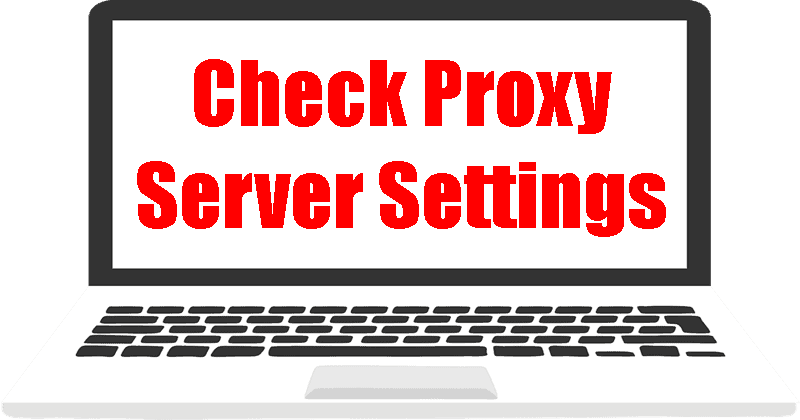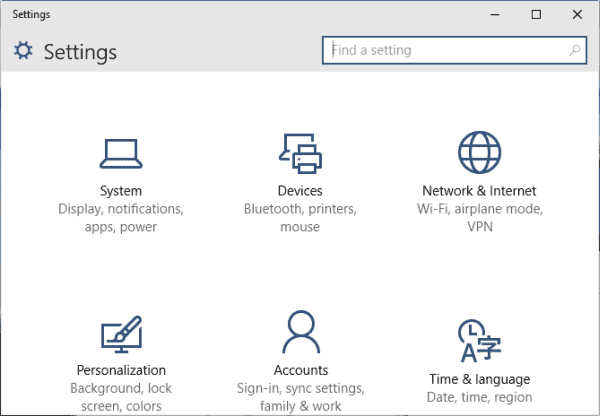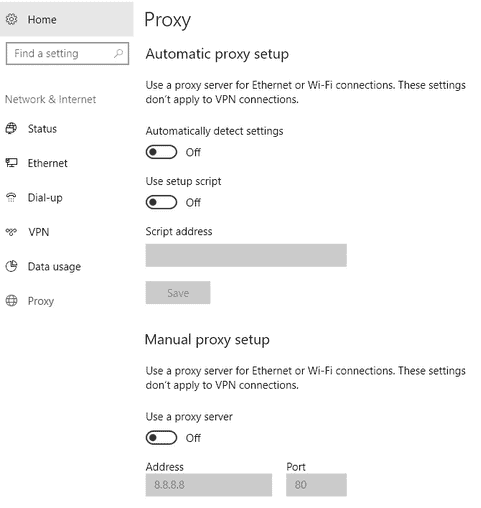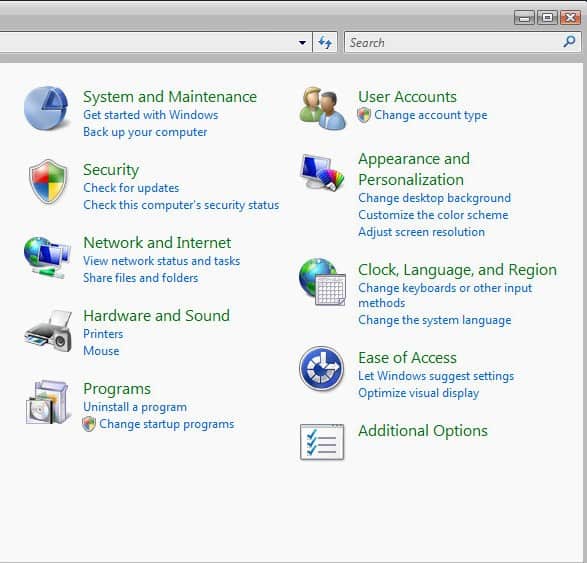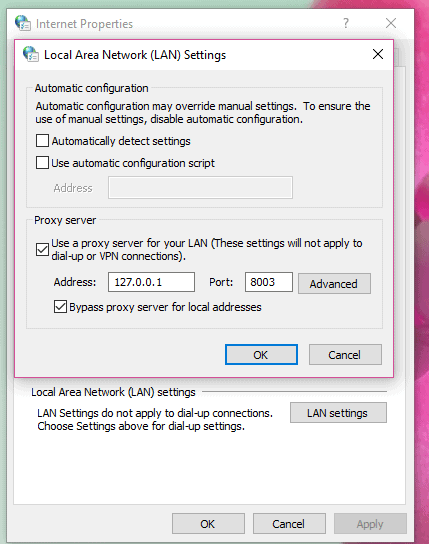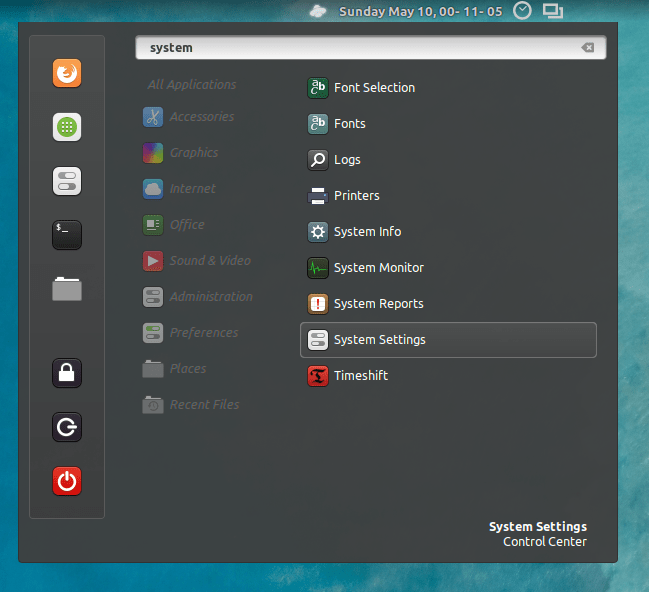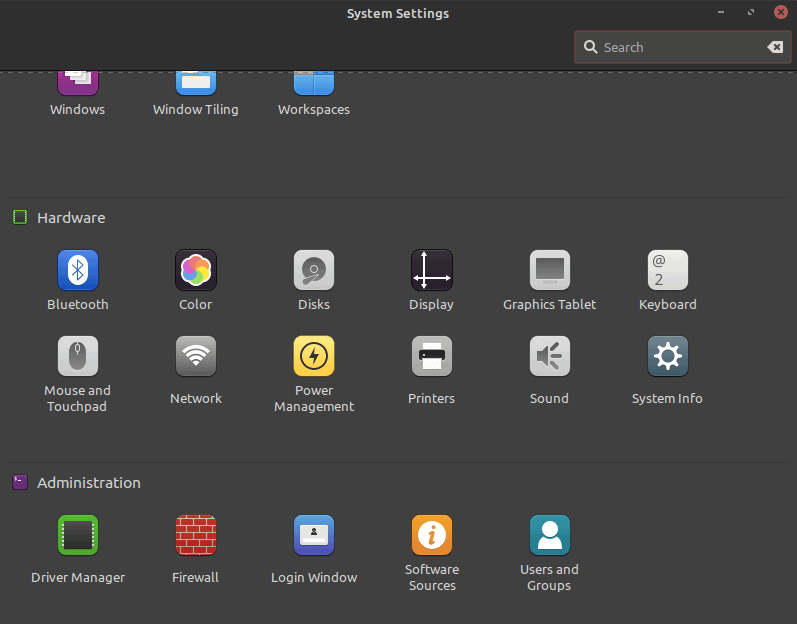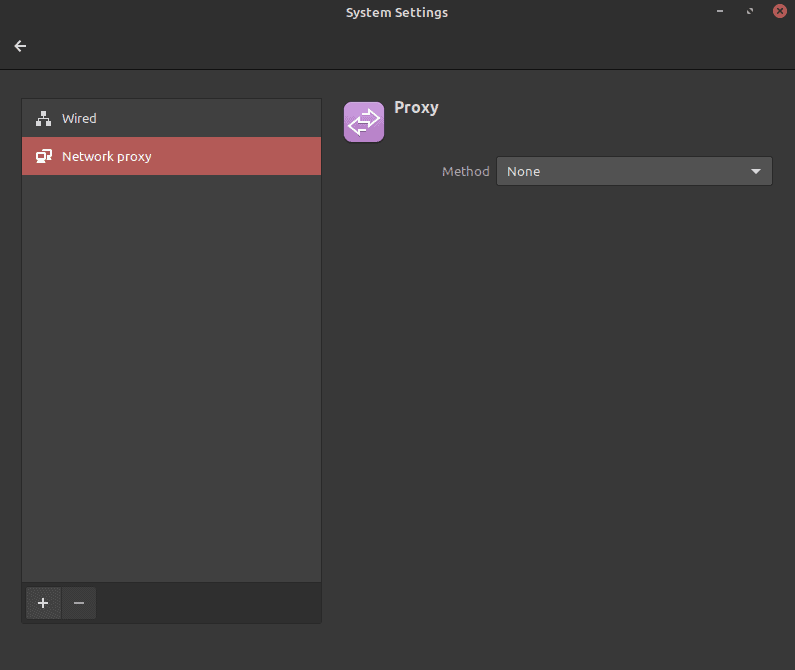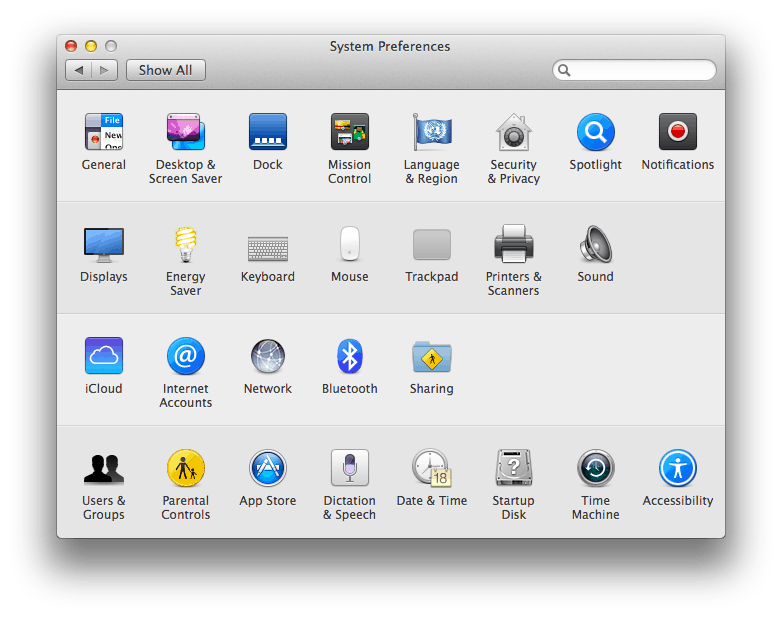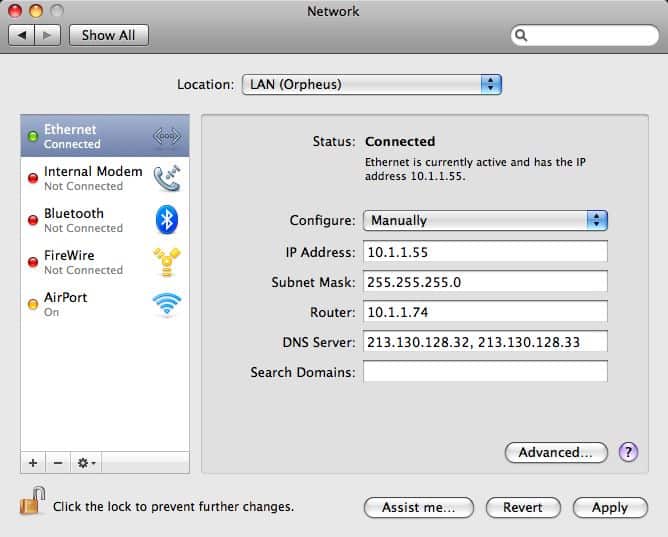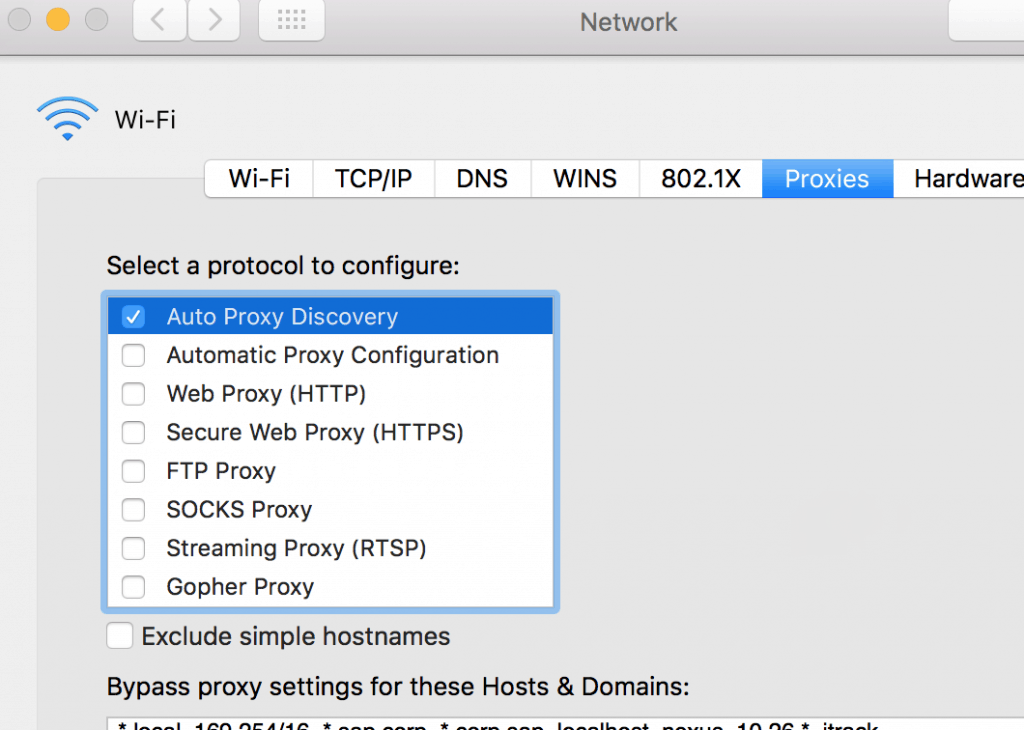A proxy server is a mandatory part of your accessibility to browsers and the Internet. Before we dive into what we need to do to check the proxy server settings on our computer, let us understand its means and how it operates.
A Proxy Server is a gateway to all your web-related activities. Every computer has access to its proxy server settings, which mediate between the websites and your computer.
When you purchase and set up a computer, you are given a unique IP address. The Internet sends data to your computer via an IP address, which your proxy server receives. This server then mediates this information to you so you can view it on your web page.
The modern proxy server changes your IP address on receiving relevant information so that the webserver doesn’t know where you are. In addition, the proxy server encrypts your data, so it is unreadable. As a result, it provides considerable privacy from unwanted access.
Also Read- Best Free Proxy Server List
Steps to Checking Proxy Server Settings in Windows 10 PC
Since every computer is equipped with a proxy server, it is essential to understand how you can access it in case you need to. As stated above, a proxy server is a mediating platform between your device and other web pages.
Sometimes, while accessing the Internet, you might feel like your internet connectivity is slowing down. This might imply a breach in the proxy network settings. To understand the problem, you need to look into the proxy server settings to fix it.
The following steps indicate a step-by-step process whereby you can access the Proxy Server Settings on your Windows Computer. (This process is meant for Windows specifically)
The Windows 10 version follows this method through the Settings option as well as the Control Panel function. If You are still running Windows 7, Windows 8, or Windows Vista, we also implement steps for old windows versions to access proxy server settings.
1.) Using Windows 10 Settings App
• Go to the Start icon and click on ‘Settings.’ After this, click on ‘Network’ and choose the Internet.
• From the bottom left corner, you will come across the option’ Proxy.’ Click on that.
• The Proxy server-related settings will appear before you and are split into two configurations. Namely ‘Automatic’ and ‘Manual.’ Choose the option that suits your requirements the best.
Note that 99% of every setting is set at Off. If one of the settings is set on On, this is probably causing your Internet to slow down.
2.) Using Control Panel
• Go to the ‘Control Panel’ on your device, and you will be exposed to an option called ‘Internet Options.’ Click on this.
• Follow up by clicking on ‘Connections.’
• After this, the last step involves clicking on ‘LAN’ settings at the bottom of your page.
Steps to Checking Proxy Settings in Linux
Since Linux has a large variety of distributions, it always depends on which one you are using. However, most people use random versions of either GNOME or KDE.
For instance, let us take the example of Linux Mint Cinnamon. Just follow the steps below to check your Proxy Server Settings:
- First, click on the menu icon and then go to System Settings.
- Next, scroll to the hardware section, click the Networking option.
- Next, click on the Network Proxy option; this allows you to select from Manual or Automatic.
By following these simple steps, you will look at the Proxy Server Settings and change the faults. With different Linux distributions, you might come up with a few changes in the process.
Steps to Checking Proxy Settings in Mac OS X
Well, if you are a Mac user, it’s not at all tough to look at your Proxy Settings. However, the procedure is more like that of Windows.
- Firstly, go to your system preferences and select Network.
- Make sure you select the active Network. Now click on the Advanced option at the bottom right.
- Finally, click on the Proxies tab. This will show you a list of protocols to choose from.
From Editor’s Desk
Imagine surfing with a relatively slow internet connection because of such silly issues. They can get annoying at times. Hence, you can easily access the proxy server settings on your Windows computer with these simple yet effective stages. Do let us know which one you find the most efficient way to do so.