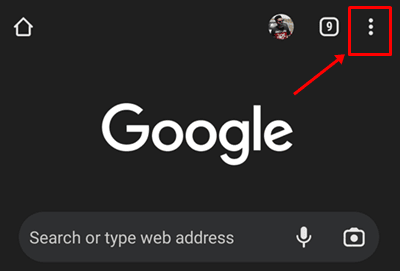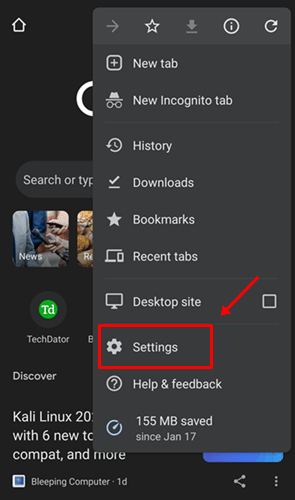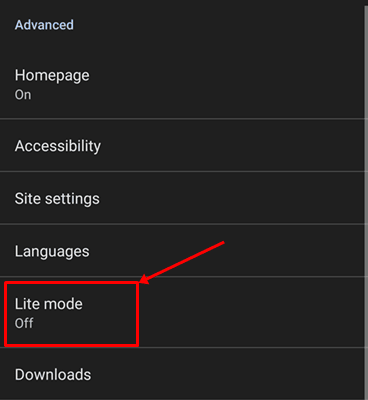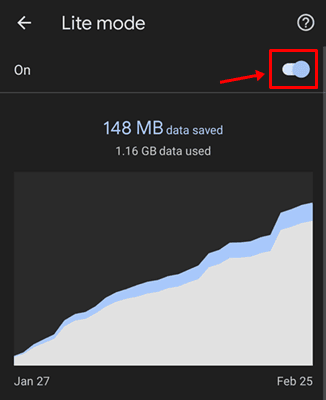We all know that Google Chrome is an internet hog. This is because it consumes a lot of internet on your android phone, which slows down your internet speed. So, if you use Google Chrome on an android smartphone with poor internet connectivity, it will perform substantially slower. But, there are a few ways using which you can simply fix this high data consumption issue on your Google Chrome browser.
However, one of the methods is to use the Chrome data saver feature on your android device, also known as the Lite mode. So, if you are also getting frustrated with Google Chrome’s high data consumption issue, then follow the guide to know how you use the Lite mode to lower the data consumption rate. Therefore, now let’s get started with the guide.
What is Google Chrome Lite Mode or Data Saver Mode?
This mode loads only the most important content on prolonged pages. However, Google claimed that Google’s Lite mode uses as much as 40-60% less data than using the app with it off. But, if you’re browsing in Incognito tabs, the Lite/Data saver mode will not work.
But, did you know how it works? Well, you may experience some web traffic going through Google servers before reaching your device in Lite mode. In addition, Google servers may streamline the page to download less data to your device if the site is potentially loading slowly. But in most cases, your pages will appear and function as before.
Also Read- How To View Your Google Chrome Saved Passwords
Steps To Use or Enable The Chrome Data Saver Mode
Suppose you are willing to enable or use the Chrome data saver mode on your android device. Then, here we some simple steps that will help you do so. Therefore, now take a look at the needy steps:
- Firstly, make sure to check if your Chrome browser has updated.
- After that, launch it and tap on the three-dot button located somewhere in the window’s top-right corner.
- Then, navigate to the Settings option and click on the Lite Mode.
- That’s it. Now, simply toggle the button located in front of the Lite Mode to On position. This will enable the Lite or data saver mode on your Chrome browser.
So, we have already mentioned all the needy steps that will help you use or enable the Chrome browser’s data saver or lite mode on your android smartphone. We hope that you can now enable this feature by following our guide. But, in case you still have any doubts or questions, comment below.