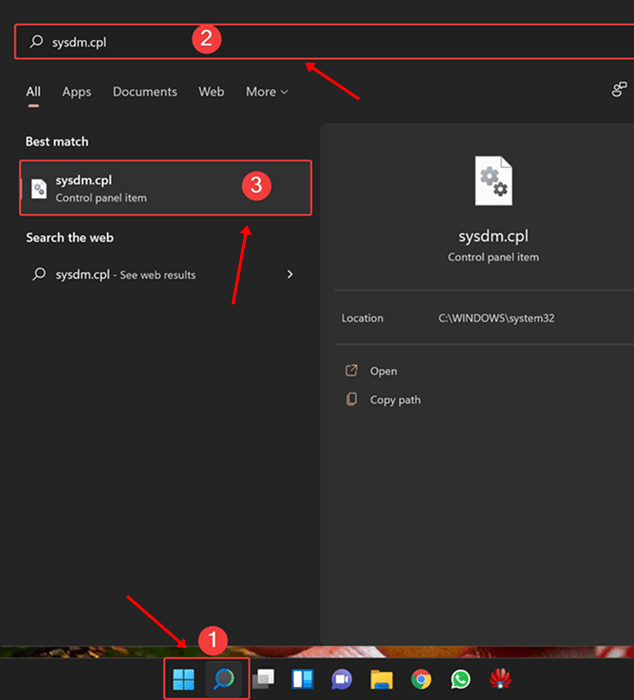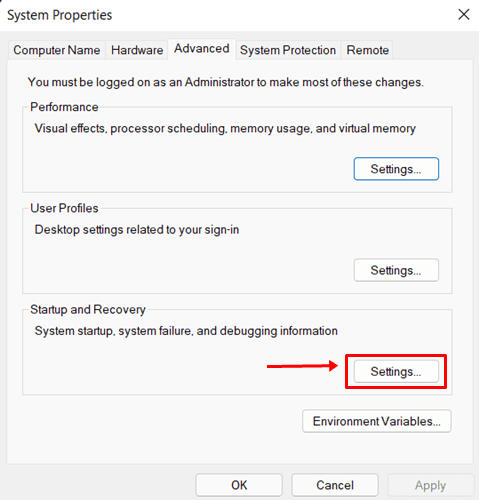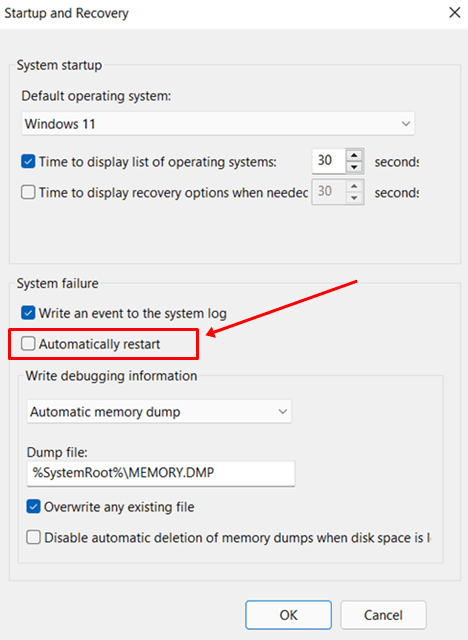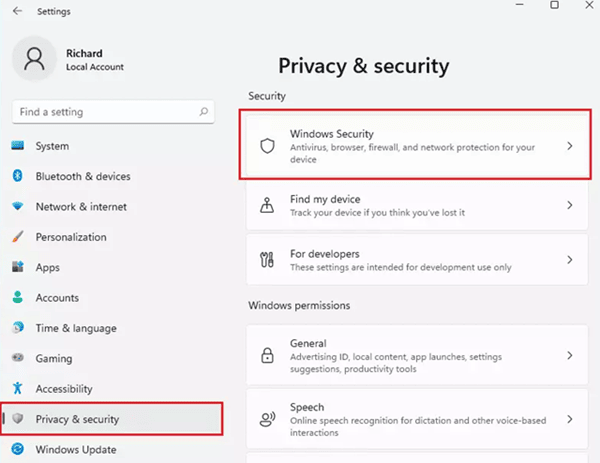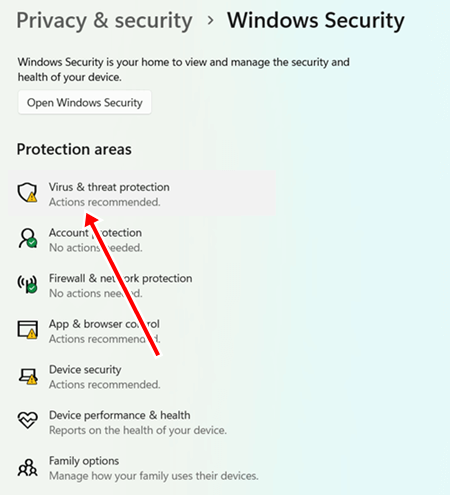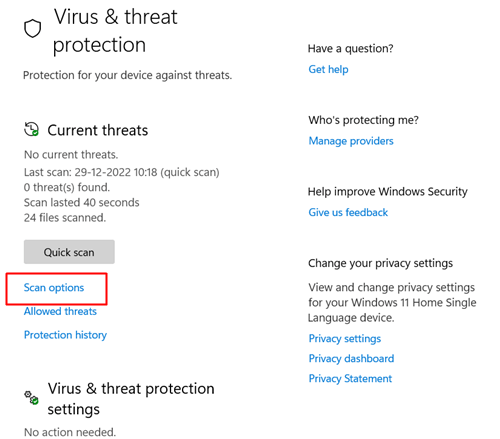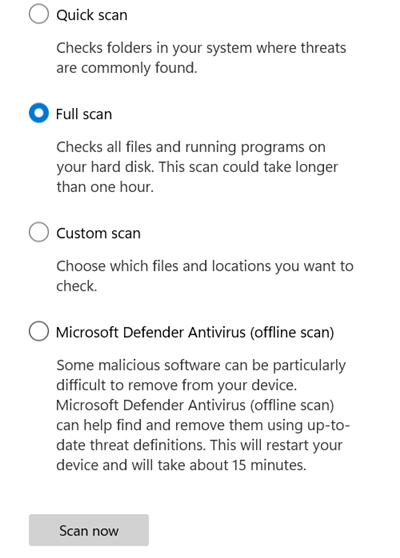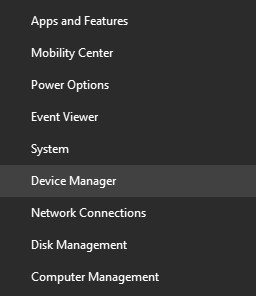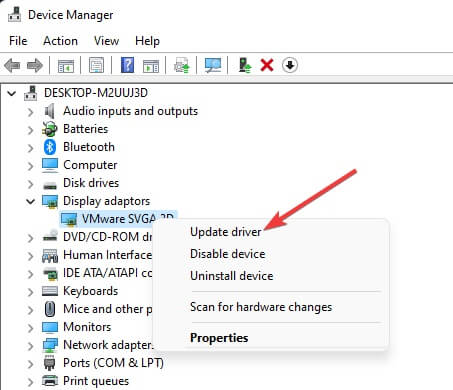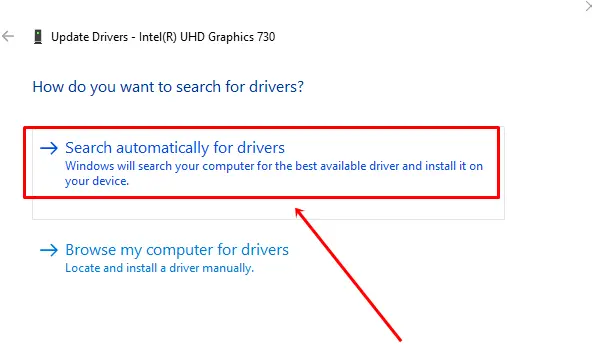Is your computer turns on and off repeatedly? Well, you’re not alone. While it’s one of the common computer errors, many users are struggling with the same. The problem can be caused by several reasons, but faulty hardware and RAM configuration play major roles.
Random booting errors also can occur due to overheating, but don’t worry; every problem has a solution. Thus, we’re here to help you fix the issue of your computer turns on and off repeatedly.
What are the Common Reason Computer Turns On and Off Repeatedly
Before jumping down all fixes, we should go through all possible reasons why our computer randomly rebooting.
- RAM related issue.
- Problematic BIOS.
- Problematic PSU.
- Virus and malware infections.
- Faulty or outdated drivers.
- Problematic display unit.
Best Ways to Fix Computer Turns On and Off Repeatedly
Now that we know all the causes, it’s time to dive into the fixes to prevent repeated turning on and off our computers.
1. Stop Automatic Restart
Even though automatic restart is enabled by default, usually computers don’t face any problems regarding this. Those who are dealing with automatic turn on and off, need to stop this service. It might help to get rid of the error.
- Click on the Windows icon, search for sysdm.cpl, and open it.
- Then head over to the Advanced tab, and click on Settings under Startup and Recovery.
- Now simply uncheck the Automatically restart option from System failure.
2. Fix Power Supply and Cables
As long as your computer is getting an adequate power supply, then experiencing such an issue is very rare. If your computer has a problem with the power supply, automatic rebooting is one of the common issues.
Power Supply Unit is one of the most important elements of the computer. Any type of issue brings trouble. Therefore, you have to check the PSU and its conditions. If you have found any issues with it, either fix it or set up a new one.
Sometimes, you may face power supply issues because of unstable power sources. In this case, having a working and compact PSU won’t help. As a fix, you should use a stabilizer or UPS to provide adequate power to your computer.
However, old (damaged) cables also can be the culprit. Considering to use the a working cable would help. Furthermore, you need to check the socket, pin, and port as well whether they are working fine or not.
3. Fix Overheating
Computers produce heat when we use them. Generally, CPU temperatures between 30°C and 55°C are considered acceptable, some systems can tolerate up to 70°C. Above these, your system may encounter issues, and modern computers are designed to automatically shut down due to overheating.
You can use CPU temperature monitoring tools to check if your system has any heating issues or not. However, if you find excessive temperature in your system, considering a few things can cool down your system drastically. Eventually, it will fix the computer to turn on and off automatically.
- Clean your computer and maintain airflow.
- Check fans are working. Also, you need to clean fans and maintain RPM.
- Close unnecessary apps or programs.
- Shut down the system to give some rest from time to time.
4. Check RAM-Related Issues and Fix Them
RAM is one of the key elements of the computer to run everything perfectly. A single issue on RAM can lead to various problems. So checking RAM and fixing it could help to stop our computer from turning on and off randomly.
To check RAM you can use the memory diagonist tool or third-party RAM test programs. Hopefully, you will get all the details of your RAM.
Apart from this, you have to reseat the RAM properly in the right slot. Ensure that the RAM hasn’t been covered with dust and filth. To clean the RAM and slot use a soft cotton cloth or brush.
After trying all of these steps, the RAM is not performing at its best, it could be a sign that the RAM has been damaged. In this case, we would suggest taking the assistance of a professional to check everything, from the RAM slot to the motherboard and even the RAM stick.
5. Check Motherboard
The motherboard, the backbone of the system, connects all vital components to each other to run the system. Just like RAM, you’ve to inspect it too.
If you don’t have knowledge about hardware or motherboard circuitry, don’t try to fix it at home. We strongly recommend you go for professional help. Otherwise, the problem will increase rather than solve the problem.
6. Run Virus Scan
Virus and malware cause many problems in the system. Possibly, it can be a reason for the automatic turn off and on of the computer. Let’s follow this:
- Open the Settings app and select Privacy & Security.
- Click on the Windows security.
- Next, select Virus and Threat Protection.
- Then, click Scan options.
- Now select Full Scan and hit Scan now.
7. Get Updated Driver
As I mentioned, the driver could interfere with this problem. So you need to update all important drives to fix the computer turning off and on repeatedly.
- Right-click on the Windows icon and select Device Manager.
- Double-click on the Display adapter.
- Right-click on the driver and select Update driver.
- Now click on Search automatically for drivers.
Conclusion
The computer turns off and on repeatedly is a difficult error to fix, especially when your system’s component is damaged. I hope this method can help you understand the problem and fix it if you can. However, if you’re facing any errors, let us know in the comment section.