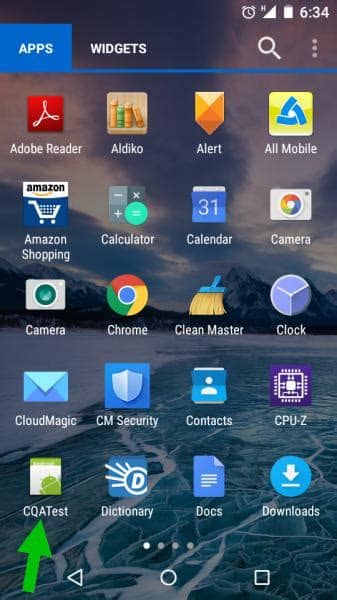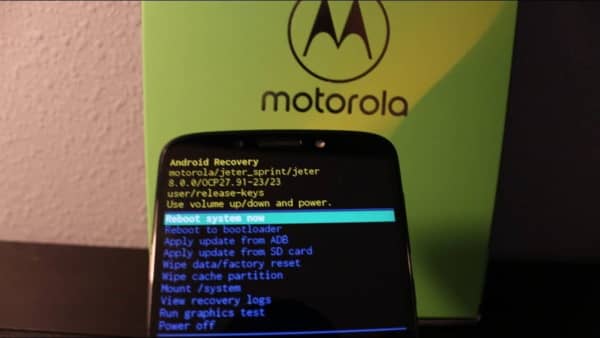Quality is an important aspect of any product. It defines whether the product satisfies its purpose or is fit for use. Thus, it becomes vital to test the product to check whether the device will perform well or not.
So, to test mobile phones after manufacturing, manufacturers use certain apps, such as the CQATest app. These apps facilitate the testing of each and every individual component of the smartphone.
Such apps are usually not accessible easily. Some require a key combination in the dialer pad to activate or lay hidden deep inside the settings app. Some manufacturers allow access by pressing particular keys (Vol down or Up) and the power button while the phone is off (similar to entering recovery mode).
What is the CQATest App?
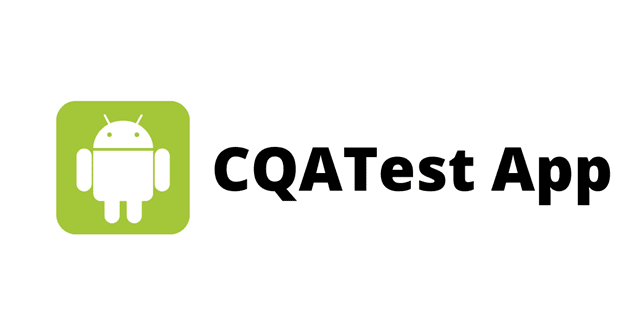
CQA stands for Certified Quality Auditor. Although this app will be disabled after testing, it is not easy to access. However, it might appear in the launcher for reasons like an update or reset.
Is CQATest App a Virus?
No, as mentioned earlier, it’s a testing module or app made to test components of your device to ensure its quality. However, you may doubt it because the app has no icon. The app will show an Android icon (most virus also shows this type of icon). Don’t panic; it’s not a virus or malware.
Does the CQATest App Dangerous?
This isn’t an infected application. It must be running in the background on your device, signaling normal device operations. If it’s in the application gallery, it indicates something wrong with your device’s design or operation.
Can I Force the CQA Test to End?
Yes, you can by accessing your device’s “Settings” menu. After that, select “Apps,” followed by “Clear Cache.” Finally, perform a quick reboot.
Should You Remove it?
Although there is no point in removing the app, you cannot remove it unless your device has root access since it’s a system app. But sometimes, you can disable the app from Settings > Apps > All apps. Even though, on rare occasions, you cannot disable the app because the option will be greyed out along with the Uninstall option.
There is nothing you can do to the app like clear cache or clear storage (Clear data). Sometimes, you cannot even use the Force stop option to kill the app.
Is the CQATest App Safe to Install?
There is no potential downside to having this system app enabled on your phone. However, many people report issues appearing on their phones after this CQATest app started showing up.
Issues like random freezing, glitching, and lagging appear out of nowhere. Some say that certain crucial apps like Messages and Dialer will force stop, causing the device to become unusable.
How to Uninstall the CQATest App?
If your device is functioning normally without any issues, even after the app is visible, then there is no reason for you to remove it.
However, if it’s causing any issues, removing the app is good. Removing or disabling this app won’t be as easy as removing any other app.
But you can remove this app by performing a factory reset or reflashing the latest stock ROM. Unless you have experience flashing ROMS, it’s a good idea not to do so. Reflashing a ROM will require some expertise on it.
Factory Reset: This is the easiest method of all. You can perform a factory reset from the settings app or the recovery menu. The settings method is lengthy and not as simple as the recovery method. We will stick to the recovery menu method as it’s simple.
Note: Factory resetting will remove all your apps and data from your phone. Take a complete backup before performing a factory reset.
- Remove the screen lock from your device by going into settings > Security > Screen lock.
- Turn off your phone.
- Hold the Power and volume down buttons simultaneously until you feel a vibration on your phone.
- Remove your finger from the buttons once you see the manufacturer’s logo.
- Use your volume down button to move the highlighter to “Wipe Data factory reset.”
- Press the power button to select it.
- Again, use the volume down button, move to “Yes,” and press the power button.
Please wait for it to complete and hit Reboot. Voila, you’ve successfully reset your Android device. Now, the app should be gone, and any issues it causes will also be gone.
Few Common Errors You Can Face in Having the CQATest App
Even though it’s made to provide a smooth experience while using it on our Android devices, many of us deal with several errors rather than benefits. So, here are a few common errors caused by the CQATest app.
- The CQATest app generates more heat than usual.
- Battery drain is quite common when it runs.
- The device lags and hangs a lot more often.
- Along with the battery draining, it consumes other resources that impact running the device efficiently.
- Apps won’t respond, especially the Camera app.
Although CQATest isn’t bad, if you’re dealing with such serious issues, you should consider stopping its services by following our shared method.
FAQs
What does the CQATest app do?
CAQTest is assigned to check whether the device functioning well or not. And its access and monitoring of the system’s data.
How to Disable the CQATest App?
Very simple: if you’re facing some technical issues due to the app, then you should force stop its services from the app manager. Settings > App lists > CQATest > Force Stop.
From Editor’s Desk
To conclude, CQATest is not a virus or malware. It’s a system app used to test the quality of your mobile phone. However, if it’s causing issues on your phone, it’s wise to remove it using the abovementioned methods.