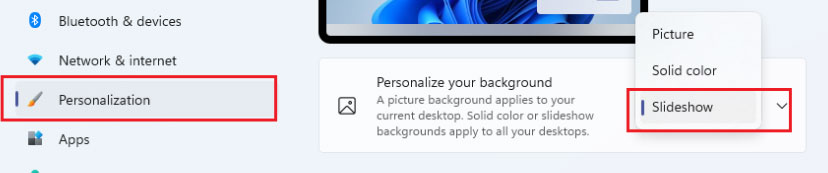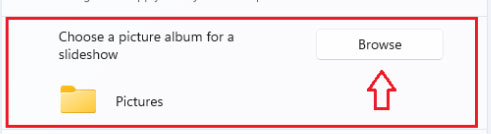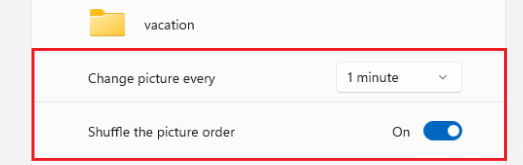Windows has been a part of our lives for decades now, whether we like it or not. Since we left humble Windows 3.1 behind, we’ve been on a constant cycle of good and bad releases of Windows. However, we all know that Microsoft recently revealed the exact release date for their new eleventh generation of Windows.
Many features are added in this new version of Windows, but I like the feature that allows me to create background slideshow in windows 11. But, not many users are familiar with this feature and don’t know how to create their own Slideshow with wallpapers. That’s why we are here with a complete guide to help you guys. So, make sure to follow the guide to create a windows 11 background slideshow.
Also Read: How to Fix Windows 11 Slow Startup Issue
Steps by Step Guide to Create Background Slideshow on Windows 11
Are you recently went for a vacation and now want to create a slideshow with your cool vacation pictures? Then, follow these steps that you can perform to change your default wallpaper with a random picture.
Note: The background images must be in BMP, GIF, JPG, JPEG, DIB, or PNG files format.
Step 1: The foremost step is to add Images to the Slideshow. Here are the steps to do so:
- Firstly, you should press the Win + R button to open the Windows Settings app.
- Now, click on the Personalization option located in the left panel.
- After that, navigate to the Background section.
- Then, in the background section, you’ll get three options (picture, color, or Slideshow). So, select the Slideshow option.
- Now, click on browse and add the images that you wish to use in the Slideshow.
Step 2: After that, select how often you want your images to change in your Slideshow. However, our recommendation is to set it to 1 Minute.
Step 3: Now, select if you want your images to shuffle. To do this, simply toggle the shuffle the picture order button.
Step 4: Now, you’ll get an option “choose a fit for your desktop image,” click on this. After that, from the drop-down menu, either select the Fill or Fit option.
That’s it. Now, Windows 11 will automatically start showing the Slideshow on your desktop. Meanwhile, if you don’t want to use pictures in this, you can also use solid colors as that also looks attractive.
So, now you know to create a slideshow as your Windows wallpaper, then for whom are you waiting? Go and make one for your Windows PC.