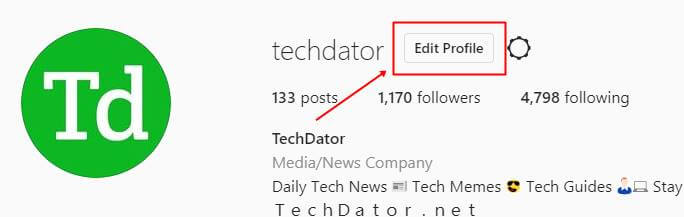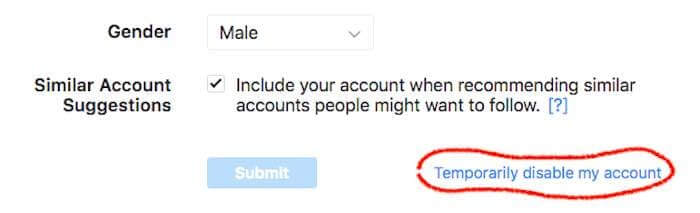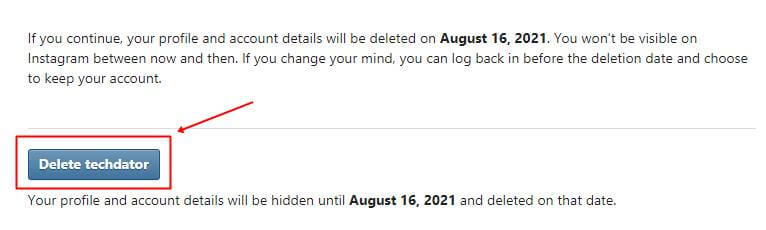If you are reading this, then you’re likely one of 300 million Instagram active users. Instagram is fun and all, but sometimes it gets very complex, which urges its user to get rid of it. Now deleting the app itself is not the right way to delete your Instagram account.
Your account will still be active on their servers, and other users will be able to see your Instagram posts. So the question arises that “How to delete my Instagram account permanently?” Well, in today’s article, we are going to discuss about it. Just Stick with this blog post.
Note: When you delete your Instagram account, all your profile posts, photos, videos, including all details about likes, comments, and messages, will be deleted. In addition, all the data associated with your account will be deleted from Instagram servers.
Moreover, once you have deleted your account, you cannot reactivate it whatsoever. So only delete your Instagram account if you are willing to lose all your data.
Also Read- How to Use Different Fonts on Instagram
Steps to Delete Instagram Account Permanently
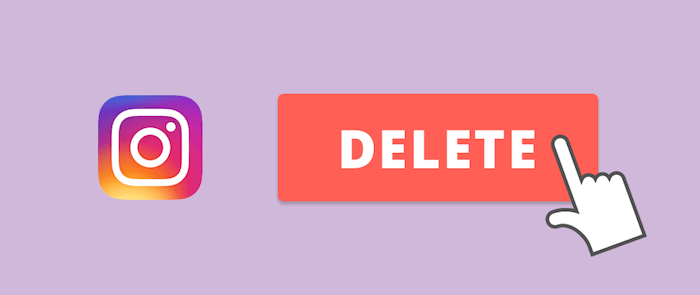
It is more like disabling your Instagram account for few days. Method two – you can delete your Instagram account permanently with all the photos, videos, and other media. Let us give you a quick guide on how to Delete your Instagram account by both methods.
Method 1: Delete Instagram Account Temporarily
In this method, we will guide you through the process of deleting your Instagram account. If you wish to delete your Instagram account temporarily, this is the right method.
Note: Your account will be temporarily deleted. Your Instagram photos, videos, stories, likes, followers, etc., will remain the same. The account will reactivate automatically when you sign in to your Instagram account.
Step 1: Log out of Instagram from all your apps and devices. This is because you cannot temporarily delete your Instagram account via the app itself.
Step 2: Open the Chrome browser on your PC and log in to your Instagram account.
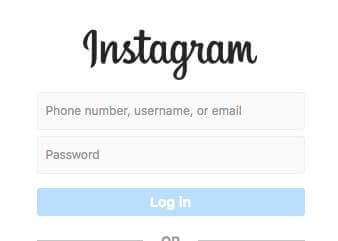
Step 4: You will see an edit profile button in the middle of your profile dashboard. Click on it.
Step 5: Go to the bottom of the profile edit screen. You will see an option named Temporarily disable my account. Click on it.
Step 6: You will see a warning message to confirm your decision to delete your Instagram account temporarily. Confirm the message by pressing okay and then you’re done.
Congratulations, now you have successfully deleted your Instagram account temporarily. If you wish to bring it back, simply login to your Instagram account with your old login details.
Method 2: Delete Instagram Account Permanently
If the temporary delete option doesn’t fit for you, can you wish to delete it once for all? Then this guide is for you? You can delete your Instagram account permanently if you wish to.
However, once the account is deleted, all the data associated with the account, such as the photos, videos, stories, followers, etc., will be gone forever. Moreover, you cannot log in back to your account as well. Therefore, delete your Instagram account permanently if you are completely sure about this.
Step 1: Log out of Instagram from all your apps and devices. This is because you cannot temporarily delete your Instagram account via the app itself.
Step 2: Open the Chrome browser on your PC and log in to your Instagram account.
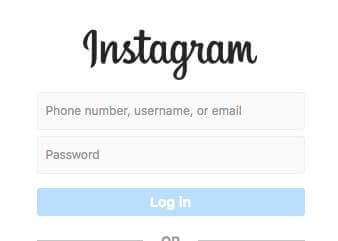
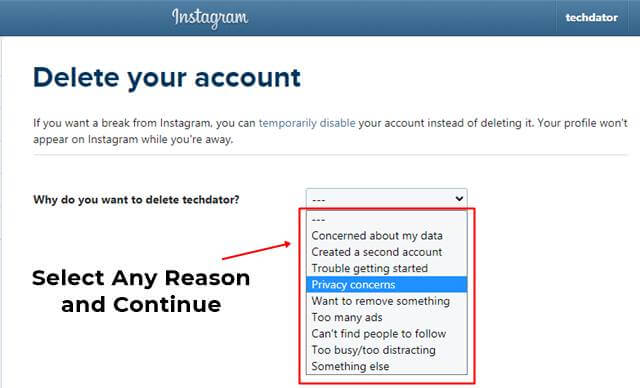
Step 5: Enter the password to your Instagram account.
Step 6: Click on permanently delete your account. (It will take almost a month to delete Instagram account permanently)
Voila, you have successfully deleted your Instagram account. But, unfortunately, now you can not login back into your Instagram account no matter what.
So, guys, this is how you can delete your Instagram account on both a temporary or permanent basis. We hope that you will face no problem while doing so if needed. Thanks for reading, and have a beautiful day.