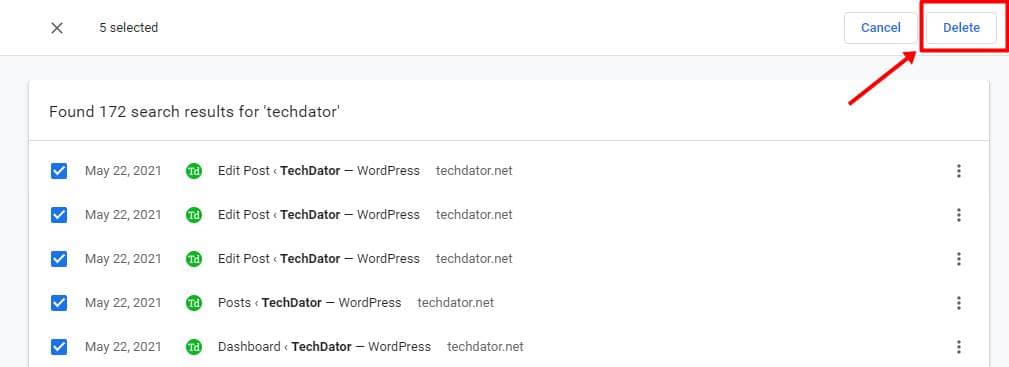As you browse through several websites daily in your Chrome browser, your online preferences will be recorded and stored on your device. While this can be helpful for advertisers in targeted ads, it can also be intriguing since your boss or someone can look into it – and be disturbing. And if you don’t like that, you can always delete your browser history.
As you like, this can be done as Google gives options like from days to weeks and months. But, keeping the history intact can sometimes be helpful to retrieve your earlier works and their timestamps. But at the same time, deleting specific website records is also important to remain safe. And here’s a way to do it;
Steps to Remove a Specific Site’s History in Google Chrome
- Open the Chrome browser on your device.
- Now, type as chrome://history to open the browser history in your search bar. You can also go to this section through Settings > History.
- Opening the history page, you’ll see all the websites you’ve visited in the latest timeline, and clicking on either of them will take you to the specific website. But if you want to delete it – long press on it (mobile version) or right-click on it (web version) to see the delete option.
- But, if you want to delete records of a specific website altogether, you should first group them all. For this, type the website domain in the search bar and wait for the results to load.
- As you see, all the URLs of the concerned website are listed. Press CTRL + A to select all of them and hit the Delete button.
That’s it. Now you’ll see all the URL records of that specific website removed from the history, thus leaving no trace and being safe.