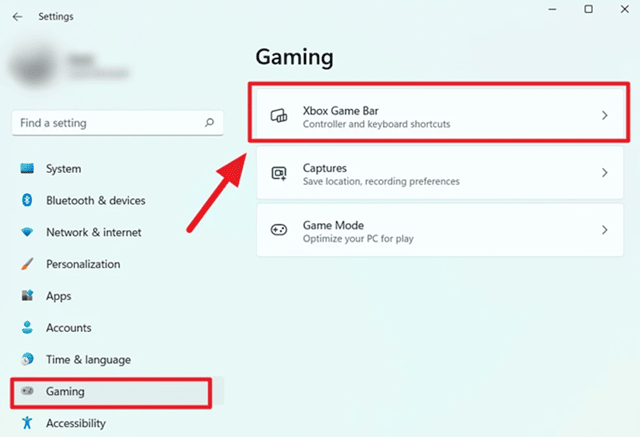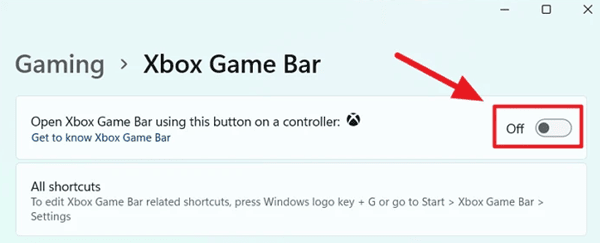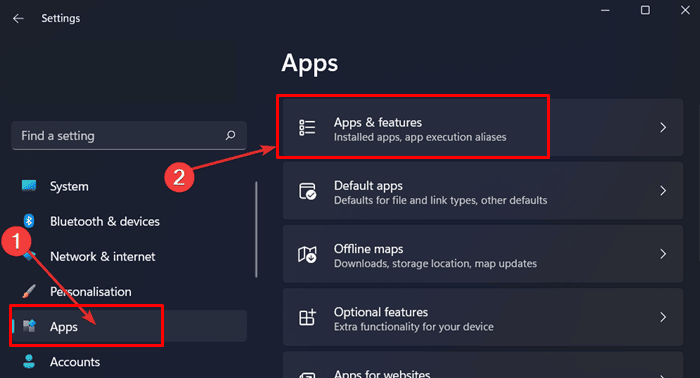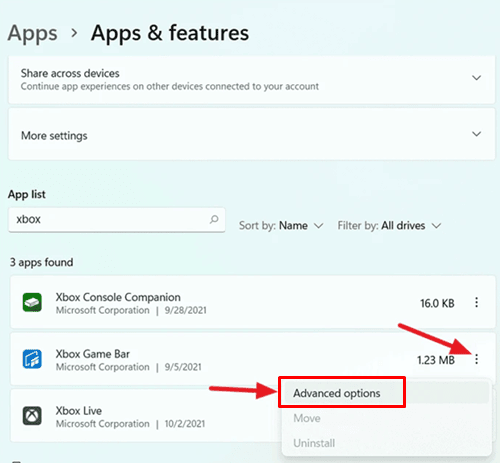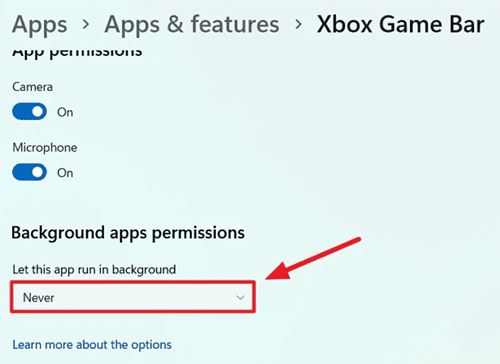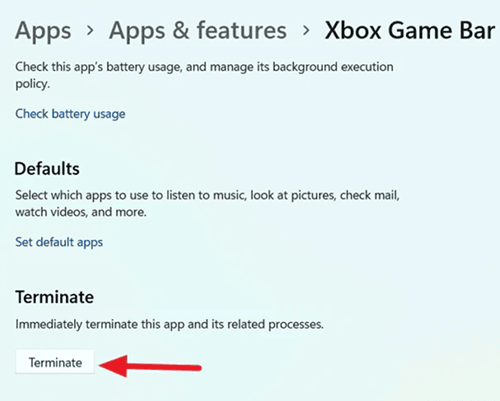With the Xbox Game DVR feature, you can record gameplay, save clips, and take screenshots by selecting the Xbox Game Bar graphical interface. Microsoft basically designs it for Windows device users. It’s an efficient and great tool for gamers or streamers, but not everyone needs this as different people have different preferences.
However, although this feature is disabled by default, in case you or someone else have enabled it on your Windows 11 computer, and now you don’t find a way to disable it. So then, make sure to read this guide as here we have mentioned some easy and simple steps that will help you disable the Xbox game bar on Windows 11 PC. So, let’s have a look at those steps.
Also Read- FIX – Xbox Controller not Recognized in Windows 11
Steps To Disable Xbox Game Bar on Windows 11
Here are the necessary steps that you can use to disable the Xbox Game Bar on your Windows 11 PC. You just have to follow them carefully as each step is equally important. So, let’s have a look at the steps:
- Firstly, hover to the Start menu and choose the Settings option. Then, switch to the Gaming tab and click on the Xbox Game Bar from the right side of the window.
- Now, simply toggle the button beside the Open Xbox Game Bar Using This Button on a Controller option OFF. However, now for the Game Bar of your Xbox Controller, the launch shortcut gets disabled.
- So, now you have to make sure that the Xbox Game Bar process is not running in the background. To do so, hover to the Apps section from the Windows Settings and shift the Apps & Features.
- After that, scroll down and locate the Xbox Game Bar from the list, then tap on the three-dots button next to the Xbox Game Bar.
- Now, from the drop-down list, select the Advanced option. This will open a new window. From there, locate the Background app permissions tile and select the Never option.
- That’s it. Now, locate and click on the Terminate button. This action will disable the Xbox Game Bar app immediately along with its processes.
So, that’s how you can disable the Xbox game bar on Windows 11 PC. We hope that the steps mentioned above have helped you. However, if you need any other information related to this topic, comment below.