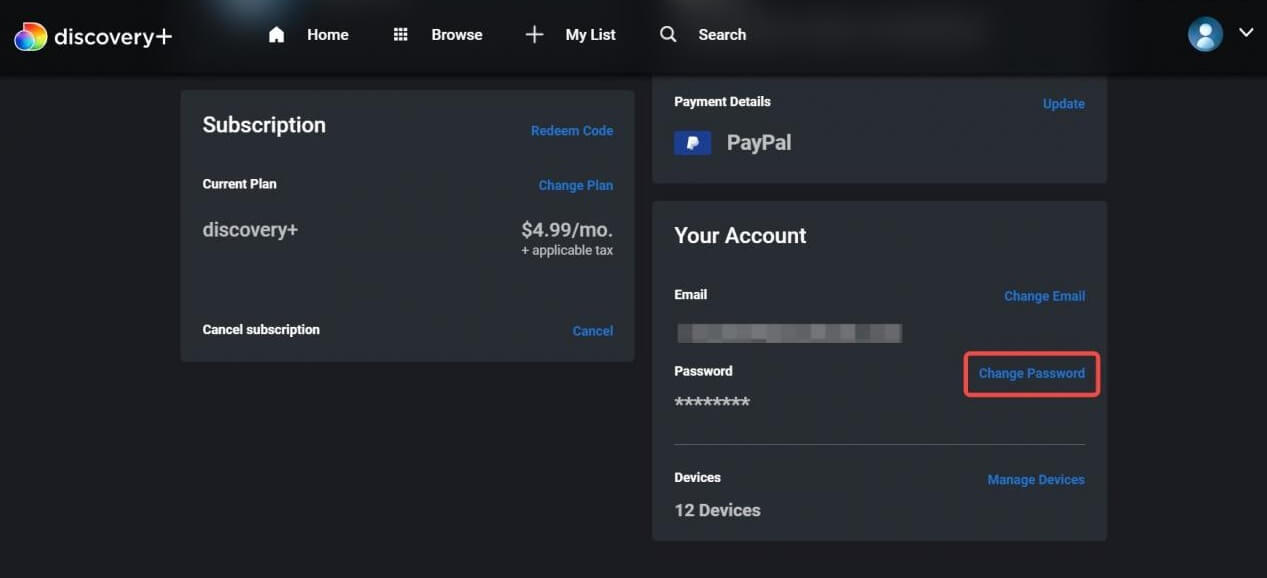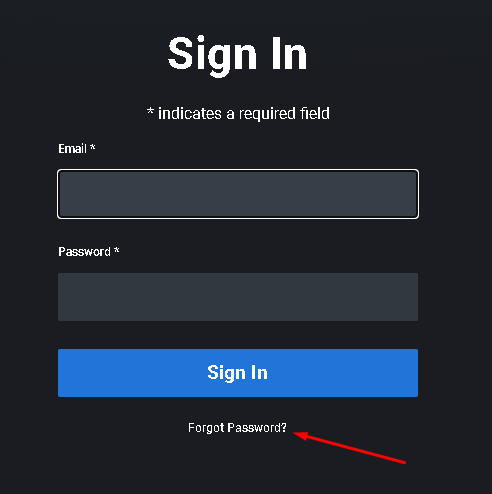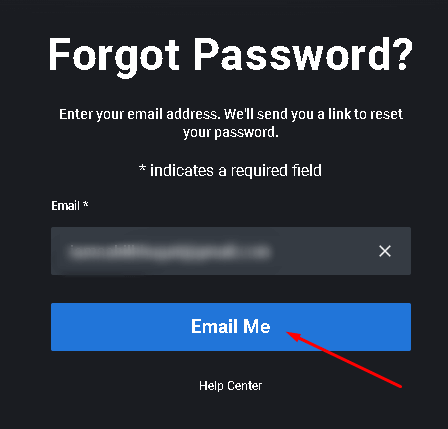In the digital world full of subscriptions and apps, it can be difficult to remember passwords for all the accounts. People often tend to forget their passwords and later try to remember them when they need them. Fortunately, services like Disney Plus allow you to change or reset your password if you have forgotten it.
Change and reset Discovery Plus password is always an option if you have forgotten your password, had set a weak password previously, or logged in on a public device and forgot to log out. But how do I do it? If you are searching for a guide on how to reset or change your Discovery Plus Password, then this article will help you with it; let’s get started.
How to Change Discovery Plus Password?
You can change the Discovery Plus Password for security reasons, such as to set a strong password or to log out of other devices that you have logged in to using your Discovery Plus account. You can do it using the Discovery Plus mobile app or website. However, for this, you need to remember your current password. This is how you can do it-
- Head to the Discovery Plus website or open the app.
- Now, sign in to your Discovery Plus account to continue ahead.
- Once done, click on the profile icon at the top right corner and then click on Account.
- Under the ‘Your Account’ section, click on Change Password.
- You will now be asked to enter your current and new password. Enter the new password and confirm it.
- Once done, click Save, and your password will be changed successfully.
How to Reset Discovery Plus Password?
If you have forgotten your Discovery Plus account password, then you can reset it. Here’s how you can do it-
- Head to the Discovery Plus website and click the Sign In button at the top right corner.
- Now, click on the Forgot Password option.
- You must enter the email used to create your Discovery Plus account. Enter the email and then click on Email Me.
- After you do this, you will get a reset password email in your inbox. Check your inbox for this email, and open it. If you don’t find this email, then search the Spam folder for it.
- This email will have a reset password link; follow it.
- You will now have to enter your new password and confirm it.
- Once done, click on Save.
How to Setup a Strong Password for the Discovery Plus Account?
A strong password must be set for the Discovery Plus account to make your account more secure so that no one can access it. Here are some tips that you can follow to set a strong password for your Discovery Plus account-
- Ensure the password you set has at least eight characters.
- The password must combine numbers, symbols, uppercase and lowercase letters.
- The password should be something random and not something that one can easily guess. Your account password should not include common strings like name, date of birth, phone number, school/college, address, etc.
Bottom Line
This is how you can reset or change your Discovery Plus password. To secure your account, don’t share your password with anyone or log in to your account on a public device. Also, keep changing your account frequently every few months.