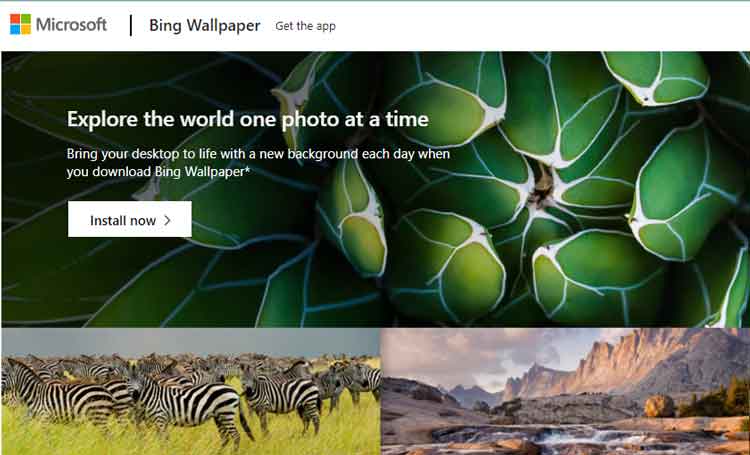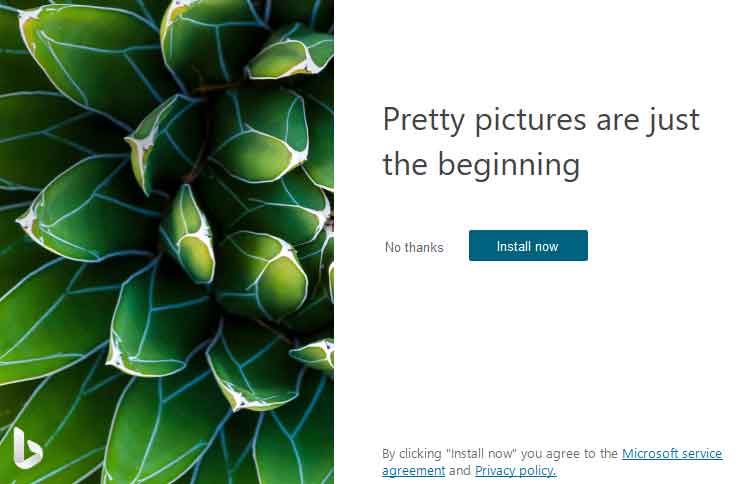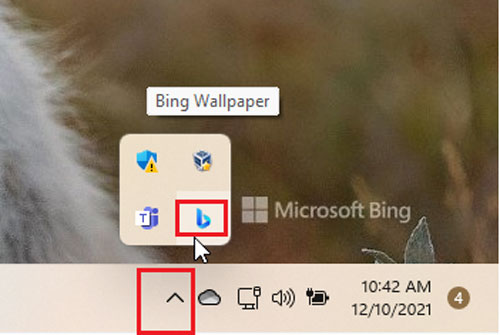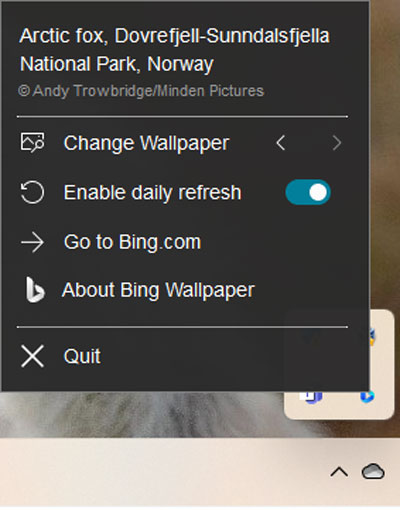Microsoft just released a new patch update for their wallpaper app that lets you use Bing wallpapers on your desktop. If you enjoy your Windows 11 lock screen photos or Bing.com photos, this will be a great addition to your desktop.
Well, this application is easy to use and offers a decent assortment of wallpaper to start. However, if you have dual screens, there is no way to have one image span two screens or have two different images on each screen. But, aside from that, it is a nice, easy-to-use app.
But, when it comes to downloading the Bing wallpapers in Windows 11, many users find it difficult. That’s why we are here with a brand new guide to explain how you can download and use Bing wallpaper on Windows 11 computer. So, let’s get started with this.
Also Read- How To Get Moving Live Wallpaper in Windows 11
Steps to Download and Use Bing Wallpaper in Windows 11
Everyone wants a refreshing start to their day. Well, a new fresh wallpaper will do that very nicely. So, don’t wait; just install Bing Wallpapers in Windows 11 by following the steps we have mentioned below. So, let’s start with the steps:
- Firstly, you can hover over to the official website of Bing and hit the Install Now button.
- Now, navigate to your download files, where all the files get downloaded on your PC.
- After that, simply double-click on the BingWallpaper.exe and hit the Install Now button again.
- Then, click on the Finish button.
- Now, it will ask you to add the browser extension. So, you just need to hit the Add button.
- That’s it. Now, the application is successfully downloaded, and installed the Bing Wallpaper application on your Windows 11 PC.
Steps To Use The Bing Wallpaper Application
It is very easy to use as the whole process is very simple. So, in case you don’t know, you do not have to worry because we have mentioned all the necessary steps below. Therefore, you just have to follow them:
- Initially, once the application gets downloaded and installed, you can access it through the system tray. Click on it.
- The tray gets expanded and shows you all the activated applications, including the Bing Wallpaper. Click on it.
- After that, you will see the setting named Change Wallpaper with left and right arrows on the settings page. So, in case you need to change the wallpaper, you can do so just by using those arrows.
So, these were some steps that you must follow if you want to download and use the Bing Wallpaper application on your Windows 11 PC. We hope you find this guide helpful. But, in case you have any issues regarding the steps we have shed light on in this article, let us know in the comment section.