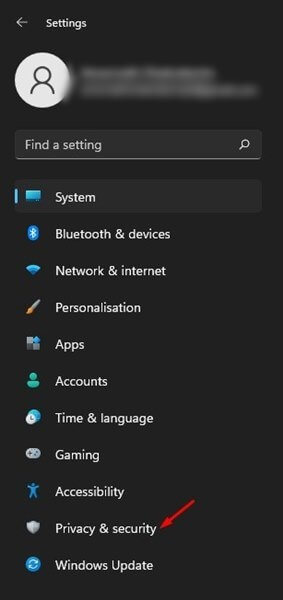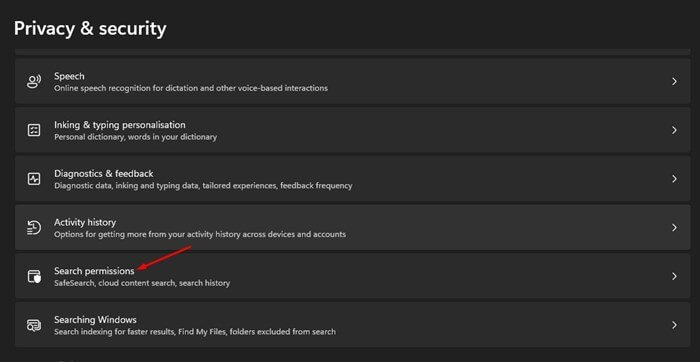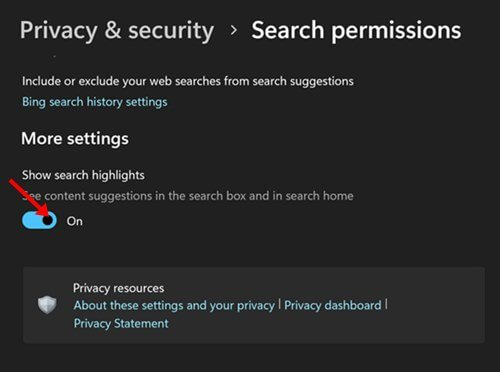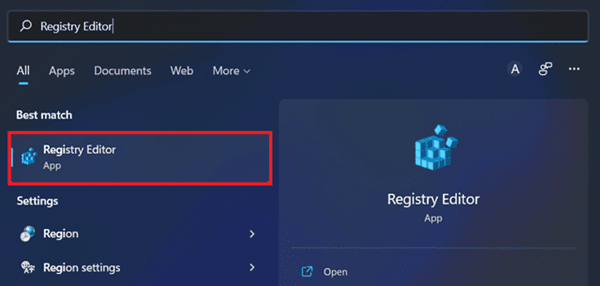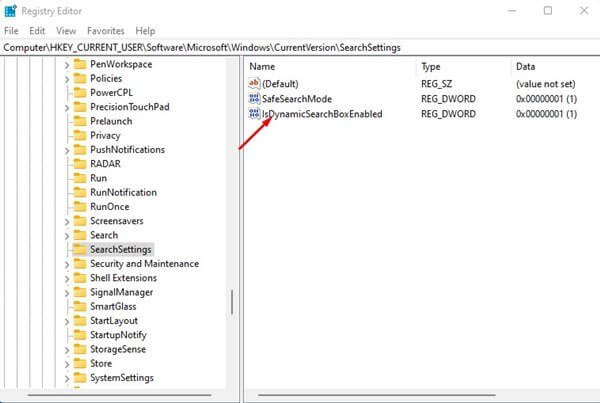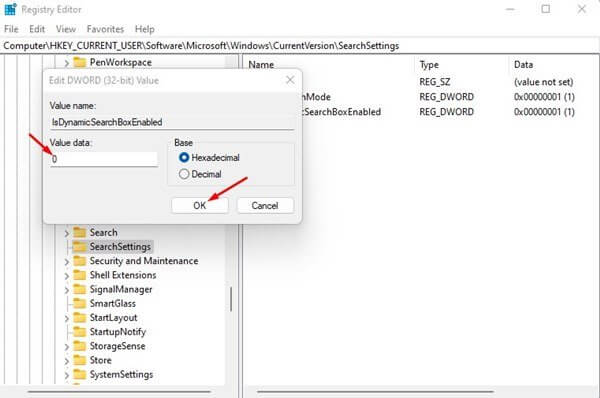Search Highlights is a new feature in Windows 11 that highlights all your memorable moments. With this feature, the search feature of Windows will highlight what’s unique about the day by bolding the content. Though this feature tells about the daily event, this can make your PC sluggish.
The search Highlights feature is enabled by default in Windows 11 but you can disable it if you no longer want to use it. In this article, we will be discussing how you can enable or disable search highlights in Windows 11.
Also Read- How to Check If You Have Administrator Rights in Windows 11
Enable or Disable Search Highlights in Windows 11
Given below are the steps to enable or disable Search Highlights in Windows 11-
1. Through Settings
The first way to enable or disable the Search highlights in Windows 11 is by using the Settings app. To do so, follow the steps given below-
- Press the Windows + I key combo to open the Settings.
- Head to Privacy & Security, and then on the right side, Search Permissions.
- Here, scroll down to the More Settings section. Turn off the toggle for the Show search highlights.
- Restart your PC, and the issue will be fixed.
Turning off the toggle will disable the Search Highlight feature. If you want to re-enable it, enable the Search Highlights to feature on your Windows 11 PC.
2. Through Registry Editor
You can also disable the search highlight feature by using the Registry Editor. Given below are the steps-
- Open Start Menu, search for Registry Editor and open it.
- Head to the following address
-
HKEY_CURRENT_USER\Software\Microsoft\Windows\CurrentVersion\SearchSettings
-
- On the right side, double-click on the IsDynamicSearchBoxEnabled and change its data value to 0, and click on OK.
- Restart your PC to save the changes.
Setting the data value to 0 will disable the feature. If you want to enable it, then set the data value of IsDynamicSearchBoxEnabled to 1.
Final Words
These were the two ways to help you enable or disable search highlights in Windows 11. Following the steps mentioned in this article, you will be able to enable or disable the search highlights feature on your PC. This feature is enabled by default in Windows 11; however, you do have the option to disable it manually.