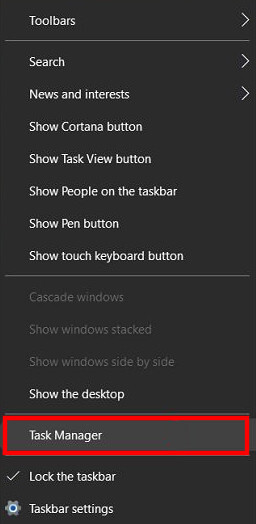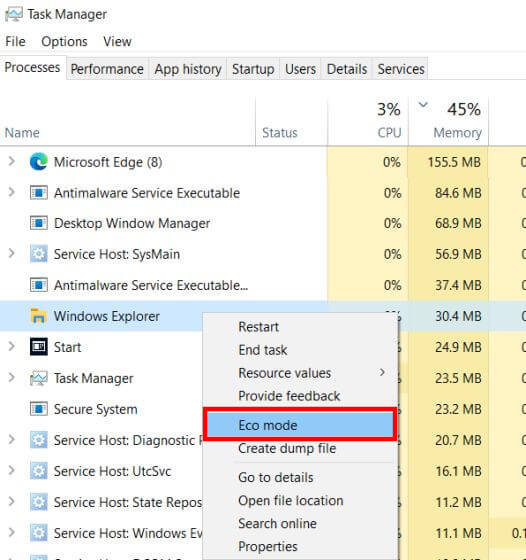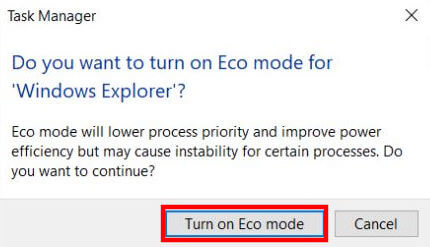If you know that your PC and Laptop generate heat for use, you better know how much it should be. Certain power-intensive tasks like gaming should be optimized, or consequences for not keeping usage underline will be harsh. Thus, Microsoft has introduced Eco Mode in the latest Windows 10 beta build, which should automatically control the heavy tasks when turned on.
The Eco Mode aims to restrict certain apps, which hog the system resources much in the background. Their heavy usage of memory, disk, processing power, etc., can hang the system and make it useless for running other important tasks. Thus, the Eco Mode will let users restrict this for any app. Here’s how to do it.
Steps to Enable Eco Mode For Individual Apps in Windows 10
Note: As said, this feature is available only for Windows 10 Build version 21364 users, who can get by enrolling in the Windows Insider Program. This should be rolling to everyone in general with the upcoming Windows 10 Sun Valley update, scheduled later this year. As of now, if you’re in the beta channel, here’s how to enable it;
- Open your Task Manager. For this, you can try by clicking Ctrl + Shift + Esc keyboard shortcuts or go through the Windows Search.
- Once opened, check for the status tab, wherein you can see all the eligible Eco Mode apps.
- To turn Eco Mode for a specific app, you can right-click on the desired app and select the Eco Mode option in the menu.
- Clicking on it will display a popup, asking you to confirm the enabling. Click Turn on Eco Mode to enable it.
This should help reduction of power consumption, thus saving battery life for a longer period.