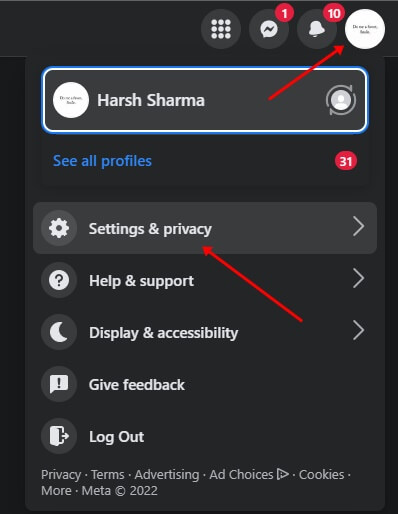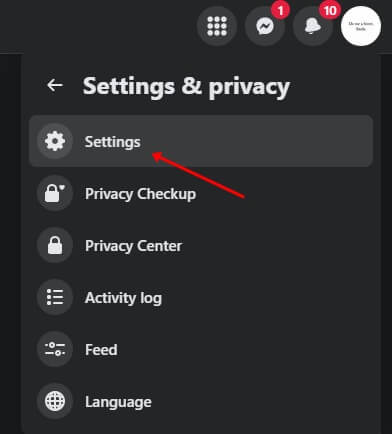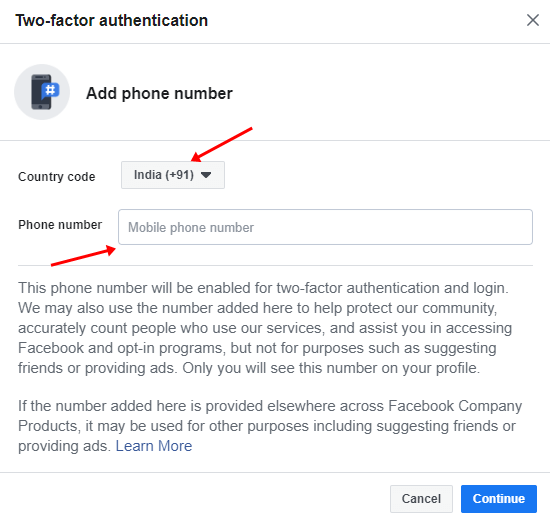Facebook is one of the most popular social networking platforms that millions of people use now. Being such a popular platform, hackers are always lurking around to hack into the Facebook account of users.
As we know, no matter how strong a password the user is using, there is a possibility that hackers can still find a way to hack into the account. Due to this, Facebook provides an extra layer of security known as Two Factor Authentication.
Using this feature, you will have to verify your account login by providing a code you get via the authentication method you have set. This secures your account and makes it less prone to hacking. This article will guide you through the complete process to enable two-factor authentication on Facebook.
What is Two-Factor Authentication on Facebook?
On Facebook, a security feature adds a secondary login step to the users’ accounts. With this feature enabled, once the user enters their credentials in the login section, they need to enter the code sent via SMS in their registered phone number or email address. It asks to confirm login attempt each time whenever someone tries accessing Facebook
Two-factor Authentication in Facebook is a security feature making it difficult for hackers to have unauthorized access to your account. The user will receive a confirmation code in their respective phone number. You can set up SMS codes, phone calls, and authentication apps like Google Authenticator for two-factor authentication.
Steps to Enable Two Factor Authentication on Facebook
It is a very easy task to enable Two Factor Authentication on Facebook. To do so, follow the steps given below-
- Head to the Facebook website on your browser and sign in to your account.
- Here, click on your profile icon at the top right corner, select the Settings and Privacy option and then click on Settings.
- Then, click on the Security and Login tab from the left sidebar.
- Click on the Edit button appearing right side of the Use Two-Factor Authentication option.
- Select Text Message (SMS) as the verification method. You can also go for other verification methods.
- Now, you will be asked to enter your phone number. Next, select the Country code, type your Phone Number here, and click on Continue.
- Once you enter your phone number will receive a 6-digit code on your phone number on Facebook.
- Enter that code on the Facebook website to enable the Two-factor authentication in your account.
Conclusion
2FA or two-factor authentication is necessary if you want to add extra security to your Facebook account. This article discusses the step-by-step process of enable two-factor authentication on Facebook, so you can follow that if you want to enable 2FA on your account.
FAQs
1. Why Can’t Some Users Set Up Two-Factor Authentication on Their Facebook?
If the user has not linked their phone number with their Facebook account then the users will not be able to set two-factor authentication on their Facebook account. All they need to do is to link their account with their respective phone number if they want to set up 2FA.
2. How to Set Up Two-Factor Authentication on Facebook?
The steps to set up two-factor authentication have already been discussed above in the article. You can follow the steps we have mentioned above, and you will be able to set up 2FA easily.
3. Is it Possible to Turn Off Two-Factor Authentication on Facebook?
Yes, Facebook allows users to turn on or off the 2FA anytime they want to.
4. What App Does Facebook Use for Two-Factor Authentication?
The two best apps to enable two-factor authentication on Facebook are- The authy app and Google Authenticator.