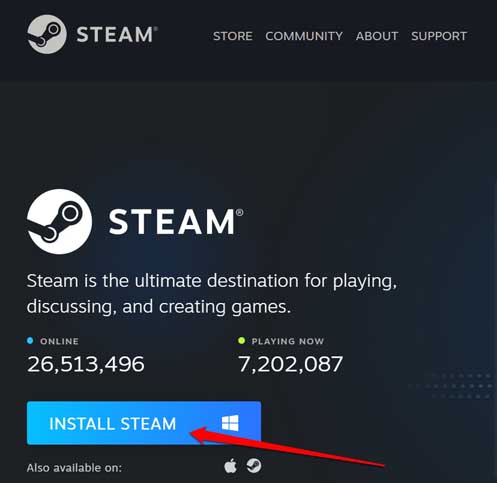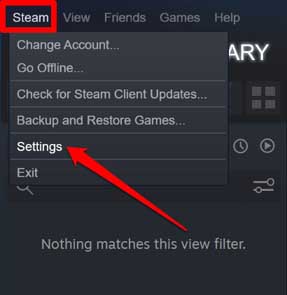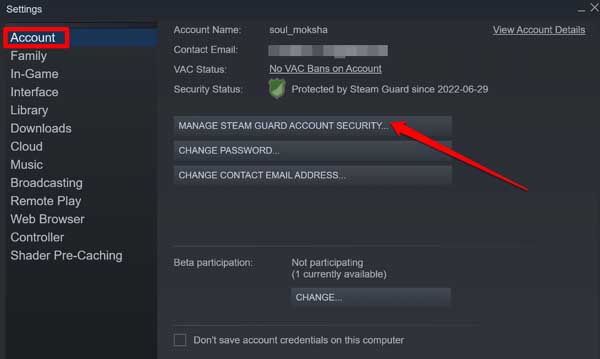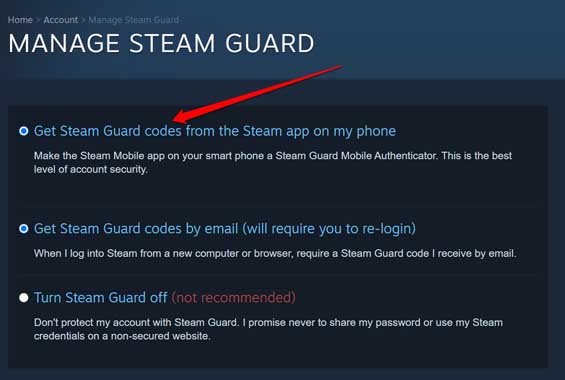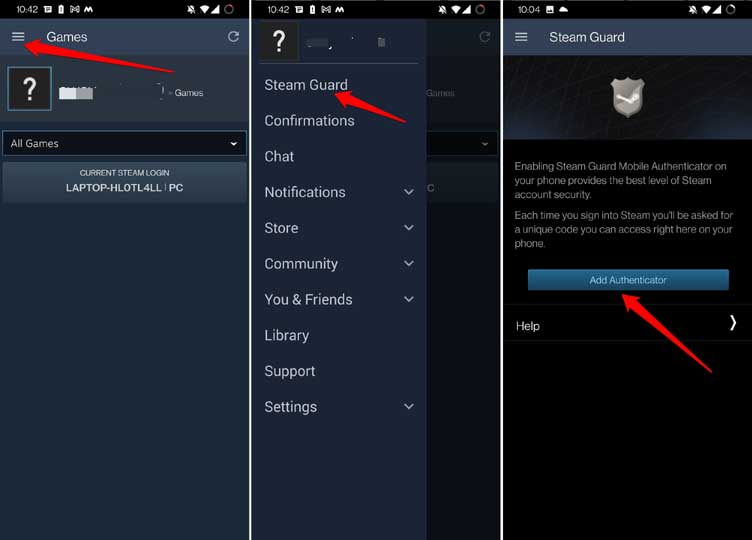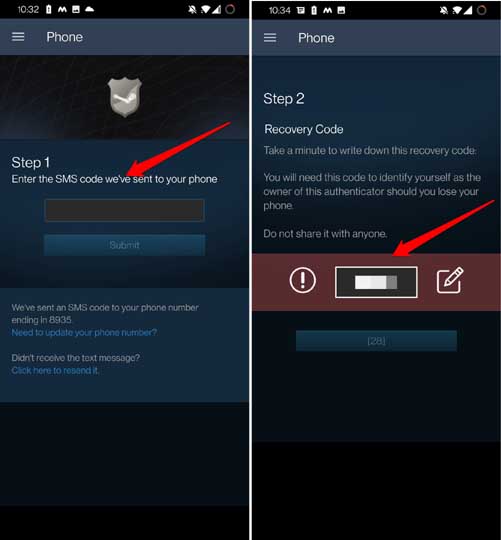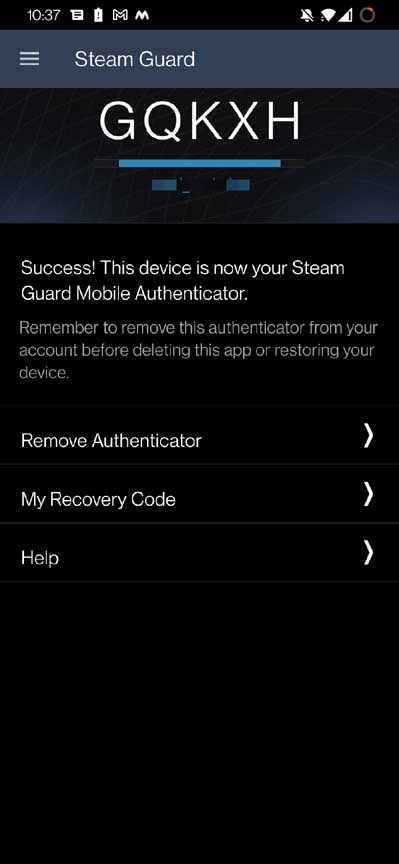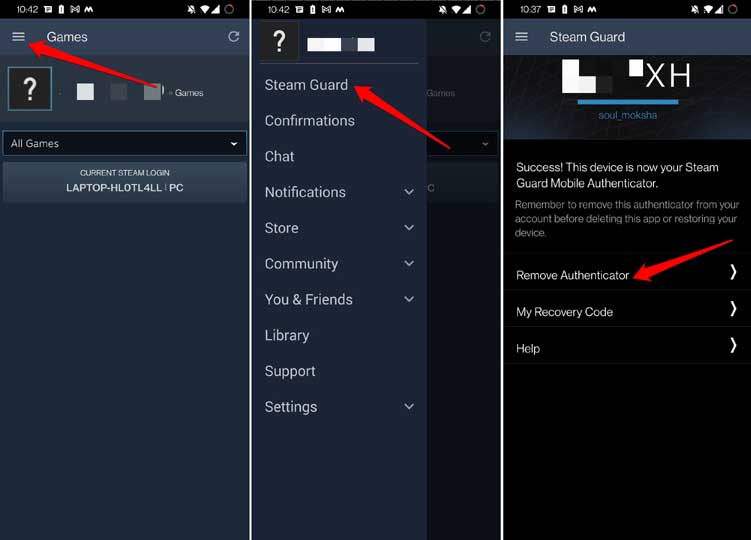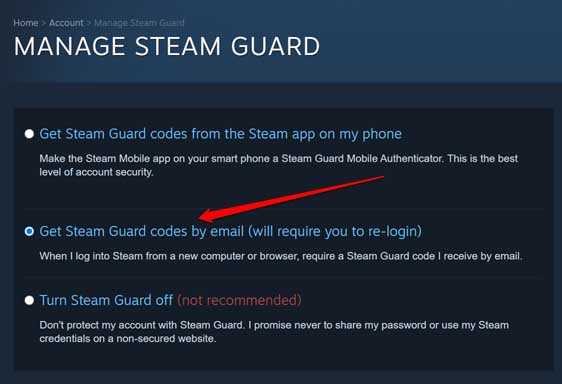In this guide, I will share the steps to enable two-factor authentication on Steam. Often dubbed 2FA, this is a security mechanism that adds safety to your Steam account. After you enable Two-Factor Authentication, you must go through a secure log-in process. Along with your username and password, you must input a uniquely generated code sent to your phone number.
Even if anyone manages to lay their hands on your Steam password, unless they input the unique code, they cannot get access to your account. They will never be able to do it unless they also have stolen your phone. Now, I’m sure you are interested to know how to set up two-factor authentication on Steam. So, let’s get started.
Also Read- Fix Steam Client WebHelper High CPU Usage
How to Enable Two Factor Authentication on Steam
The unique code that I mentioned about will be generated each time you want to log into your Steam account. In this guide, I will show you how to enable Two Factor authentication on the desktop app of Steam.
- Download the desktop client of Steam from the official website.
- Install the app on your PC.
- Log in to your Steam account.
- Click on the option Steam in the upper left corner.
- From the menu, select Settings.
- Once in the settings, click on the option Account in the left-hand panel.
- Navigate to the right side and click on the button Manage Steam Guard Account Security.
- A new window Manage Steam Guard will open displaying a few options.
You will now have two options: You can get your Steam Guard codes from the Steam app on your smartphone or via your email account.
1. Get Steam Guard Codes through the Steam Smartphone App
First, you need to download the Steam app from the Play Store or App Store, depending on the operating system you use on your phone.
- Install the Steam app on your smartphone.
- Log into your Steam account using the respective credentials.
- Once logged in tap on the 3-bar button at the top-left corner.
- From the menu, select Steam Guard.
- Next, tap on Add Authenticator.
- A code will be sent to you via SMS. Enter this code.
- Now, an alphanumeric recovery code will appear which you have to note down and securely keep somewhere.
- Tap on Done once you are finished noting down the recovery code.
- At this point, you can see a unique 5-digit code appear for a few seconds on the screen of the Steam app on your phone. This code dynamically changes every few seconds.
- When you log in to the Steam desktop app, you enter the unique 5-digit code appearing on the Steam phone app. Make sure to enter it quickly before the time bar runs out. Otherwise, you have to enter the next code that will be available.
Note that if you plan to stop using the current device or delete the Steam app from your phone, you should remove the authenticator before that.
To do that,
- Open the Steam app on your smartphone.
- Tap the 3-bar button > Select Steam Guard.
- Then tap on Remove Authenticator and confirm the action.
2. Get the Two Factor Authentication Steam Guard Codes through the Email
Under Steam Guard, there is a second option that allows you to fetch your two-factor authentication codes via email. The email ID you use to register for Steam is the same as your email address. If you choose this method of obtaining the Steam guard codes, you do not need to use the smartphone app as an authenticator.
Here are the steps.
- Log in to your Steam profile.
- Click on the option Steam in the top left corner.
- From the menu, select Settings.
- Once in the settings, click on the option Account in the left-hand panel.
- Navigate to the right side and click on the button Manage Steam Guard Account Security.
- A new window Manage Steam Guard will open displaying a few options.
- Select the option Get Steam guard Codes by Email.
The same unique code you received on the smartphone in the previous section will now be available through email. Every time you log into your Steam account, a code will be automatically sent to your connected email inbox. Retrieve that and put it along with the credentials.
Wrapping Up
You will never want anyone to hack into your Steam account. To enjoy a seamless and secure gaming experience, enable two-factor authentication on Steam right away. Simply follow the steps in this guide.