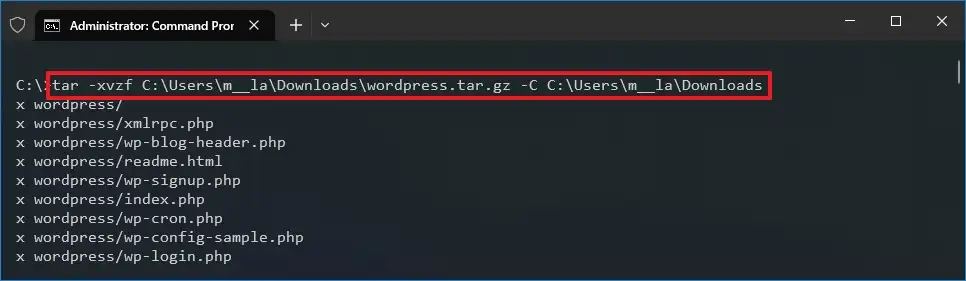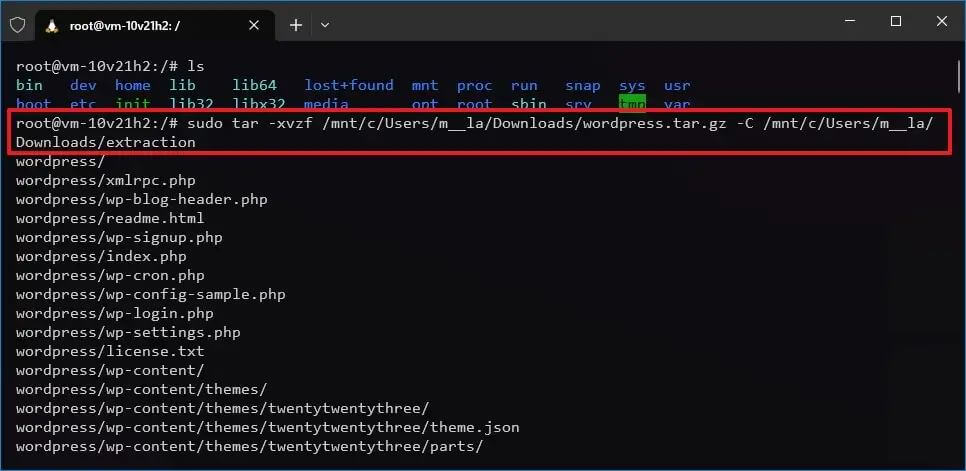You will generally see .tar.gz file format in Unix systems (commonly in Ubuntu and macOS). Tarballs or files with .tar.gz extensions are created with tar in Unix systems and then compressed using gzip. If you come across such files on your Windows PC then you will have to extract them to use them.
Well, there are various third-party apps with which you can extract such files on your Windows 10. Though these apps work except when it comes to extracting other files, they may extract .tar.gz files slowly comparatively.
If you want to extract .tar.gz on Windows 10 then you can use the native file extractor to do so. The benefit of this over the third-party apps would be better reliability and fast extraction. This article will guide you through the step-by-step process to help you do so.
Steps to Extract .tar.gz Files on Windows 10
There are two ways to extract .tar.gz files quickly on Windows 10, you can do it through the native tar extractor on Windows 10 or through Linux on Windows 10. We have discussed both steps ahead in this article.
1. Using Tar on Windows 10
To extract .tar.gz file on Windows 10 using the native tar extractor, follow the steps given below-
- Click on the Start icon, and type cmd in the Start Menu. Select Command Prompt from the search result and then click on Run as administrator.
- Now, execute the command given below in the Command Prompt-
tar -xvzf C:\PATHTOFILE\FILE-NAME.tar.gz -C C:\PATHTOFOLDEREXTRACTION
Make the following changes in the above command as per your requirements-
- C:\PATHTOFILE – This is the path of the .tar.gz file. If the file is saved somewhere else then replace it with the actual path.
- FILE-NAME.tar.gz – This is the name of .tar.gz file; change it to the actual name of the file with the extension.
- C:\PATHTOFOLDEREXTRACTION – You will have to replace it with the actual path where you want the extracted file to be saved.
2. Using Tar On Linux
If you have Windows Subsystem for Linux installed on your system with a Linux Distro then you can use tar on it to extract .tar.gz file. Given below are the steps to do so-
- Open the Start Menu, search for Ubuntu (or any other Linux Distro) installed on your PC, and open it.
- Here, execute the command given below-
sudo tar -xvzf /mnt/c/PATHTOTARFILE/FILE-NAME.tar.gz -C /mnt/c/PATHTODESTINATION
You will have to make the following changes to the above command before you execute it-
- Replace c/PATHTOTARFILE with the path where the .tar.gz file is saved.
- FILE-NAME.tar.gz will be replaced by the name of the .tar.gz file with the file extension.
- Also, replace c/PATHTODESTINATION with the path where you want to save the extracted file.
Final Words
If you want to quickly extract .tar.gz files on Windows 10 then you will be able to do it by following the steps we have discussed. Ensure you follow all the instructions correctly with all the commands written in the same way as mentioned in the guide above.