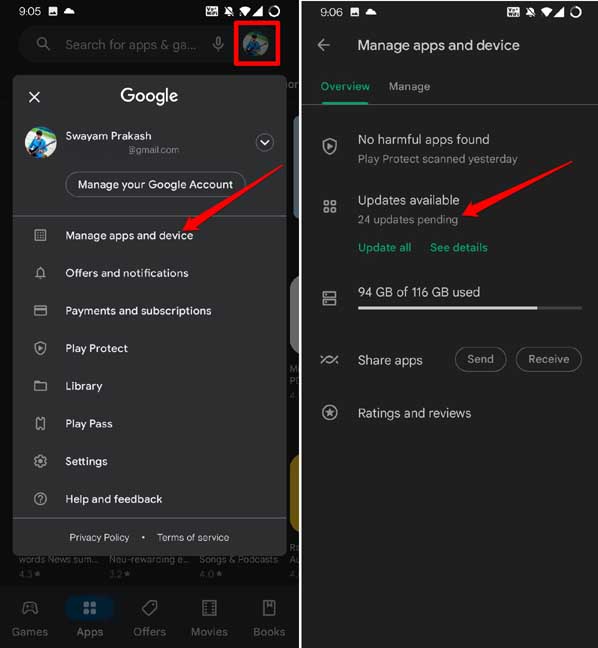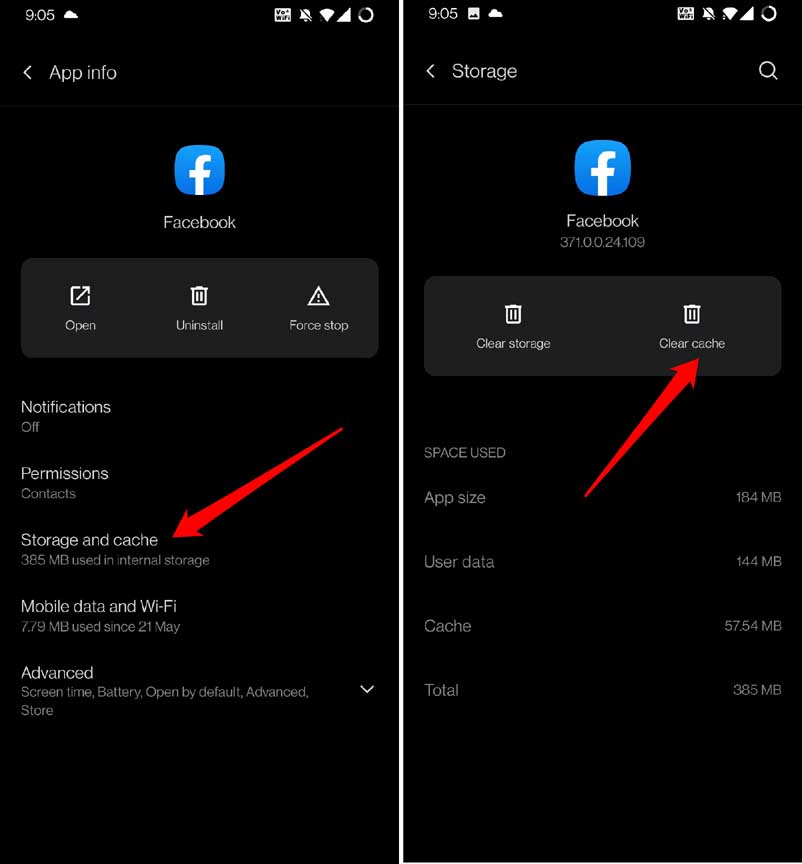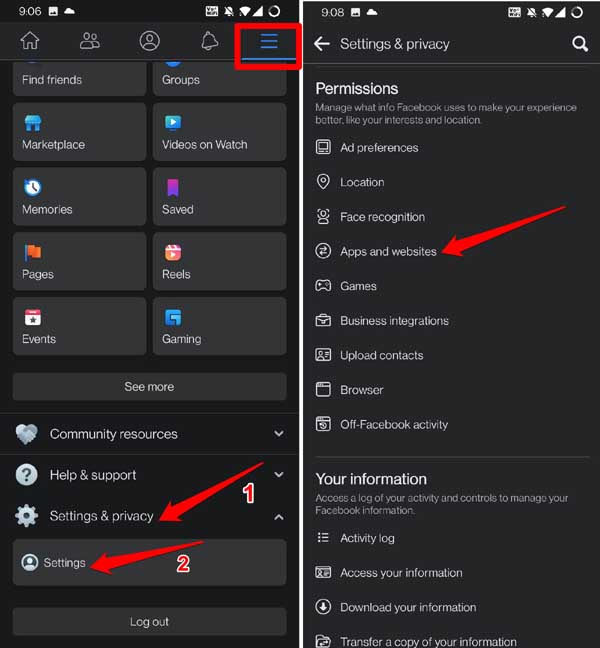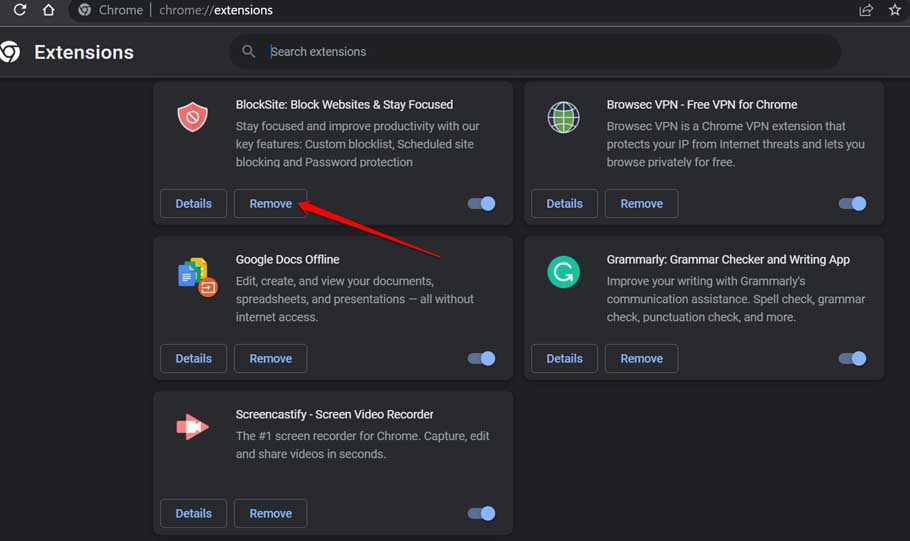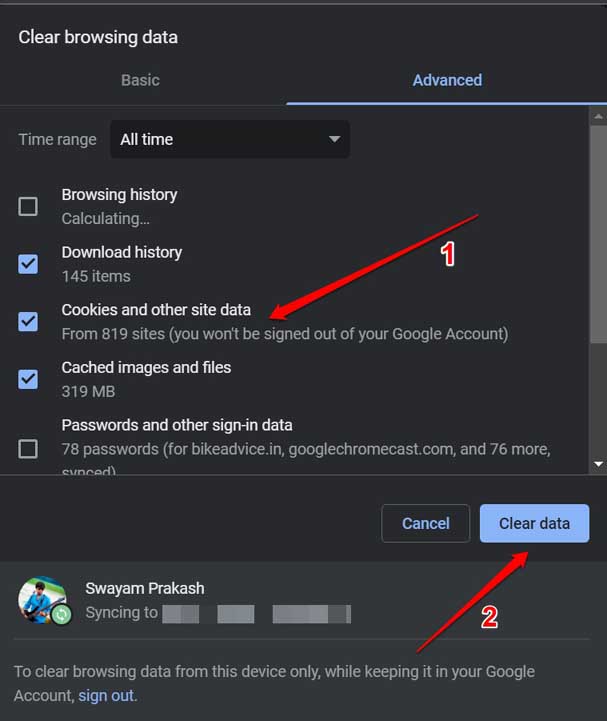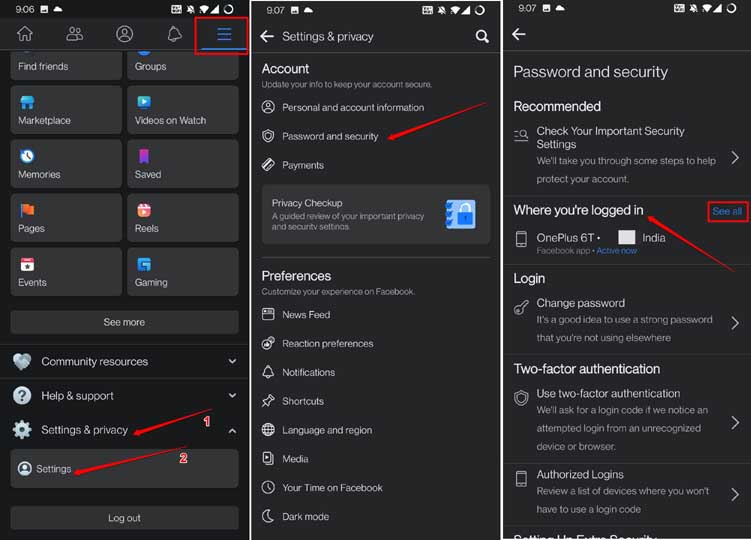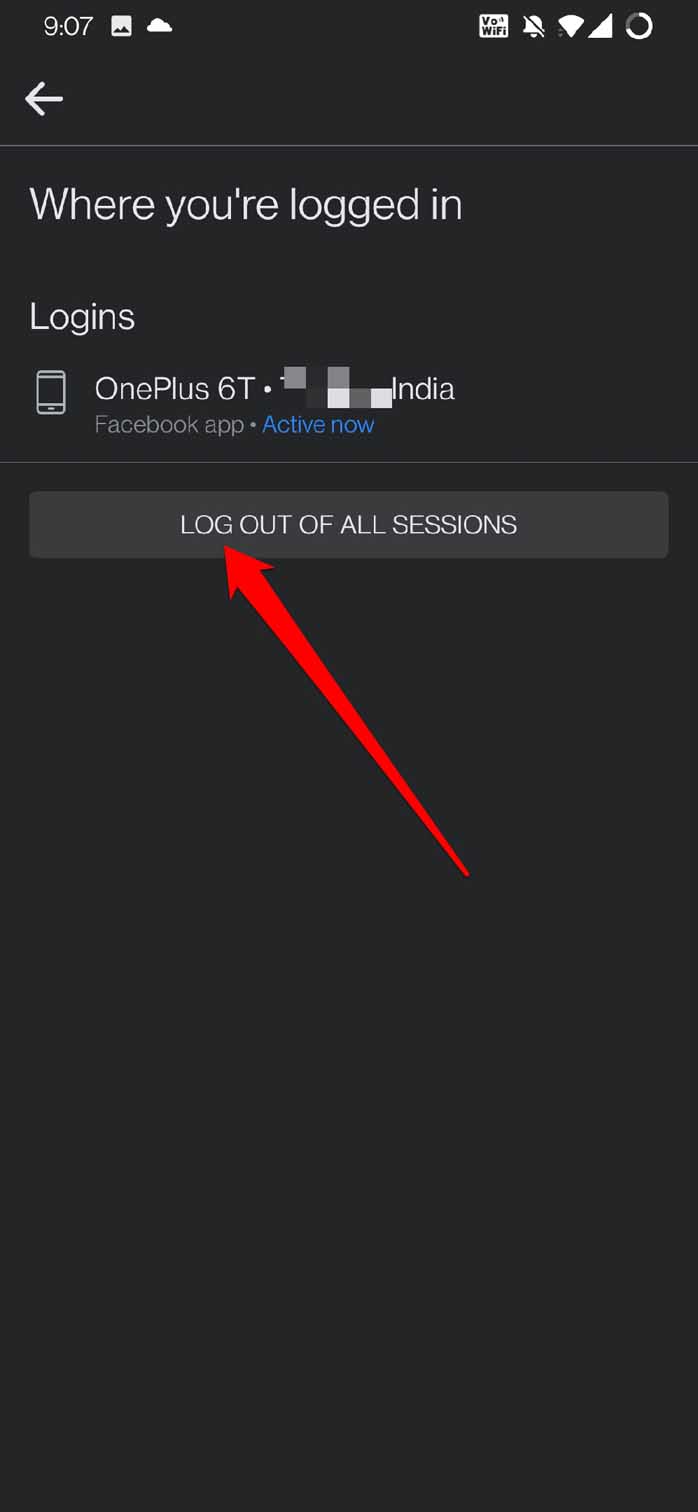Does Facebook keep logging you out of your account? You are trying to browse the social network, but you get logged out of your profile automatically. When you try to log in and access Facebook, again, you end up logging out. I have explained some tips and tricks which you can utilize to fix the issue of Facebook keeps logging you out.
Also Read- What is m.facebook And is it Legit?
Best Ways to Fix Facebook Keeps Logging Me Out
These are some easy fixes you can use to fix the issue of Facebook keeps logging you out.
1. Enable Auto Login on Facebook
To avoid the hassle of logging in and out, you can use the Remember Password feature of Facebook. This option is available on the Facebook login screen. Upon selecting this option, you can only click on your Facebook profile picture on the login screen and gain access to your account.
2. Update Facebook App
To fix any possible bugs on the Facebook app, update it to the latest version. Check for new app updates on the Play Store.
- Launch the Play Store app.
- Then Tap on the avatar of the connected Gmail account.
- From the menu, select Manage Apps and device.
- Tap on Updates Available.
- Check if Facebook is listed in the list of apps waiting to be updated. Tap on the Update button beside Facebook.
3. Clear Cache of Facebook App
Refreshing the cache of the Facebook app will clear out the junk files. Then Facebook won’t show any glitches. Here are the steps to clear the cache of the Facebook app.
- Search for the Facebook app in the Android devices app drawer.
- Then long press on the Facebook app icon.
- From the shortcut menu, select App Info.
- Under the App information, tap on Storage & Cache.
- Next, tap on Clear Cache.
- Relaunch the Facebook app.
4. Remove Third-party Apps Having Access to Your Facebook Account
It may be an app connected to your Facebook account that has some glitches causing you to log out of your account. These are the third-party apps that, when installed from untrusted sources, can cause your Facebook account to malfunction.
- Open Facebook and tap on the sandwich button to get to the menu.
- Go to Privacy & Settings > tap on Settings.
- Then navigate to Permissions and under that, tap on Apps and websites.
- Remove the apps connected to your Facebook profile.
5. Uninstall Suspicious Browser Extensions from your PC Web Browser
Never install random browser extensions from anywhere on the internet. While some of these may be safe, most will open the door for malware and hacking modules into your computer and social media apps that you are logged into on that machine.
- Open the Chrome browser on your PC.
- Go to Chrome://Extensions. [Edge browser users can go to Edge://extensions]
- Remove the web browser extensions you do not use or those you think got installed automatically as add-ons with some other app or service you have used on the PC.
Remove extensions one by one and check after removing which plugin you are not getting logged out of Facebook. Then that extension was probably the culprit.
6. Clear Web Browser Cookies
While cookies are useful for faster loading webpages and saving your login information, browser cookies can get corrupted over time. This will lead to glitches in the apps on your device. For example, Facebook keeps logging you out randomly.
To clear the web browser cookies,
- Open the chrome browser on your PC.
- Press Ctrl + Shift + Delete to invoke the clear browsing data dialog box.
- Tick the checkbox Cookies and Other Site Data,
- Also, select the checkbox Cached Images and Files.
- Then select Time Range to All-Time under the Advanced tab.
- Finally, to clear the cookies, click on Clear Data.
7. Check for Facebook Log-in from Unrecognized Devices
Often we see news that someone’s Facebook account is getting hacked by miscreants. If that’s the case causing you to log out of your Facebook, then you need to check it in the in-app settings of Facebook.
In the active session of Facebook, you can have an idea whether your Facebook account is being logged in from a device you do not own.
- Launch the Facebook app and tap on the sandwich button.
- Tap on Settings & Privacy.
- Under that, select Settings.
- Under Account, select Password and Security.
- Scroll to Where You’re logged in and tap on See All.
If you see any device other than the ones you regularly use to log into Facebook, then immediately tap on Log out of All Sessions. Immediately, change your Facebook password.
8. Disable the Ad-Blockers from your Browser
Ad blockers help prevent the myriads of advertisements we see on websites and apps. It is essential to download or purchase the ad blocker from legitimate sites. If it is a buggy ad blocker, it may cause you to log out of Facebook frequently.
You may disable the ad blocker from your browser settings. Otherwise, you may whitelist Facebook on that ad blocker. This means you will keep seeing ads while you use Facebook on the browser.
Wrapping Up
Facebook is one of the prime social media networks that people prefer to use. If you love sharing your daily life updates on Facebook but cannot do so because Facebook keeps logging you out, you need to fix it soon. Follow the tips in this guide and you will be good to go.