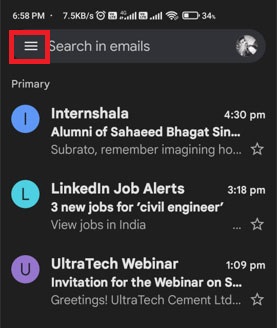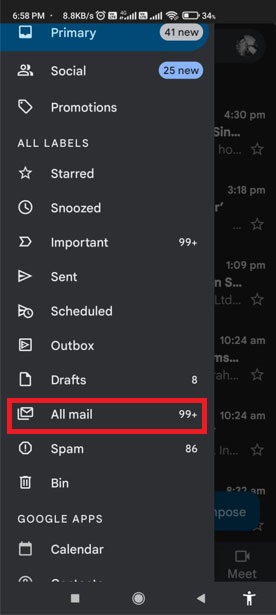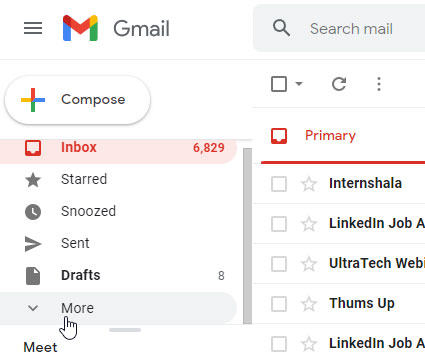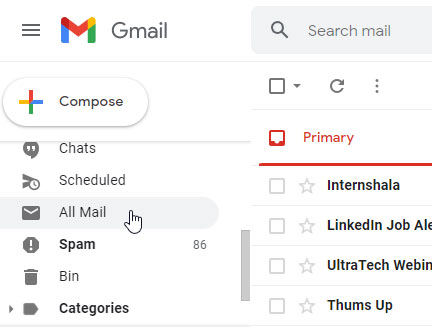Gmail is a free, advertising-supported webmail service that supports Email clients. Over the years, the Gmail interface has become integrated with many Google products and services. With basic integration as part of Google Account and specific integration points with services such as Google Drive, Google Hangouts, Google+, Google Calendar, YouTube, etc.
Nevertheless, previously it was very difficult to restore the emails that we had deleted by mistake. But, a few years back, Google added up a feature using which you can get back all your deleted emails. However, not many users are familiar with it. So, you can follow this guide to know how to find archived emails in Gmails.
Also Read- How to Set Up a Forwarding Email Address in Gmail
List of Best Methods to Find Archived Emails in Gmail
Here we have mentioned different methods that you can use to find out the archived emails in Gmail. So, make sure to follow them carefully. Now let start with our first method:
Method 1: See Archive Emails in Gmail Mobile App
You can directly get your emails on your Gmail mobile application. So, in case you don’t know how then follow the steps mentioned below:
- First of all, open the Gmail application on your Android or iOS device.
- Now, navigate to the Menu button located at the top right corner of the screen as three vertical lines.
- After that, scroll down and select the All Mails options.
- That’s it. Now, you can see all the emails available on that particular account, including the Archived Emails.
Method 2: Find Archived Emails Using The Web
So, now, if the above method won’t work in your case, you may try this out. Then, you can use your web browser to get all your emails. So, if you don’t know how to do this, follow the steps mentioned below:
- Firstly, Go to Gmail’s Official Website and sign in using your Google account.
- Now, scroll down and find out More option from the left side panel and click on it.
- After that, hit the All Mail option.
- That’s it. Now, you can see all the emails available on that particular account, including the Archived Emails.
So, that’s how you can find your archived emails on Gmail. We hope you find this guide helpful. In case even after following the above method, you cannot be able to see the Archived emails, then comment down below. Our team will help you further.