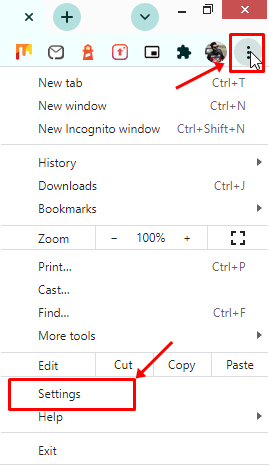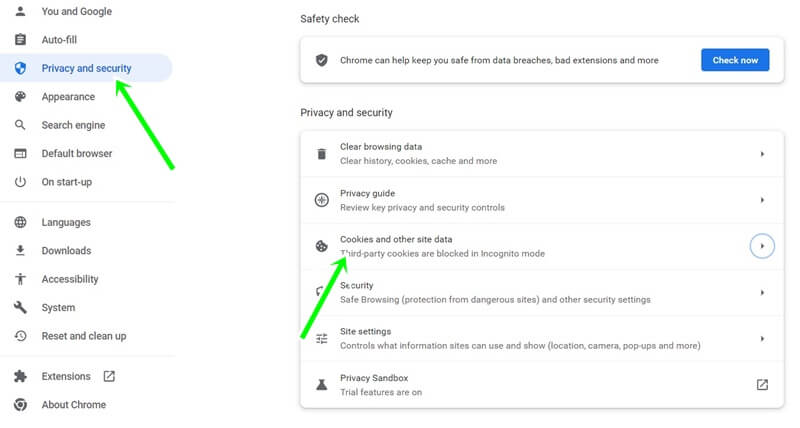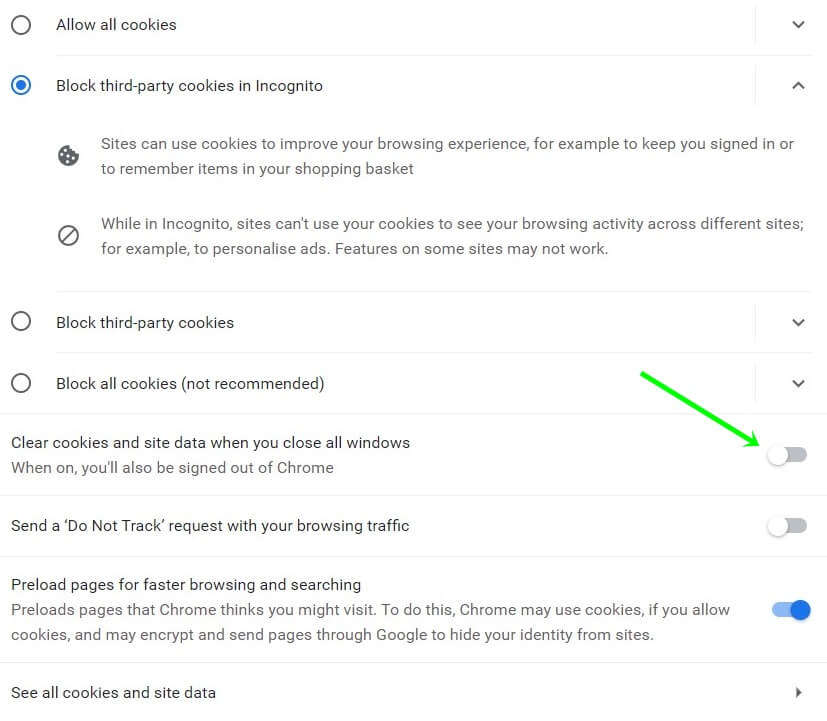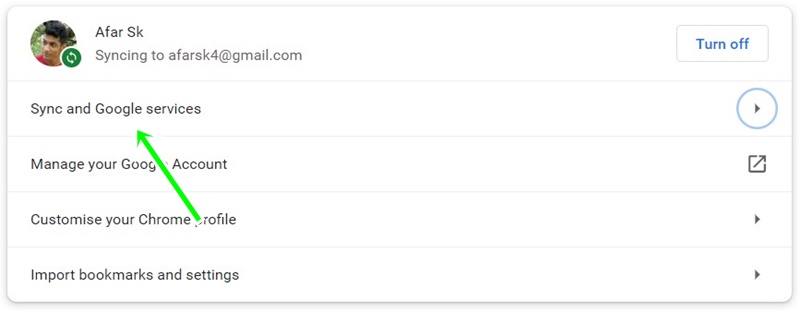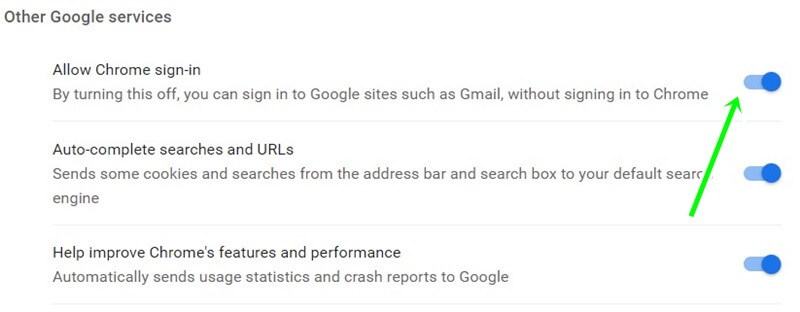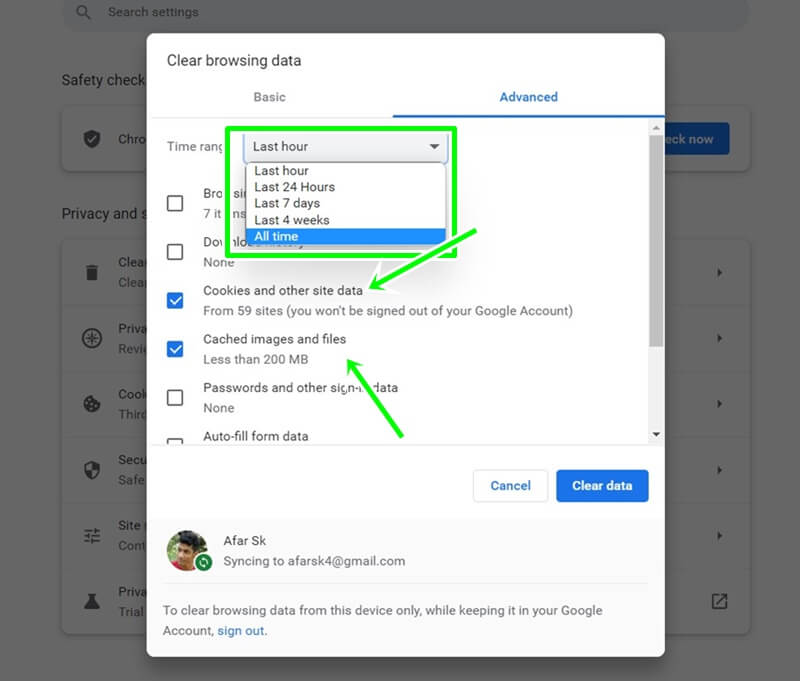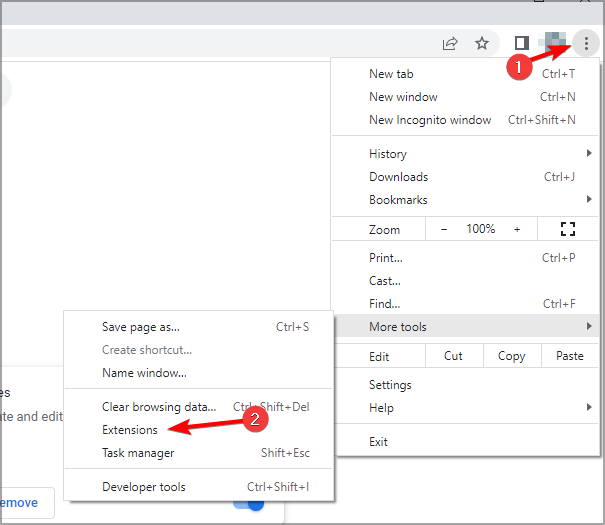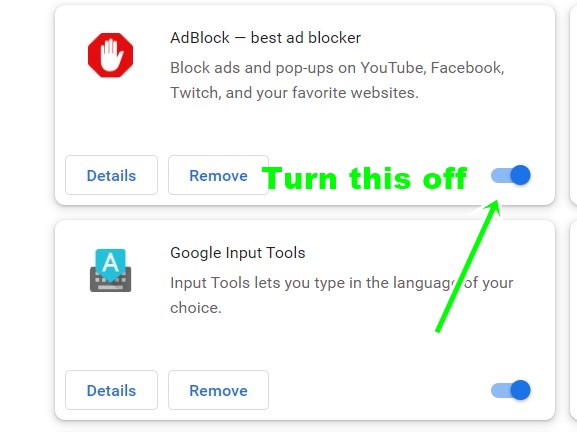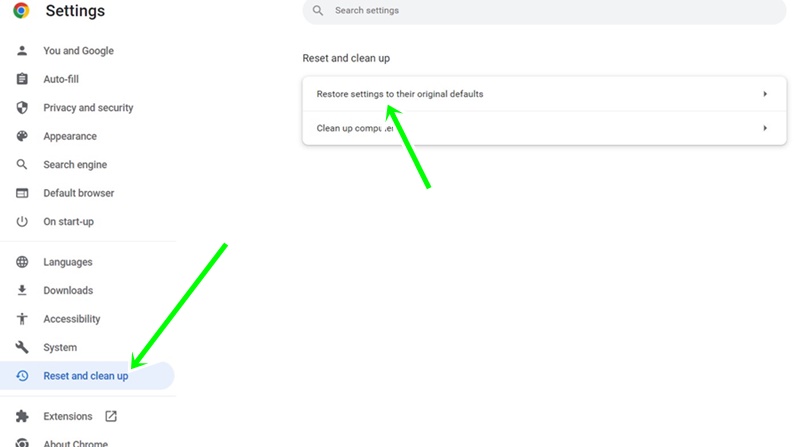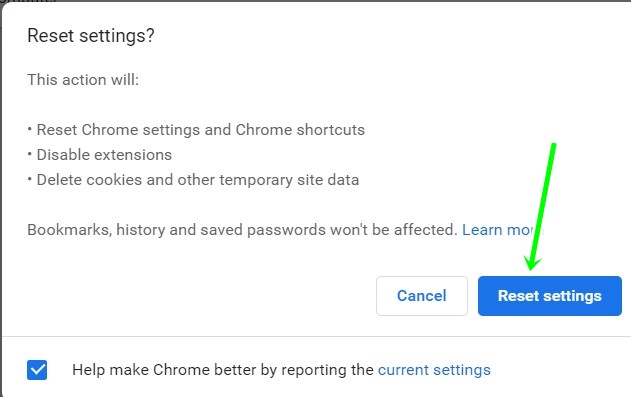Does Google Chrome sign you out on exiting the browser? Then, you are not a single person to taste this awful treatment from Google Chrome bugs.
It was a terrible experience when Chrome Signs Me out of Everything on Exit a few days ago. But by applying some fruitful methods, we can get rid of this.
Google Chrome is a widely popular web browser. It has a 65% market share alone. People use it for its simplicity, features, and capability.
Automatic sign-in is one of Google Chrome’s key features. But if you are facing a problem with this particular feature, read this full blog post. We have shared how to solve Chrome that Keeps Logging you Out problems.
How to Fix Chrome Signs Me out of Everything on Exit?
Here are some possible ways to prevent the Google Chrome sign-out problem:
1. Enable Cookies on Exit
I’m focusing on two key factors: one is enabling cookies, and another is that Google does not clear saved cookies after exit.
Cookies work as tokens to keep signing someone up for the browser. So always enable cookies if you want to remain logged in to Google Chrome and various other websites.
But don’t forget to check that Google is not clearing cookies after exit.
- Open Google Chrome on your PC.
- Click on the three dots from the top right corner. Click the Settings option.
- Now click on privacy and security. Few options will appear.
- This time you have to click on cookies and other site data.
- Now uncheck the toggle button of clear cookies and site data when you close all windows.
If you are allowed to clear cookies, you will have to enter login details every time you visit a particular website. It is better to disable this feature and enjoy an uninterrupted browsing experience.
Also Read- How to Import Firefox Bookmarks and Data to Chrome
2. Enable Chrome Sign-in
This is a very simple process to enable Chrome sign-in. It helps to save any password and remember it when necessary; it also helps to sync saved data.
If you disable this feature, you must repeatedly submit your login credentials.
- As usual, Open Google Chrome on your PC.
- Again, click on the three dots and settings option.
- Now click on tap on You and Google.
- At this time, you have to click on Sync and Google Services.
- Now give permission by clicking the toggle of allow Chrome sign-in option.
Also Read- How to Enable Quick Intensive Throttling in Chrome
3. Clear Cache and Cookies
You have to clear cache and cookies manually from time to time. Because sometimes cookies involve many corrupt files. These corrupt files keep you logged out of Google Chrome.
Let’s see how to clear cache and cookies on the Google Chrome browser.
- Open the Chrome browser on your system.
- Click on the three dots, and select the settings from the menu.
- Now tap on the Privacy and security options.
- Then click on clear browsing data.
- Now click on the advance to jump into advanced features of cache and cookies.
- Checked the Cookies and other site data and Cached images and files. And set your time range accordingly.
- Now click on the clear button.
This is how you can clear cache and cookies. But you have put all of your site data again as it loses all stored data. But the best thing is corrupt files will vanish.
4. Update Chrome Browser
Freshen your Chrome browser with the latest version and eliminate all outdated elements. Sometimes, the problem lies under the outdated versions, which keeps you logged out from the Chrome browser after exiting.
Note: Google Chrome automatically updates with sufficient internet data. Otherwise, you can update Google Chrome from the Microsoft Store.
- Open the Chrome Browser on your system.
- Now select the settings option from the three-dot.
- Then click on the About section from the bottom line of the main menu.
- Now you can relaunch Chrome if it is updated.
5. Deactivate Extensions
Many extensions create a barrier to performing at full potential. Ads and content blockers do not allow Java scripts and malicious cookies. It could also be another indicator of why you always get a sign-out after exiting the browser.
Let’s learn how to deactivate extensions:
- Open Chrome browser on PC.
- Click on the three dots, then select more tools.
- Now click on the extensions. The extension manager will open on the screen.
- Now you can deactivate suspicious extensions by simply clicking on the toggle button.
- Restart the browser to check whether your problem solves or not.
Note: Deactivate all extensions to find the exact extension occurring in this problem.
Also Read- How to Fix Broken Image Icons on Google Chrome
6. Reset to Default Chrome Settings
Forget about your Chrome setups and let it reset to its default settings. You will not lose your saved passwords and other stored information, so don’t worry.
Let’s see the process.
- Open the Chrome browser.
- Click on the three dots, and select the settings.
- Hit the Reset and clean-up options.
- A new window will open on the screen. Click on the Restore settings to their original defaults.
- Now hit the reset settings button to reset all its settings.
Using this method, you may lose all of your settings, but it can give you a fresh Chrome experience and help you stay logged in inside the browser.
Wrapping Up
Nobody likes to enter login details every time, and you will feel exhausted after some time. These are some ways to fix Chrome Signs Me out of Everything on Exit.