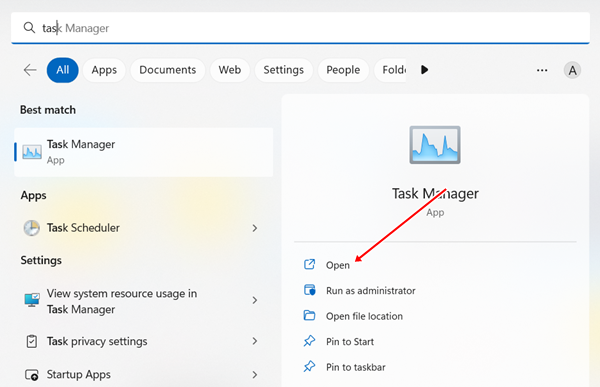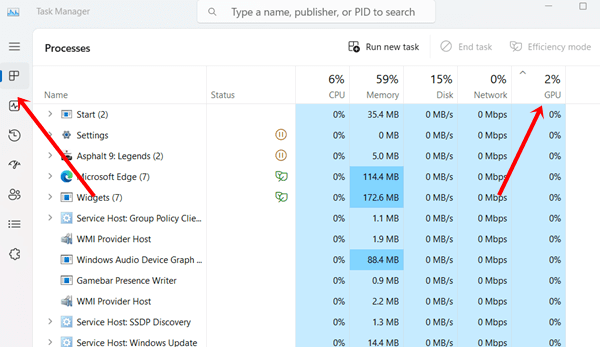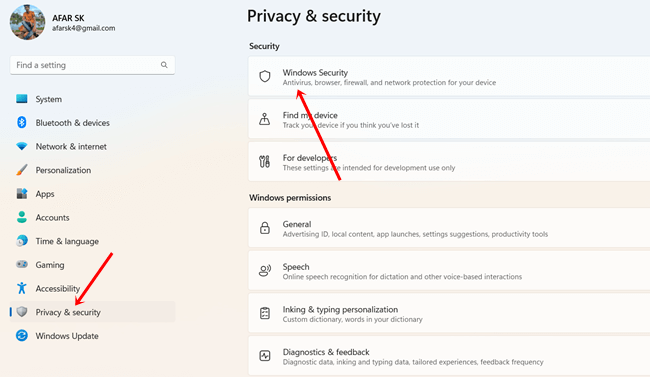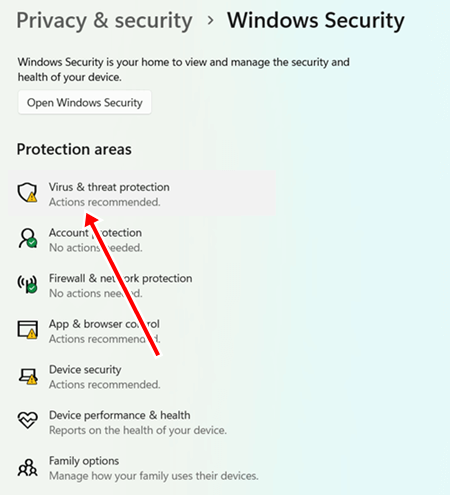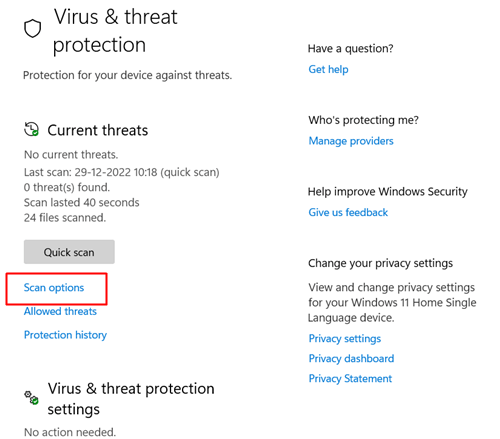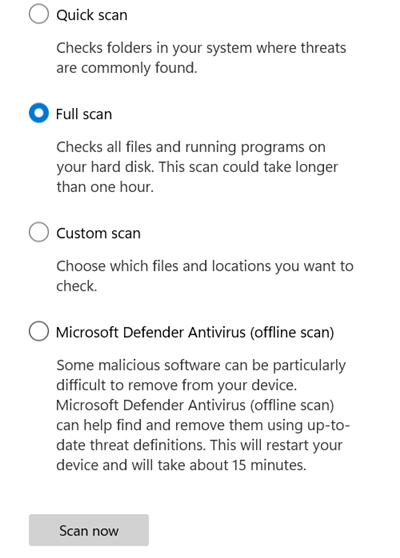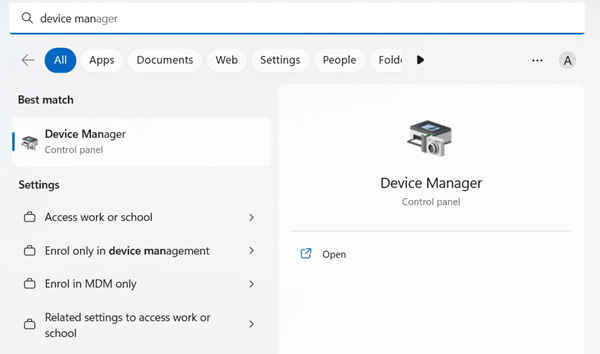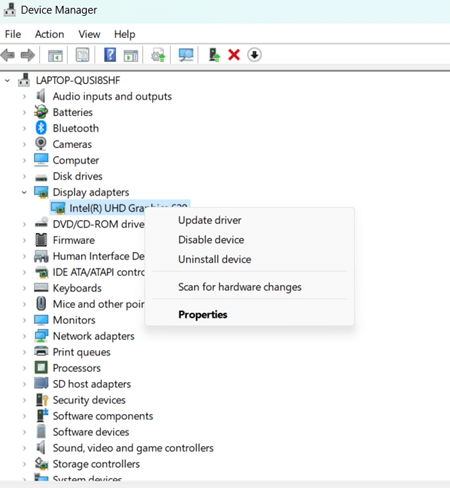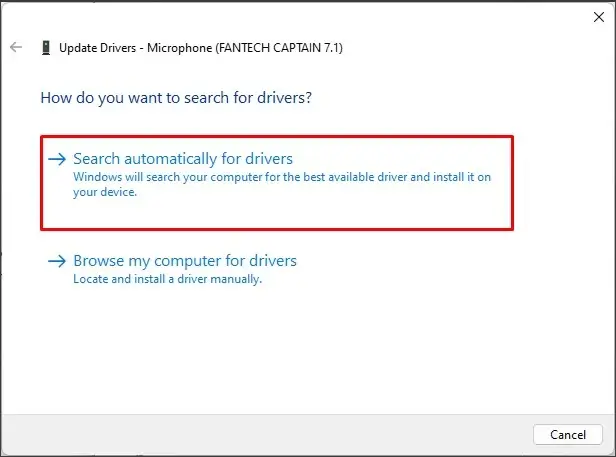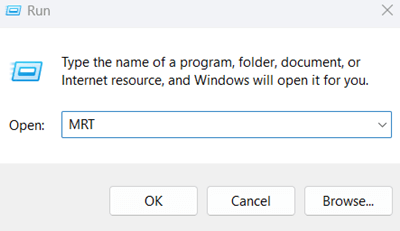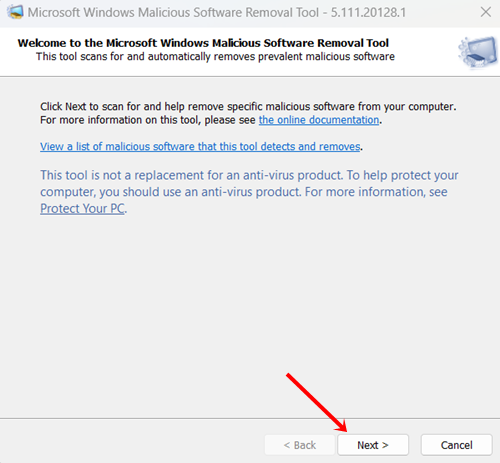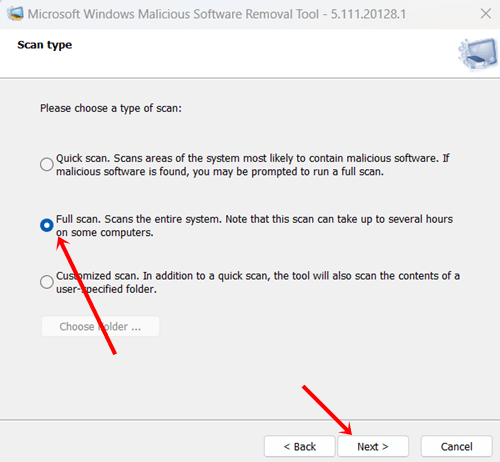Whether using a GPU or CPU, the ‘memory is full’ error can often occur during certain tasks on a system. This error can be especially frustrating when it comes to GPU memory, which is a dedicated unit to accelerating image creation and other graphics-related processes.
However, if you are coming across a GPU memory is full error, follow these super simple methods to fix GPU memory is full error on Windows 11.
While it’s a great addition to have, in modern-day systems, it’s necessary to have. In many systems, especially laptops, GPU is installed on the system board, known as integrated GPU. At the same time, a dedicated GPU can be installed externally that works on its memory with the CPU.
How to Fix GPU Memory is Full Error on Windows 11
Memory full is a standard error of Windows. It can occur for several reasons. Whatever the reason, here are the most effective ways to fix GPU memory full. So without hesitation, let’s start.
1. Restart the System
Restarting the system can be beneficial in several ways. Just like it can help the system run more efficiently, it can also help to fix any peripheral and hardware issues. Moreover, it can drastically reduce minor problems affecting the system.
So if you are facing a memory full error on the system GPU, you should restart the device for once before jumping into any other advanced methods. It might help the system to work in flow, and GPU memory settles down.
2. Check Task Manager for Uneccessary Memory Consumption
Windows systems have an area to view the memory consumption for each program, app, and system. Therefore, you can decide whether to run the victim app or not. Here’s how you can check GPU usage.
- Press Windows > search for Task Manager > Open it.
- Then heads over to Process to view all apps and their resource consumption. Here you also view where your GPU memory goes. Look at this metric of GPU usage.
- Once you have selected the specific program which is consuming more GPU power, you can eliminate the program and app for a while. And check your GPU memory to full error has gone or not.
3. Check Viruses and Malware
Having malware in the system is bad for the system. Whenever the system is infected by malware and viruses, you can’t spot it immediately.
It comes out as a problem of the system – and might be a problem with high memory consumption. Therefore we take action against it.
Firstly, we use Microsoft Defender which is an inbuilt tool for Windows systems. But third-party tools like Malwarebytes, Bitdefender, and Avast Endpoint always comes in handy in such situation to check viruses and removed them more aggressively.
- Click Windows start > Settings > Privacy & Security.
- Then click on Windows security.
- Next, choose Virus & threat protection.
- Here you have to click on Scan options.
- Now tick on the Full Scan, and hit the Scan button.
Depending on your system files, apps, and programs, it will take some time or maybe a little more. After that, it will restart the system with a fresh.
However, Microsoft Defender often failed to catch all malware on its radar. Therefore, you can use other third-party tools I have shared above.
4. Update GPU Driver
An outdated GPU Drive is something that is not recommended to carry. So you can update the GPU driver to fix the issue.
- Press Windows > search Device Manger > Open.
- Now simply click on the small arrow of the Display adapter to expand its options. Then Right-click on the listed drivers, and click on the update option.
- In the next windows click on Search automatically for the drivers. Your GPU driver will be up to date.
5. Update Specific Programs or App
Since an outdated GPU is unacceptable, you can’t leave the specific program or app outdated.
Because every app and program needs to update to get its latest version, where the developer fixes all available bugs and minor problems.
For better compatibility, you should update them. And indirectly, it helps to fix GPU memory full errors.
6. Remove Untrusted Apps and Program
Any untrusted or pirated apps and programs may invite various problems in your device, and this unwanted guest takes resources. So consider them not to use in the system. Here’s what you need to do.
- Press Windows + R, open the Run tool, and type mrt > hit enter.
- Then click on Next.
- Select Full scan to scan the entire system, and click on Next.
- It will start its process until finished. Don’t do anything.
- Finally, click on Finish to remove untrusted apps.
Final Words
These are a few common to fix GPU memory is a full error that you can control. You can reset the system if all this stuff is not working for you. Also, update the latest version of the system.
Other than that, if you have a PC, you should go for an expansion of memory, CPU, and possibly GPU depending on your budget. For laptop users, please check wheater your machine has any slot to use for expansion. That’s enough; please do share your experience in the comment.