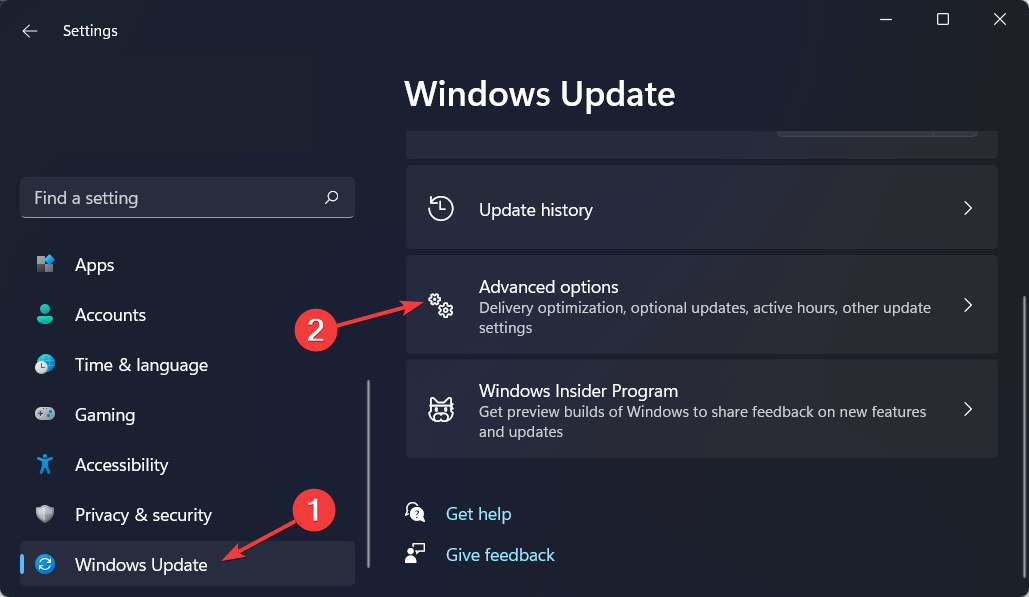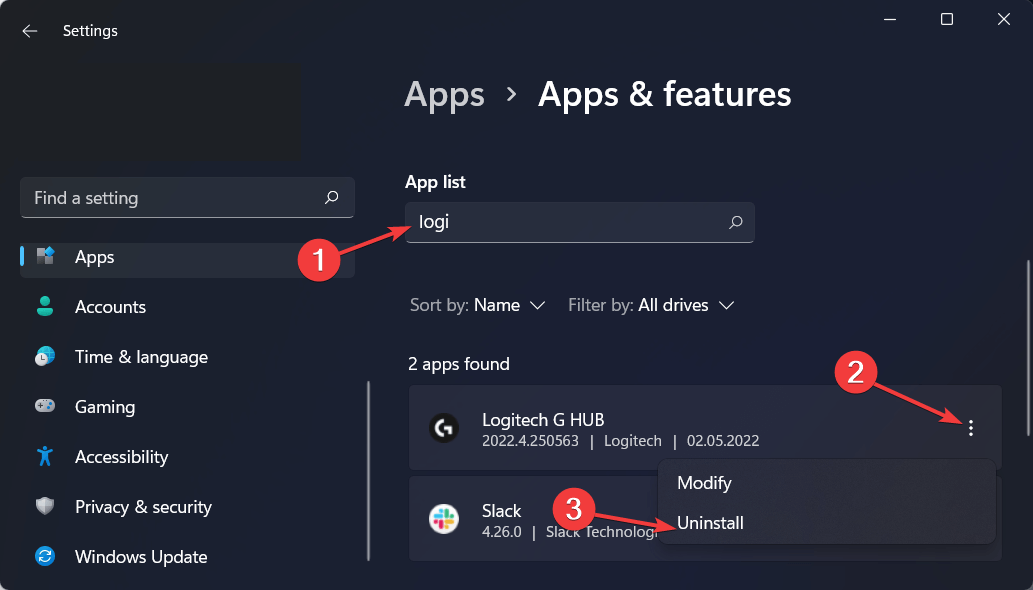Logitech G Hub is software that allows you to connect your Logitech peripherals such as a mouse, keyboard, mouse, and microphone to your PC. This software allows you to customize the features and settings of your Logitech devices.
However, to manage your device, this software must work properly. Recently, many users have come up with an issue stating that Logitech G Hub is not detecting mouse. Because of this issue, you will not be able to connect your mouse to your PC and use all its features.
If you have made your way to this article looking for a way to fix Logitech G Hub not detecting mouse, you are at the right place. The issue is probably encountered due to problematic drivers or faulty software. This article will discuss how you can fix Logitech G Hub Not Detecting mouse.
Also Read- Windows 11 ISO Download
Fix Logitech G Hub Not Detecting Mouse
Facing Logitech G Hub Not Detecting mouse issue on your PC? Given below are the steps to help fix this issue you have been facing-
1. Restart Your Device
The basic step of troubleshooting is restarting the device, which helps fix the temporary bugs and glitches. If you have been facing this issue, then the first thing you should try is restarting your device. Firstly, restart your device and if that doesn’t fix the issue, turn it off and then turn on the mouse again.
Once done, check if the error persists or not. If you still encounter the issue, move to the next troubleshooting step in this article.
2. Ensure Your Mouse is Properly Connected to Your PC
The next thing you should do is check whether your mouse is connected correctly to your PC or not. If you have connected your mouse using the USB, ensure it is properly connected. Unplug the mouse and plug it in again to ensure it is properly connected.
If you have connected your mouse to your PC using Bluetooth, reconnect your device. If that doesn’t fix the issue, restart the Bluetooth on your device and reconnect your mouse.
3. Reset Your Mouse
If you face Logitech G Hub not detecting mouse error, you should try resetting your mouse. Press the reset button for at least 5 seconds to do so. This is an optional step; it only works for the mouse with the reset button.
This will reset your mouse. After your mouse has been reset, try connecting it to the Logitech G Hub software and then check if you still face the issue or not.
4. Update Windows
Another troubleshooting step to follow is updating your Windows. Outdated Windows may also be the reason why you may be facing this issue. You should try updating your Windows and then check if you still face the issue or not. To do so, follow the steps given below-
- Press Windows + I key combo to open the Settings.
- Click on the Windows Update tab, and then on the right side, click on Check for Updates.
- Now, download and install all the updates your PC finds.
- Once done, restart your PC and check whether you still face the issue or not.
5. Update Drivers
You may also face the issue if the drivers are outdated. Updating drivers should most probably help fix the issue you have been facing. To update drivers, follow the steps given below-
- Open Start Menu and click on Settings to open it.
- Head to the Windows Update tab and then click on Advanced Options.
- Click on Optional Updates and after that, click on Driver Updates.
- Download and install the driver updates, and then restart your PC.
6. Reinstall Logitech G Hub
If you still face the issue, the last option would be to reinstall Logitech G Hub software. You may encounter the issue due to faulty software. To reinstall Logitech G Hub, follow the steps given below-
- Press Windows + I key combo to open the Settings app.
- Click on the Apps tab, and then on Apps and features.
- Search for Logitech G Hub app. Click on three ellipses next to it and then click on Uninstall.
- After doing so, head to the official website of Logitech and download the software from here.
- Install the Logitech G Hub software, and then check if you still face the issue or not.
Conclusion
Facing Logitech G Hub not detecting the mouse will prevent you from connecting your mouse to your PC and customizing its settings. If you have been facing this issue, following the above steps will help you fix the issue.