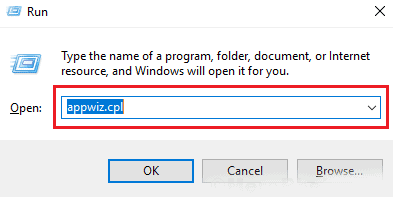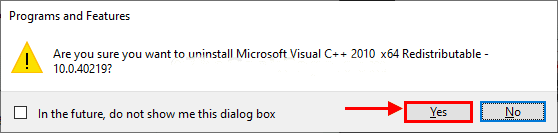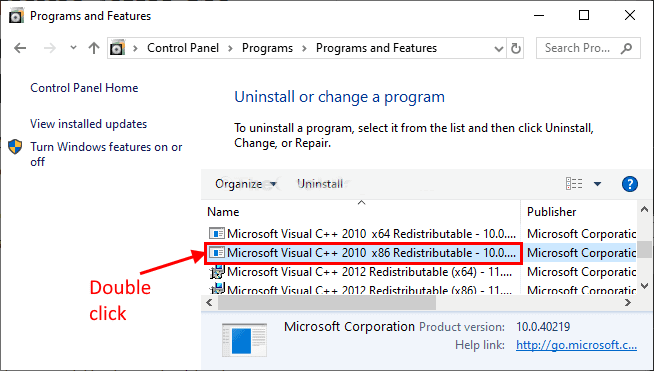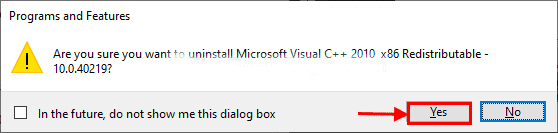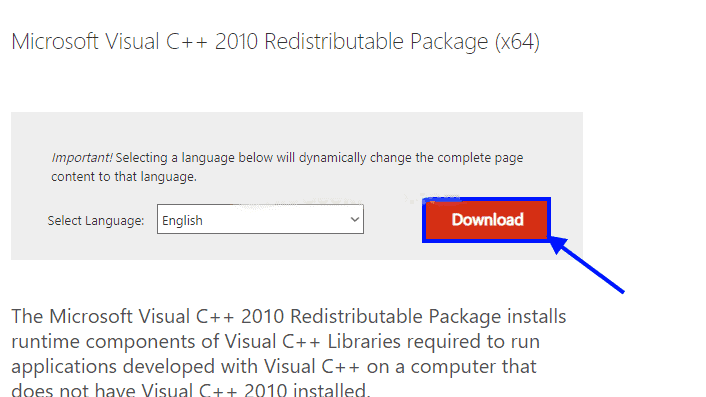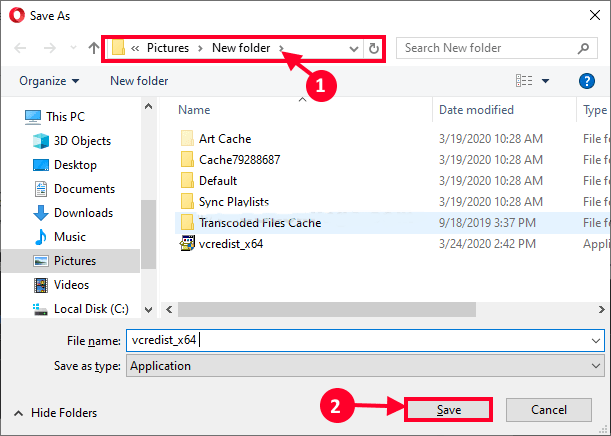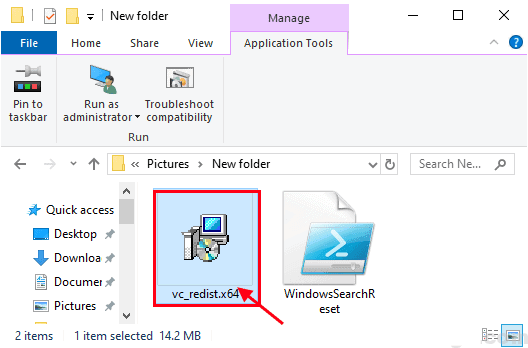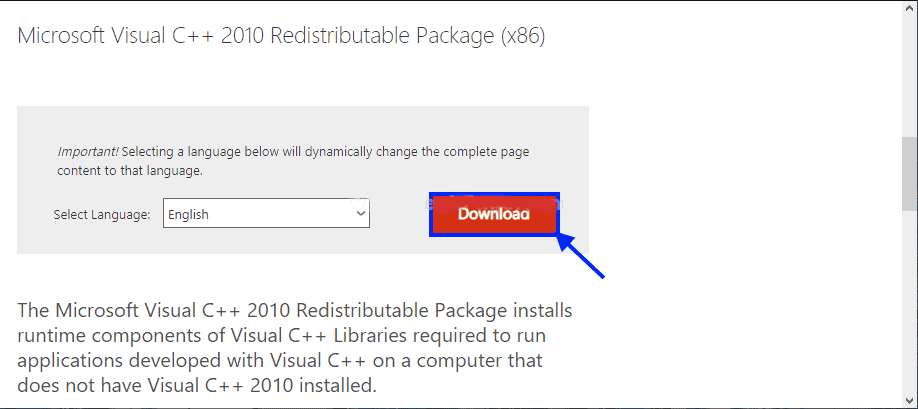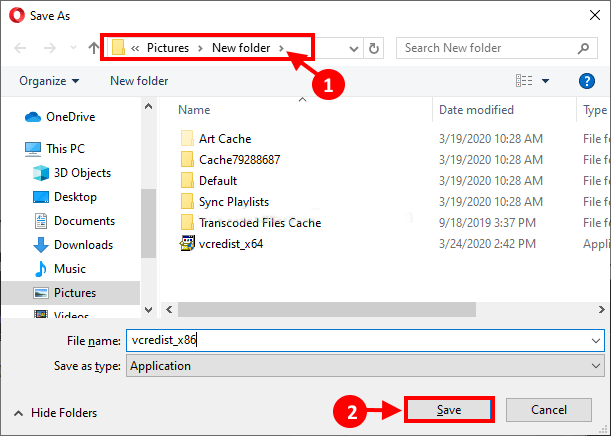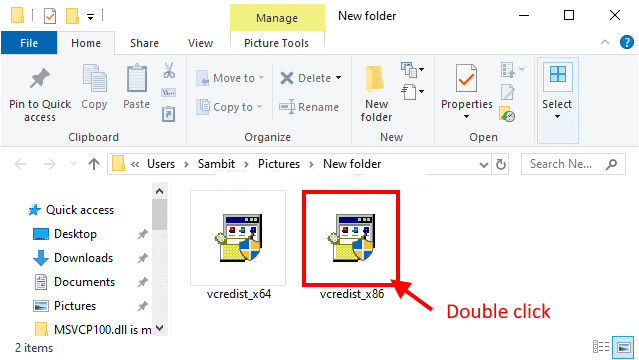In Windows 10/11, you might have seen an error message which says the program can’t be started because MSVCP100.dll file missing. The DLL (Dynamic Link Library) files contain instructions about how to perform such operations.
In most cases, the users get a message “The program can’t start because MSVCP100.dll is missing from your computer” because the file is corrupted, missing, or damaged.
This error can also occur when there is a problem with the Windows Registry or hardware, or the system might be infected with malware or virus.
One of the most common reasons for getting the “MSVCP100.dll missing ” error is the system is not having the Visual C++ Redistributable patch installed, and so programs cannot run.
This means the Visual C++ Redistributable failed to install or was not installed correctly or that “MSVCP100.dll” is missing or corrupted.
If you are also one of them who are having a complaint about this error, then there is a solution. Some of the users have a complaint about missing DLL file problems.
The users get a problem when they try to start a variable set of apps on computers. If you are also in the same situation, follow the given steps, and fix your computer.
One of the main problems of getting the error can be due to corruption in Microsoft VC++ installed on your computer. This issue can be solved by uninstalling and reinstalling the package.
Remove and Re-install Microsoft VC++ To Fix the Error
MSVCP100.dll missing error can be solved by removing and re-installing Microsoft Visual C++ 2010 redistributable package.
- First, press Windows Key+ R and open Run.
- There type “appwiz.cpl” and click on enter.
- Program and Features window will open, now uninstall the program.
- Double click on “Microsoft Visual C++ 2010 x64 Redistributable.”
- Click on YES and install it. Wait for few seconds till the uninstallation process completes.
- Now, scroll down in the same window and double click on “Microsoft Visual C++ 2010 x86 Redistributable” to start the uninstallation process.
- Click on YES and start the uninstallation process for the X86 version.
- Download, Microsoft Visual C++ 2010 Redistributable Package (x64)
- Choose the location to save your downloaded file and click on Save to save the file.
- Now, go to downloads on your computer. Double click on “vc_redist.x64” and install it.
- Allow the User Account Control to run the package installer.
- Follow the on-screen instructions
- Then click on Finish.
- Now, download Microsoft Visual C++ Redistributable x86 and install it
- Visit this link to download Microsoft Visual C++
- Now, select the location to save the downloaded file and click on save
- Install the vcredist_x86 file by going to the downloaded folder where it is saved
- It will ask you for permission, click on “yes” and finish the process.
- Follow the instructions given on the screen and install the package.
- Once it is installed, click on “Finish”.
- That’s it!
Now, restart your computer to finish the installation process. After this, try to run the program app again on your computer; you won’t see the error.