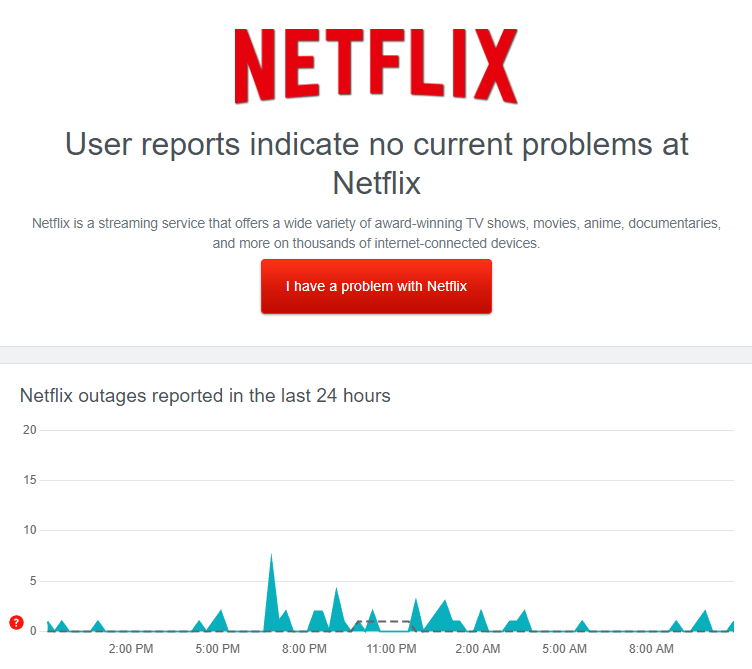Netflix has outdone the competition in becoming the most preferred OTT worldwide. What makes Netflix better than other OTT platforms is its vast library as well as the reliable content viewing experience.
Despite its reliability, there can be some hiccups when streaming your favorite series on Netflix. The ‘Pardon the Interruption’ error is a common issue that Netflix users often encounter. Here’s a troubleshooting guide to help you fix the Pardon error on Netflix.
Fix Pardon the Interruption Error on Netflix
This error is generally encountered due to the following reasons-
- Slow internet
- Server issues
- Use of Proxy or VPN
- Multiple active users on the account
- Corrupted cache
- Outdated billing information
- Geo-restricted content
- Outdated app
Here are the different ways that you can follow to fix the Netflix ‘Pardon the Interruption’ error-
1. Check Netflix Server
Server issues and downtime can cause the ‘Pardon the interruption’ error on Netflix. Visit the Downdetector on your browser to check for server issues. If Downdetector reports server downtime, wait for some time. Try again later, after an hour or two, to see if the issue is resolved.
2. Check Internet Issues
Just like every other OTT platform, you need high-speed internet to play content on Netflix. If your internet speed is fluctuating then that can cause this issue. Visit Speedtest or Fast.com to check your internet speed. The recommended speed for 4K quality is more than 15Mbps.
3. Change your Account Password
Continue with this method if you have shared your account with friends and family members. Netflix limits the number of devices that can use Netflix simultaneously.
The basic plan allows one device, the standard allows two devices, and the premium allows watching Netflix on four devices simultaneously. If the number of devices exceeds Netflix’s threshold, this issue can occur. You can simply ask other people to stop watching Netflix on your account or change your account password.
4. Update Payment Information
Ensure your billing information is updated to stay out of this error. Here’s how to do it-
- Head over to Netflix on your browser and sign into your account.
- Click on the Profile icon and then click on Account.
- After this, click on Manage Payment Info.
- Ensure the payment details are correct as per your mode of payment.
- If you want to make changes to payment details, then click on Edit.
5. Turn Off VPN/Proxy
Netflix has libraries serving various regions. Users commonly use a VPN to watch geo-restricted content.
Using a VPN or a proxy service when watching Netflix can cause the ‘Pardon the interruption’ error. To get rid of the error, you can disconnect from the VPN or the proxy service temporarily while you are on Netflix.
6. Content Not Available
The ‘Pardon the interruption’ error can also occur if the content has been removed from Netflix or is geo-restricted. Netflix has the right to upload content on its platform and serve it in different regions.
However, if the rights expire or Netflix is restricted from serving a particular region, Netflix will remove that content or block it from the region. Playing such content can cause Netflix to throw the Pardon the Interruption error.
7. Clear the Cache of Netflix
A corrupted cache can also be a culprit of this Netflix error. If you are stuck with this error, try clearing Netflix’s cache.
- Tap and hold the Netflix app and tap on the App Info icon.
- Next, tap on Storage > Clear Cache.
Note- For users using Netflix on the browser, clear your browser’s cache and then try again.
8. Update Netflix App
This issue can also occur if you are using an older version of the Netflix app. Updating the app to the latest version should help fix this issue.
- Android users launch the Play Store and iOS users launch the App Store.
- Use the search bar to search for Netflix.
- Tap the Update button to install the latest version of the app.
9. User Netflix on Browser
If you are facing this issue while using the Netflix app, then probably try switching on the browser on your PC. Use any browser of your choice to stream Netflix and you shouldn’t face the issue.
An additional tip is to avoid using Google Chrome, as it restricts the quality of the content. For the best experience, stream Netflix on Microsoft Edge.
10. Get in Touch with Netflix Support
None of the above steps fixed the issue? Better get the issue escalated to Netflix support for faster resolution. Here’s how to contact Netflix support-
- Head to the Netflix Contact Us page.
- Under the Contact Us section, type the error and continue.
- You will see two options now-
- Call us
- Chat with us
- Go with your preferred option to contact Netflix customer support.
- Tell them about the error you are facing and your issue will be resolved at the priority.