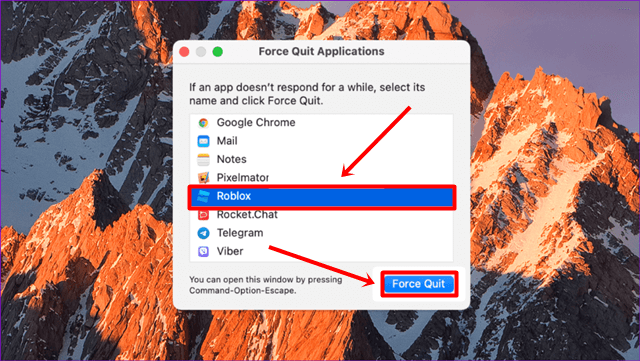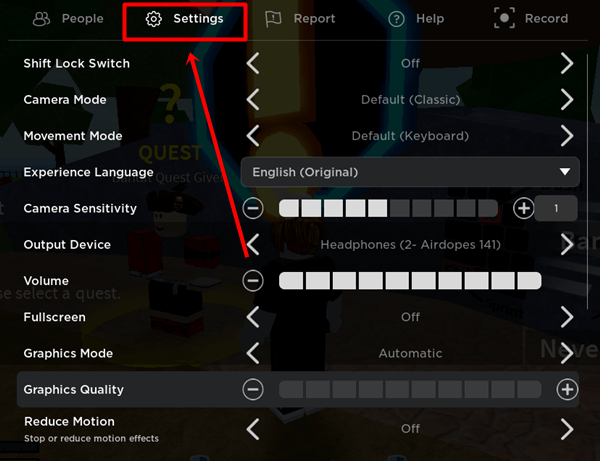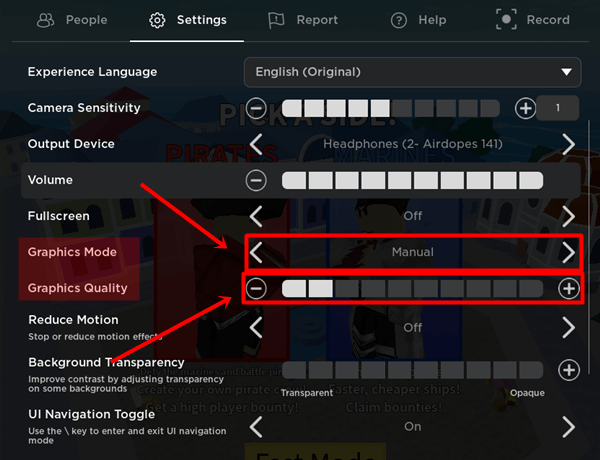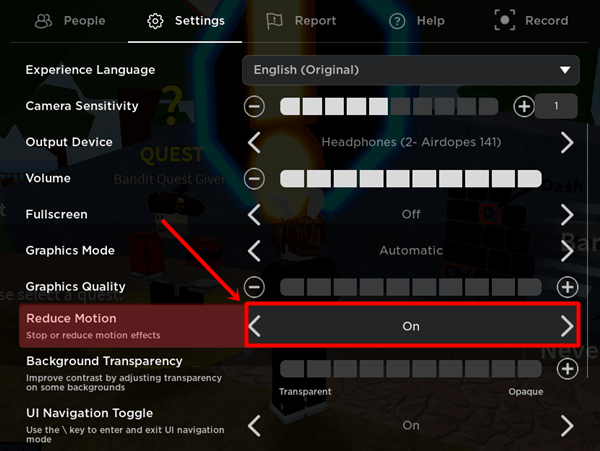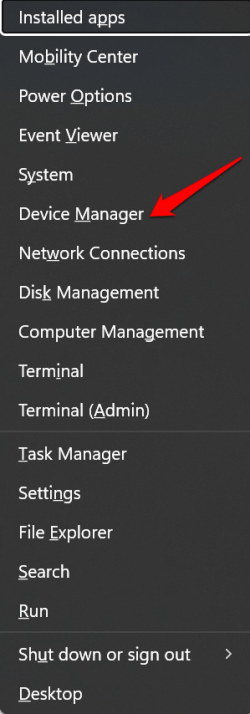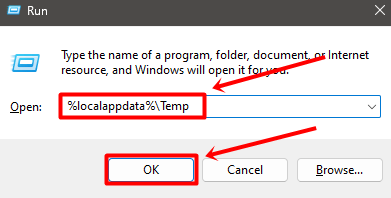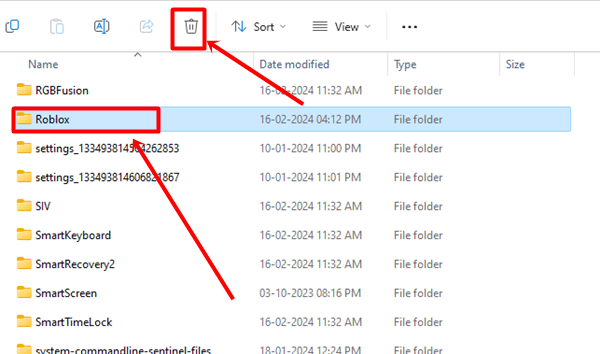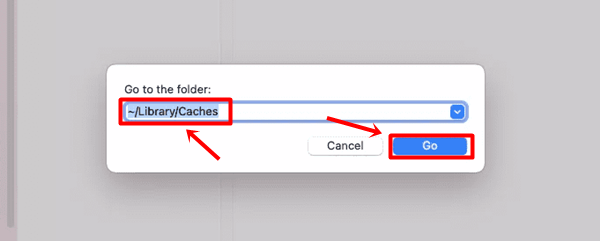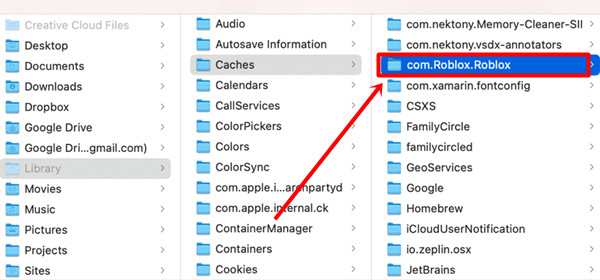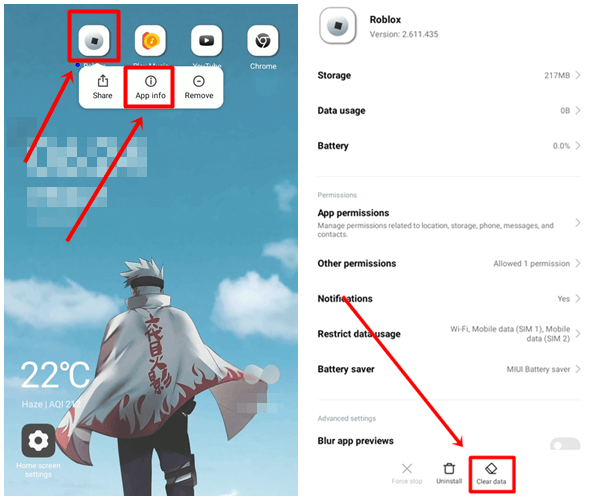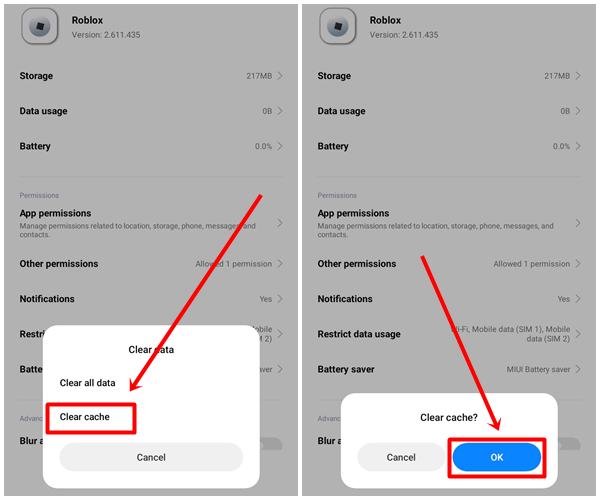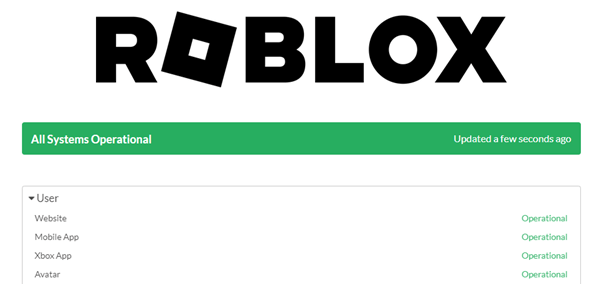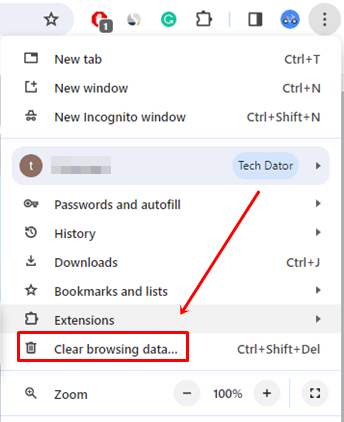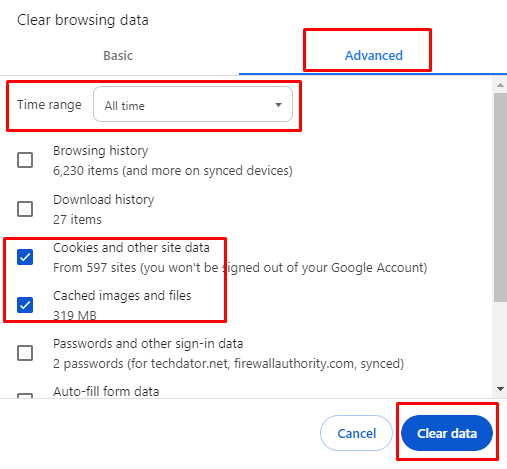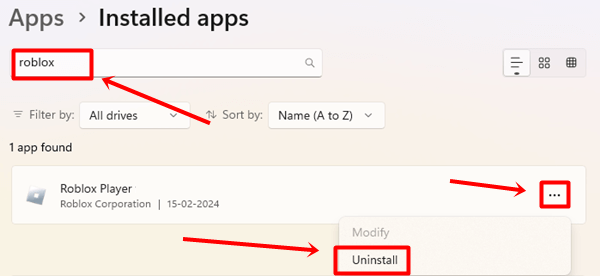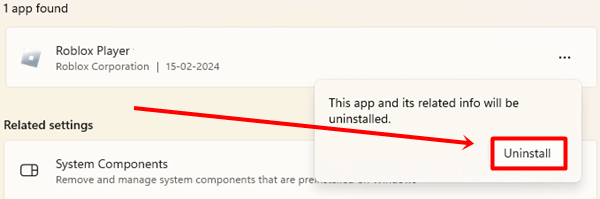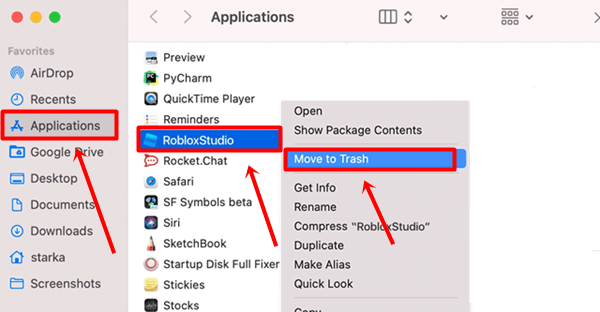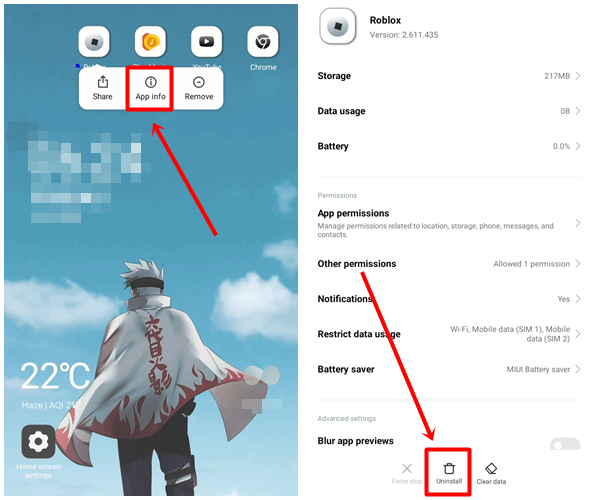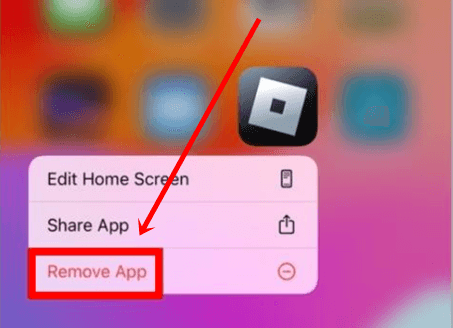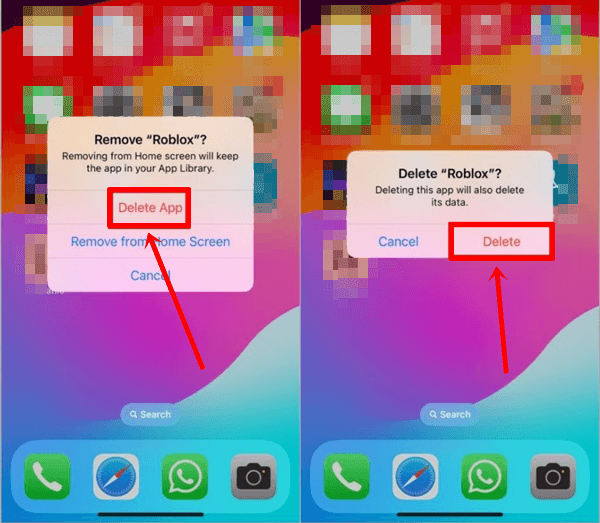If you are looking for a solution to fix Roblox black screen issue, this article is for you. Many people like Roblox because they can play it online, create games, and share them with others. It allows users to design their games in Roblox Studio and play games designed by others.
A friend of mine recently experienced this Roblox black screen problem, and he asked me for a solution. I helped them fix it, and I thought, if you are also facing this problem, then why not I share the solution with you, too?
If you are using the Roblox application on your computer, it is common to encounter the Roblox black screen error. So we have mentioned some of the best solutions that will fix the Roblox Black Screen Issue.
Best Ways to Fix Roblox Black Screen Issue
This problem can occur for various reasons, which we have discussed below along with step-by-step guidance. Follow each method with their steps to fix this error.
1. Completly Close and Reopen Roblox
Sometimes, due to temporary glitches, Roblox can cause a black screen issue, which you can fix by completely closing and reopening the Roblox app on Windows PC, Mac, or phone.
Windows Users
- Press Ctrl+Shift+Esc to open Task Manager.
- In the Process tab, right-click on Roblox and select End task.
Mac Users
- Press the Command + Option + ESC keys to open the Force Quit Applications window.
- Select Roblox and then click on the Force Quit button.
Once you close the Roblox app, open the app again and check if the issue is resolved. If you are still experiencing the issue, proceed to the next methods.
2. Change Graphic Settings
If your computer’s hardware is low and you are using Roblox game in high settings then this can also be the reason for black screen error. To check this, we have provided the steps below.
- Open the Roblox app on your computer and open any game.
- Press the ESC button and click on the Settings tab.
- Change the Graphic mode to Manual and set the graphic quality to lower by clicking on the minus icon.
- Now relaunch the Roblox app and check whether it resolves the issue.
3. Turn On Reduce Motion
Enabling the Reduce Motion feature is also an effective solution to fix black screen errors in Roblox. Many Reddit users have fixed their issue by turning on Reduce Motion. Follow the steps given below.
- Open any game in Roblox.
- Go to the Settings tab and find the Reduce Motion option in the list.
- Turn on the Reduce Motion feature by clicking on it.
4. Update The Graphics Driver
If you are using the Roblox app on Windows, outdated graphics drivers are one of the reasons that can cause this error on Roblox.
- Press Windows + X and click on Device Manager.
- In the Device Manager window, go to Display Adapters and expand the driver.
- Right-click on the driver and select the Update driver option.
- It will automatically start updating your graphics driver.
5. Clear Roblox Cache
Cached data can also cause black screen issues in Roblox. To check this, we have provided the steps below for Windows, Mac, and smartphone users.
Windows Users
- Completely close the Roblox app, then press Windows+R to open the Run dialog box.
- Type %localappdata%\Temp and click on the OK button.
- Press the R key to locate the Roblox folder, then click on the Delete button or delete icon.
- Alternatively, you can select all the files by pressing Ctrl+A and then the Delete button.
Mac Users
- Press the Shift+Command+G keys and type ~/Library/Caches, then click on the Go button.
- Lastly, select the com.Roblox.Roblox folder and press the Delete key.
Android Users
- Long-press on the Roblox app and select App info, then click on the Clear Data option.
- Click on the Clear Cache option, then press the OK button.
6. Check Roblox Server Status
There might be a possibility that the issue is with the Roblox servers, which may be causing loading issues. To check this, you can visit the Roblox Status website where they provide information about all operations. If an error is reported, you may have to wait until they fix it.
7. Clear Browser Cache
If you are using the Roblox web version and experiencing the black screen issue, try clearing your browser cache. This may resolve this error.
- Click on the three vertical dots at the top-right corner of the Chrome browser and then tap on the Clear browsing data option.
- In the Clear browsing data window, go to the Advanced tab and set the Time Range to All Time. Select the Cache and Cookies options, and lastly, click on the Clear data button.
- Now, restart your browser and open the Roblox website to check if this method solves the issue.
8. Try Different Browser
If you are still experiencing the black screen error on the Roblox web platform even after clearing the cache files, try a different web browser. Your browser may be causing issues while running the Roblox games.
9. Reinstall Roblox App
If none of the methods work, try reinstalling the Roblox app. Sometimes, the app might get corrupted, or if you are using an older version, reinstalling will update the app as well.
Windows Users
- Press the Windows key and type Roblox.
- Click on the Uninstall button.
- It will take you to the Installed Apps section, type Roblox in the search bar.
- Click on the three-dot icon and then tap on the Uninstall button.
- Click on the Uninstall button again to confirm.
Mac Users
- Open the Finder app.
- Click on Applications > Roblox > Move to Trash.
Android Phone
- Press the Roblox icon and click on App Info.
- In the app info window, click on the Uninstall button.
iPhone Users
- Press the Roblox icon and click on the Remove app option.
- Click on the Delete app button, then tap on Delete to confirm.
Conclusion
That’s all for this article. I hope you have successfully fixed the Roblox black screen error. All these methods are effective and work, along with their steps. If you face any problem with any method, you can share it with us in the comment section. We will provide you with the best solution. If you found this article informative and useful, share it with other people who play Roblox games.