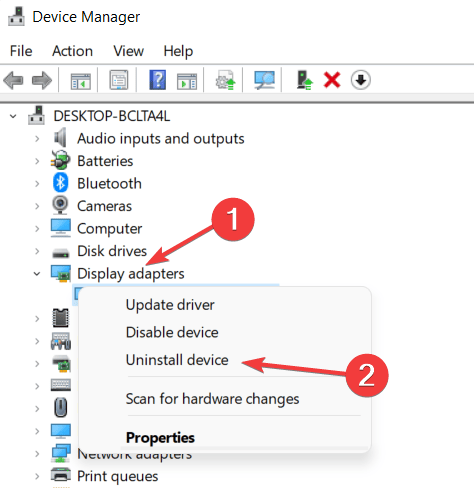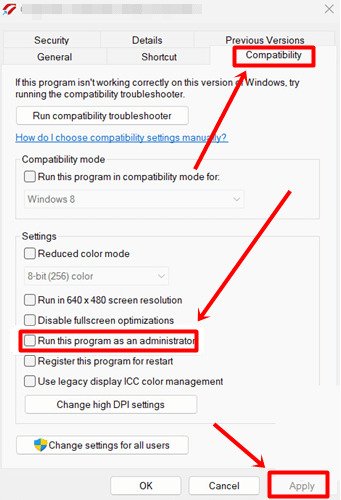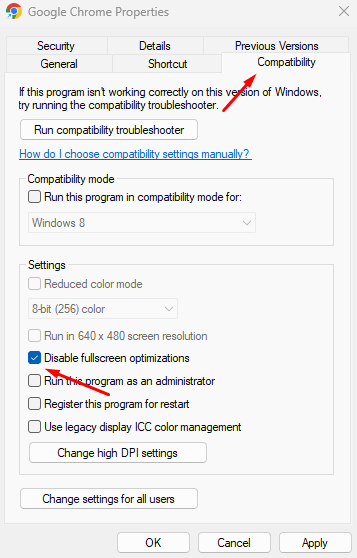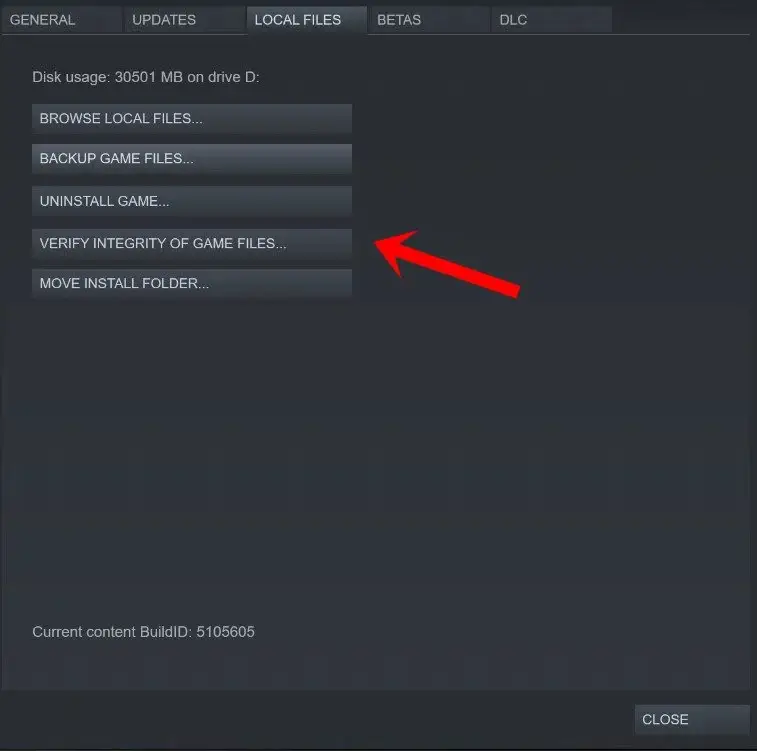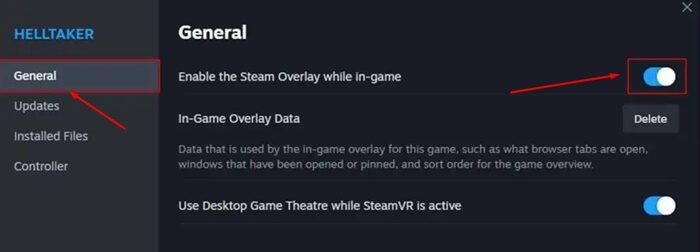Released back in 2022, Slime Rancher 2 is a first-person life simulation adventure game. The game created a good hype among the games because of the interesting gameplay and graphics. However, one problem that has bugged many people from playing the game is the black screen issue.
Gamers have often reported seeing the Slime Rancher 2 Black Screen after startup. Despite frequent updates released by the developers, the issue is not resolved yet. If you are also stuck with this black screen issue on Slime Rancher 2, then the troubleshooting steps listed ahead should help you fix it.
Fix Slime Rancher 2 Black Screen After Startup
The black screen is generally encountered on Slime Rancher 2 if there’s some issue with the graphics driver or if the game files are corrupted. The methods given below will guide you on how you can fix this issue-
1. Force Restart Game
If you see the black screen on the Slime Rancher 2 and cannot get past it, then force restart the game. This will terminate all the game’s processes running in the background and give it a fresh start. Here’s how to do it-
- Press the Ctrl + Shift + Esc key combo to open Task Manager.
- Under the Processes tab, look for Slime Rancher 2, select it, and click on End Task.
- Once done, launch the game from the Start Menu again.
2. Update Graphics Drivers
Games are graphic intensive, and to run them, your graphics drivers must be updated to the latest version. To fix the issue, you can try updating the graphics drivers to the latest version-
- Right-click on the Start icon, and then click Device Manager.
- Double-click Display Adapters.
- Right-click on your graphic driver and click Update Driver.
- Now, click Search Automatically for Drivers.
3. Reinstall Graphics Driver
Reinstalling the graphics driver will replace all the corrupted graphics driver files, solving all the graphics-related issues you are facing. Given below are the steps to reinstall the graphics driver-
- Open the Start Menu, search for Device Manager and press Enter.
- Expand Display Adapters list.
- Look for your graphics driver, right-click on it, and click on Uninstall Device.
- Click Uninstall again.
- Reboot your PC to reinstall the graphics driver.
4. Run Slime Rancher 2 as Administrator
Missing permissions can also cause Slime Rancher 2 Black Screen issues. To fix this issue, run the game as an administrator.
- Right-click on the Slime Rancher 2 shortcut on your desktop and click on Properties.
- Head to the Compatibility tab and check Run this Program as an Administrator.
- Click on Apply and OK to save changes.
- Do the same for the Steam Client, and then launch Slime Rancher 2.
5. Disable Full Screen Optimization
Full-screen optimizations can cause compatibility problems with the Slime Rancher 2, leading to the black screen issue. Try disabling the full-screen optimization, which should most probably fix this issue.
- Right-click the Slime Rancher 2 icon on your desktop and then click the Properties option.
- Under the Compatibility tab, check the Disable Fullscreen Optimizations.
- Save the changes by clicking Apply and then OK.
6. Update DirectX
DirectX helps with graphics rendering, and if you play games, you must update DirectX to the latest update to avoid issues.
- On your browser, head to the DirectX download page.
- Select your language and click on Download.
- Press the Windows + E key combo and head to the Downloads folder.
- Double-click on the DirectX file and follow the setup wizard to install the latest DirectX.
7. Update the Game from the Steam Client
Game updates bring new features as well as bug patches to already existing issues. If you are facing Slime Rancher 2 black screen after the startup, then it’s recommended to update the game.
- First, launch the Steam on your PC.
- Head to the Library tab and click on Slime Rancher 2.
- Steam will show any available update and you can install it.
8. Repair Game Files
- Open the Start Menu, search for Steam, and open it.
- Click on the Library tab.
- Right-click on the Slime Rancher 2 and then click on Properties
- After this, click on the Local Files tab.
- Now, click on the Verify Integrity of Game Files.
9. Disable Steam Overlay Feature
If the Steam Overlay feature is enabled then that can also be the reason behind this issue. Disable the Steam Overlay by following the steps given below to fix this issue-
- Press the Windows key, type Steam, and press Enter.
- Click on the Library tab at the top.
- Right-click on Slime Rancher 2 and then click on Properties.
- Under the General tab, uncheck the option saying Enable Steam Overlay.
10. Bring Down the Graphics Settings
If you are trying to run the games on high graphics settings on a computer with average specs, then that can also cause this issue. To fix this, try lowering the game’s graphics settings. Try limiting the FPS to somewhere around 75-80, disabling V-sync, disabling bloom, turning off anti-aliasing, and also turning off shadow effects.
Turn down all the graphics settings to the lowest possible. Also, close all the other apps running in the background. If you were using game trackers or screen recording applications to record your gameplay, then consider turning them off as well.