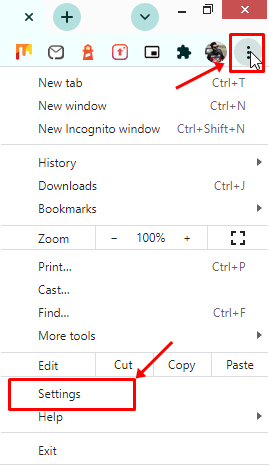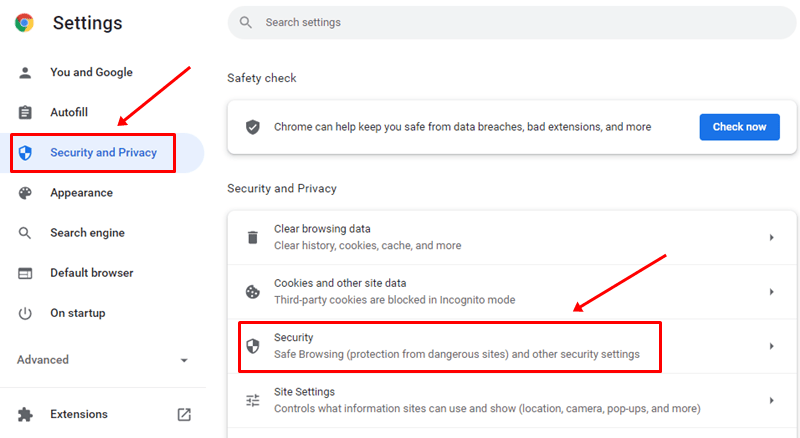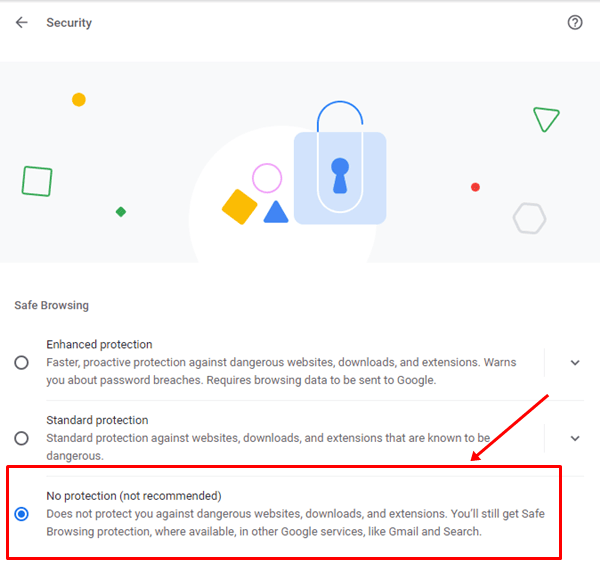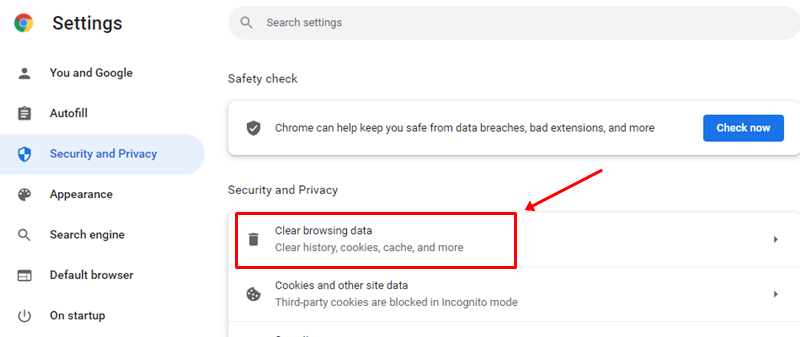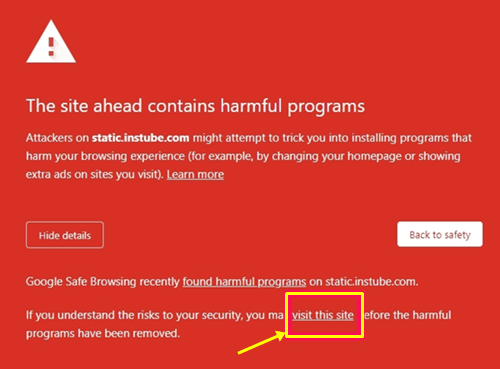When we open a website with dangerous content material or malicious code, we are usually met with such types of errors in Google Chrome. If you also see these errors on any WordPress website, this suggests either it has been hacked by someone or malware attacks have damaged it.
However, there are several reasons that are possible when it comes to The Site Ahead Contains Harmful Programs error message.
But, whatever the reason you are getting this error message, we have some workaround to help you get rid of this situation. Therefore, if you are also users who are getting the same error message, please follow the methods given below very carefully. Also, don’t leave the guide until you get a perfect fix.
Also Read- How To View Your Google Chrome Saved Passwords
What Are The Reason Behind This Error Message?
There are many possible reasons why you are getting The Site Ahead Contains Harmful Programs error message. But, not all of them seem to be genuine. So, here are a few selected reasons that I think will be the reason behind this error.
- The website is hacked and believed to be affected by some distributing malware.
- Google may find any suspicious code on the website, due to which it starts warning every user visiting that website.
- The website is showing low-quality ads from low-quality advertising networks.
Methods To Fix The Site Ahead Contains Harmful Programs Error Message
So, now you are familiar with the reasons why you are getting this error; therefore, it’s time to fix this error. So, let’s start with the fixes:
Fix 1: Turn Off The Safe Browsing in Chrome
The first thing we advise you to turn off the safe browsing in Google Chrome. So, if you don’t know how to do this, make sure to follow the instructions mentioned below:
- Initially, tap on the three-dot button located at the top-right corner of the Chrome window.
- After that, hit the Settings button from the drop-down context menu.
- Then, switch to Security and Privacy and click on the Security tile.
- Thereafter, click on the No Protection located beneath the Safe browsing.
Fix 2: Remove The Cache Files
There are possibilities that your PC may have some cache file that may get damaged, due to which you are getting the error message. Therefore, removing them will be the right option, and here are the steps that will help you do so:
- Firstly, launch the Chrome browser and tap on the three-dot button.
- After that, select the Settings option and click on the Security and Privacy tab.
- Then, hit the Clear Browsing Data and follow the on-screen instruction to delete the cache files.
Fix 3: Avoid Warning to Access The Website
Still, no luck? Well, don’t worry; without caring about the warning message, you can access the website. However, it is not always a true case for every website that it contains harmful content because sometimes Google may start showing this warning randomly on websites. Anyway, let’s take a look at how to bypass the warning:
- Firstly, on the error page, click on the Details button.
- Now, select the Visit this site link. Once you hover to the link, you will be redirected to the website ignoring the warning message.
So, did you try all the methods that we have mentioned here to fix the Chrome error message “The Site Ahead Contains Harmful Programs?” Well, if you have tried the above methods, I’m sure that the issue will now get resolved. Anyway, that’s it from my side. I hope that this guide has helped you. But, in case you have any doubt on your mind, comment below.