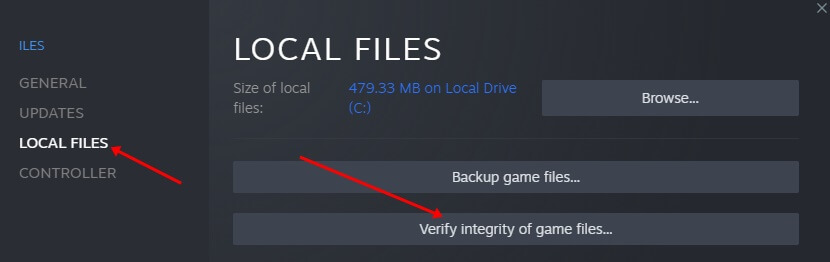Helldivers 2 is a new third-person shooting game released this year. It is available for Windows through the Steam Client. Since its release, many Windows gamers have liked the game.
Amidst all the praise for this game, there were complaints from a few users that the game was not using GPU on their system. Due to this, users started facing graphic issues like sudden frame drops, stutters, screen tears, game freezing, and even PC overheating.
Helldivers 2 is a resource-hungry game, and when it fails to use the GPU to its full potential, you will likely face the above-mentioned issues with the game. So what can be done if Helldivers 2 is not using the GPU? This article will guide you through all the troubleshooting steps to fix this issue.
Fixes for Helldivers 2 Not Using GPU
This problem is seen in low-end and even high-end gaming PCs having top-of-the-line hardware. Some common reasons for this issue include-
- System requirements for the game are not met.
- Outdated or corrupted graphics drivers.
- Issues with the Helldivers 2 game files.
- Conflicts due to AMD Freesync or NVIDIA V-Sync.
- Ray tracing is enabled from in-game settings.
Here are the troubleshooting steps that you can go ahead with if Helldivers 2 is not using GPU-
1. Basic Fixes
Sometimes, the issue can be caused due simple reasons that aren’t worth spending your time on. Before you go ahead, here are some basic fixes that you can try-
- Try closing all the apps running on your PC, including all their instances, from the background as well.
- Update the graphics driver to the latest version.
- If your graphics driver is not installed properly, then reinstall it.
- Ensure Windows is updated to the latest version to avoid compatibility issues.
- Also, make sure you have the latest version of Helldivers 2 on your system.
2. Check System Requirement
Every game has some system requirements that your PC must meet to run the game without any issues. Given below are the recommended system requirements to run Helldivers 2 on PC-
- GPU– At least NVIDIA GeForce RTX 2060 or AMD Radeon RX 6600 XT
- CPU– Intel Core i7 9700k or AMD Ryzen 7 3700X
- OS– Windows 10/11 64-bit
- RAM- 16GB DDR4 RAM
- Storage- 100GB SSD
The above requirements are enough to run the game on medium graphics settings, i.e., you can play the game at 1080p at 60fps.
3. Use the Dedicated GPU for the Game
Many PCs come with two GPUs, i.e., integrated and dedicated. By default, many games run on the integrated GPU which isn’t that great for performance. To fix this, you can force the game to always use the dedicated GPU.
On NVIDIA Graphics Card
- Press the Windows key, search for NVIDIA Control Panel, and open it.
- On the left pane, expand 3D Settings and click on Manage 3D Settings.
- Now, click on the Program Settings tab.
- Click the drop-down menu under Select a program to customize and select Helldivers2.
- After this, click on the drop-down menu under Select the preferred graphics processor for this program and select High-Performance NVIDIA Processor.
- Click on Apply to save the changes and restart your PC.
On AMD Graphics Card
- From the Start Menu, launch AMD Radeon Settings.
- Now, select System and then select Switchable Graphics.
- Once done, restart your PC.
4. Repair Game Files
If Helldivers 2 is not able to use GPU, then probably it’s the corrupted game files causing this issue. You can use the in-game repair tool on the Steam client to fix corrupted game files. Here’s how-
- Launch the Steam client on your PC.
- Click on the Library tab.
- Right-click on the Helldivers 2 and then on Properties.
- Head to the Local Files tab, and click on Verify Integrity of Game Files.
- This will repair the game files; once it’s done, restart your PC and relaunch the game.
5. Disable Raytracing
Raytracing works fine on PCs with high-end config. If you are running the game on a not-so-top-of-the-line PC then consider this feature off from the in-game settings.
- Launch Helldivers 2 and head over to Settings.
- Head to the Graphics option.
- Now, select Raytracing and Fidelity opinion.
- Set them as Performance and this will disable the Raytracing.
6. Turn Off V-Sync or FreeSync
V-Sync/Freesync syncs the game’s FPS with the refresh rate of your monitor. This option is enabled by default in most of the games, including Helldivers 2. However, if the game is not able to use the GPU, then it can be due to this particular setting. You can turn it off to fix it-
- Open the Helldivers 2 game from the Steam Client.
- Head to the Settings of the game.
- Now, click on the Display option and turn off V-Sync.
Note- Turning off V-Sync will turn off FreeSync (for AMD GPU) as well.
7. Disable Overlay Apps
Many people use apps with overlay settings over games. Apps like Discord and Xbox Game Bar come with overlay settings to allow you to use these apps over the game. Streamers especially use these apps to connect with other gamers or to record gameplay.
If you are facing issues with GPU utilization in the game, you should probably close these apps or turn off the overlay settings for the app you are using.