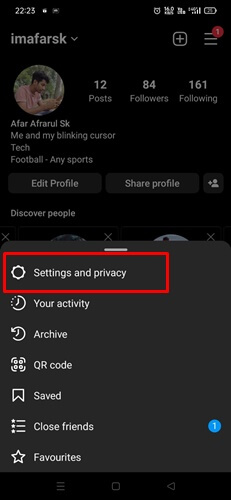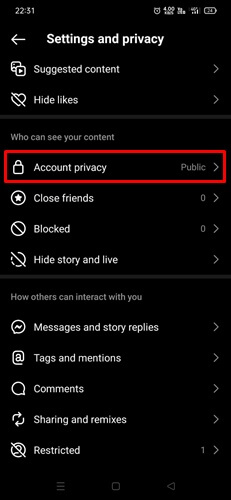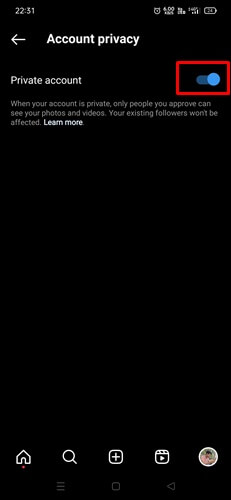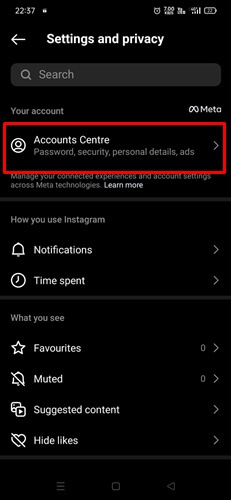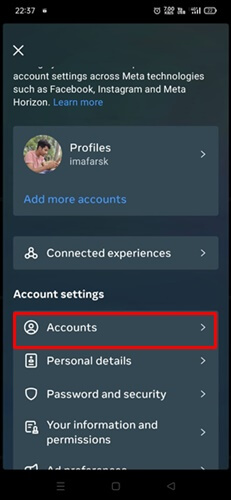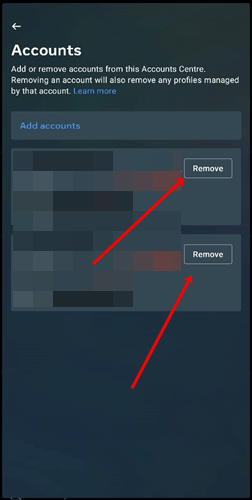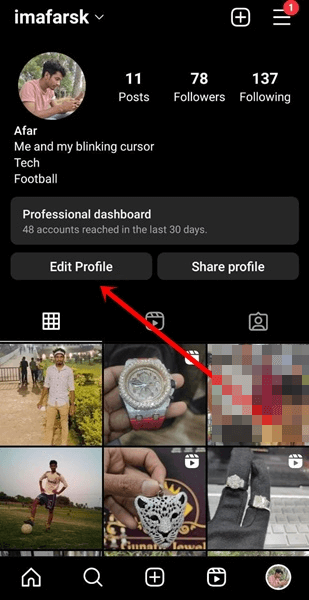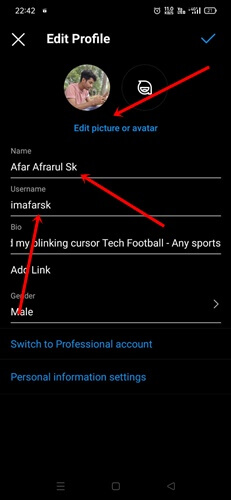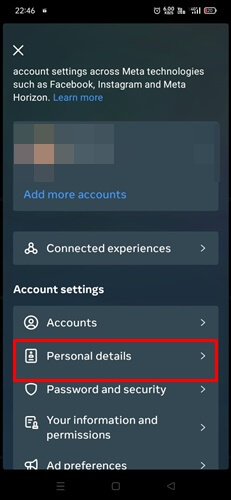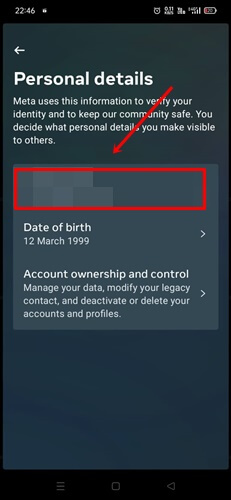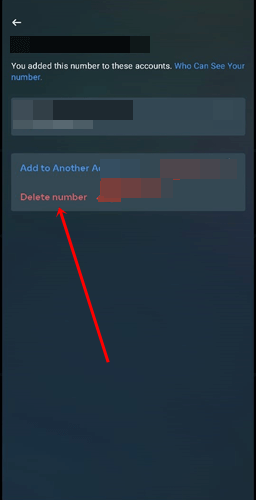Are you trying to figure out how to hide your Instagram account from searches to protect personal details from other people due to privacy concerns? Then we got you covered here.
In the era of social media, Instagram is a mainstream medium for connecting with family, friends, and colleagues easily. Connecting people has no boundary on Instagram, as it has billions of users to connect with.
But many of us prefer to limit our connections on Instagram to maintain control over our privacy. Thus, some people want to prevent being searched on Instagram. Here are some ways to stop being searched on Instagram.
How to Hide Instagram Account from Search
There is no specific feature to hide Instagram accounts for search by Instagram until now. On Instagram, searching for people with their names and username is relatively easy.
If you are worried about your account visibility and don’t want to appear to other users in easy ways, therefore, there are some effective ways to prevent account visibility. Although all of them can’t hide you from the search completely, it helps when privacy matters the most.
1. Make Your Instagram Account Private
First and foremost, you can make your account private. This will help you keep your photos and videos secret. Although it may not prevent people with mutual friends from seeing your account, it will restrict access to your account information so that other people cannot find your account. Also, you can dictate who can see your account and who cannot.
- Open the Instagram app, and tap on the Profile picture to open the profile.
- Then tap on three lines, and select Settings and Privacy.
- Next, choose Account Privacy.
- Now simply turn on the toggle of Private account that makes everything private to other people who haven’t connected with you yet.
2. Unlinked Other Account
Connecting Instagram with Facebook is super simple and it has benefits too. But when you are considering hiding yourself, then you should unlink the account asap. Otherwise, people can easily find you.
- Again open the Instagram app > Profile picture.
- Tap on the three lines and select Settings and Privacy.
- Now tap on Account Center.
- Next tap on Accounts.
- Now all linked accounts will be visible, and tap on the remove button to unlink the other account.
3. Change Username, Profile name, and picture
It may sound silly, but it’s proven and effective when you’re driven to hide an Instagram account from the search bar. When have used your original name, unique username, and profile picture, then it’s easier for people to find you.
But when will use random names and usernames, then it becomes very difficult to search for you. And this works like a charm when you consider making your private with the change of the user name, profile name, and profile picture. So this is how you can do all mentioned stuff.
- Open the Instagram app on your mobile, and tap on the profile icon.
- Tap on the Edit Profile.
- Now you can change your name, username, and even the profile picture.
4. Don’t Reveal your Mobile Number and Email
When we can’t find a specific account user name and username on Instagram, we start by digging deep using mobile numbers and email. But when stop providing such information, then probably it would be hard to find you.
Although, don’t reveal your mobile number and email on Instagram, because privacy should be the number one priority in the era of advanced technology. Moreover, it also helps to hide your account from others. Here’s how you can remove your mobile number.
- Open Instagram > Profile Icon.
- Tap on the three lines and select Settings and Privacy.
- Then tap on Personal details.
- Next, tap on the mobile number.
- Now delete the number from there.
5. Block Them
Blocking someone on Instagram can provide multiple solutions to privacy concerns. Even if you want to hide your Instagram account, using the blocking feature can help you in many ways.
Once blocked, it is unlikely that they will be able to find you again, unless they create a new account. In case, if you private your account, then they can’t even see what you are doing on Instagram. Sounds good! you can try it.
6. Turn Off Similar Suggestion
Instagram recommends profiles similar to yours to other users, making it easy for people to find you. Therefore, you should turn off this feature to prevent your profile from being suggested.
- Open Instagram on PC > Profile Icon.
- Tap on the Edit Profile.
- Now scroll down, and uncheck the visible box.
Final Words
So this is all about how to hide Instagram account from searches you need to know. Although Instagram hasn’t any official feature for it, the mentioned method can help you. However, if you’ve any doubts or questions related to the topic, let us know in the comment section.