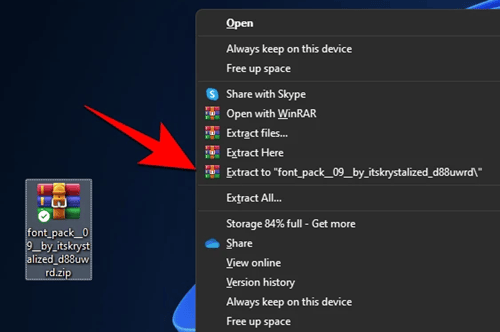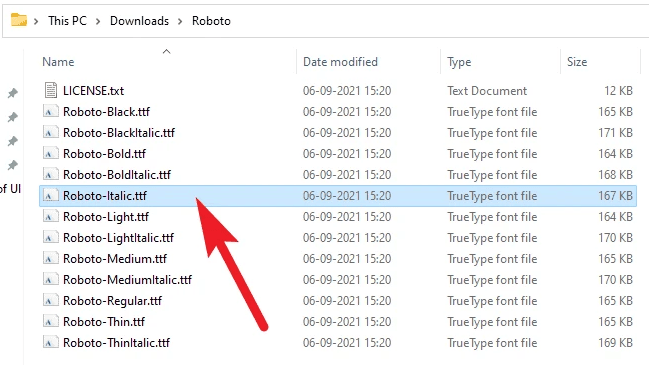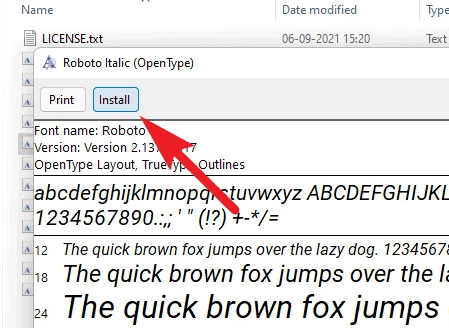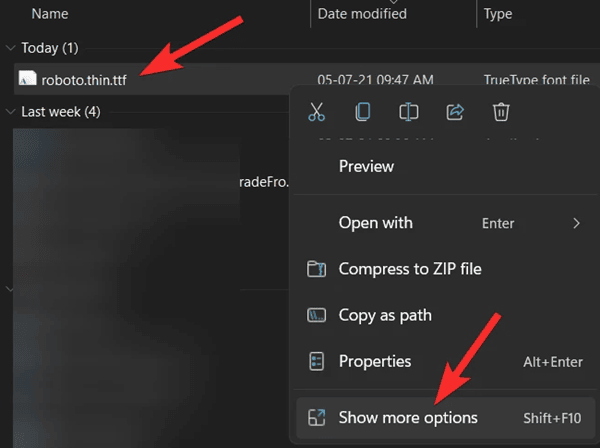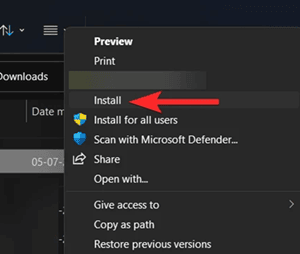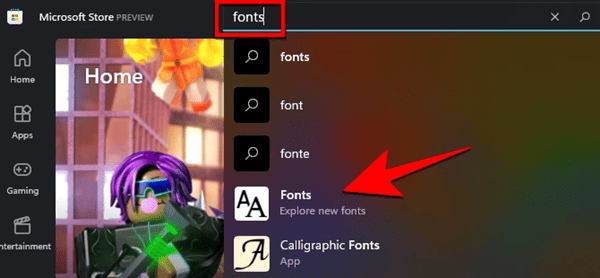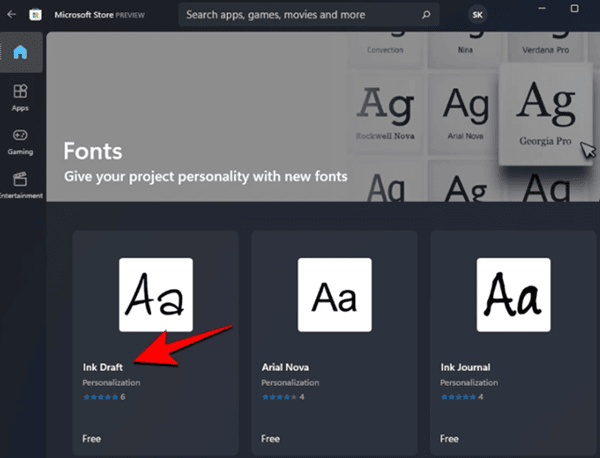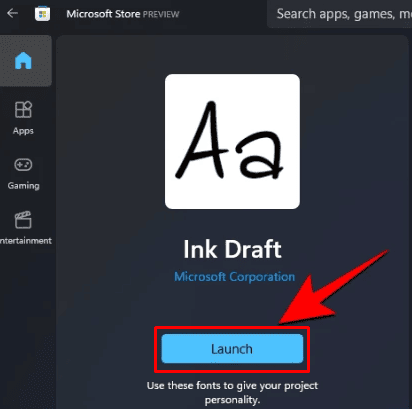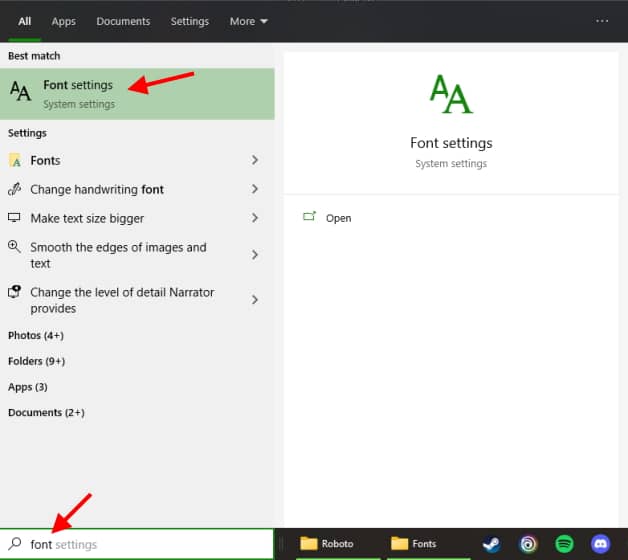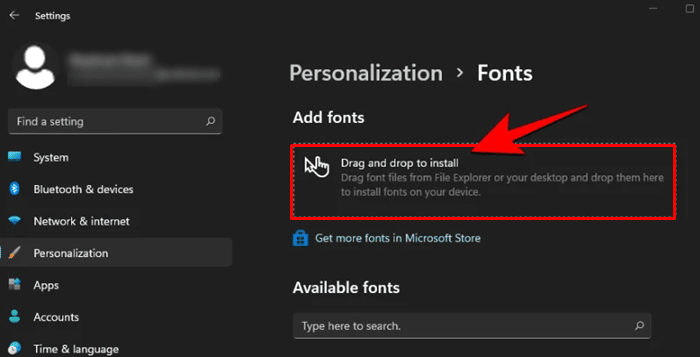Windows 11 came with new features and customizations, but there is something that is still the same in all previous windows releases that are FONT. We know Windows 11 has some preloaded fonts, but the users who want to write in cursive fonts, trendy and shadow fonts, are tired of windows default fonts.
So they want to add more new fonts, so their text looks attractive and unique. To do this, there are multiple websites where you can preview and download different types of fonts and install them in your windows 11. You can check out Google Fonts, DaFont, and FontSpace for more fonts.
Furthermore, after selecting your desired fonts, you need to read how you can install new fonts on windows 11. We list out multiple methods, so pick as your need which one is easy for you and apply on your computer. Let’s get started.
Also Read- How To Change System Language on Windows 11
Best Ways to Download & Install Fonts in Windows 11
Below, we mention some of the best ways to download and install fonts on windows 11. Some of the methods are applicable for all windows, and some are only for windows 11 as they add new features.
1. Download Fonts and Install Manually
As we mention you can download your desired fonts from the web and install them manually. It is the most used method among windows users because they don’t want to go for the long steps. If you don’t know how you can download and install, check out the below steps.
- Go to any external font website such as Google Fonts, DaFont, and FontSpace and select your font and download it.
- It is downloaded in .zip format. Now you need to extract fonts from the zip file (it include a bunch of the same fonts in its all version such as bold, italic, black, etc.)
- Now open the extracted folder and you can install it by double click on it and hit on Install button.
- Alternatively, you can also right-click on the .ttf font file and select show more options > Install. Now you successfully install the font in your windows manually.
2. Download and Install Fonts from Microsoft Store
If you start using Microsoft’s operating system from windows 10, one more accessible option is to install fonts from Microsoft Store as it now comes in all the latest windows. Microsoft has recently improved their store and added more apps for windows flexibility, and they also have font features.
You can also download your desired font from Microsoft Store; the steps are pretty easy. Please take a look at it.
- go to Microsoft store and search for Fonts and then click on Fonts – explore new fonts.
- Now they open all types of different fonts you can use. They offer both free and paid fonts. Most of the fonts are free in the Store.
- After selecting the font, click on the Launch button and now it is successfully installed on your system.
If you have selected some premium font from the store and do not want to spend money on it, you can try our first method, download it from the web, and install it manually.
3. Using Font Setting App
Windows has dominated the market for the last 10 years and improves its features day by day as the trend changes. Windows 11 gives you easy access to open up any setting. You can use shortcut keys or by searching in the start menu.
In this method, we install fonts using the dedicated font app. It is only available in windows 11 you can learn more in further steps.
- Open the windows start menu and search for Font Settings. After that click on it.
- Now it will show you all the fonts setting for your windows. on the same windows, you can see the Drag and drop to install option which we are going to use to install the fonts.
- As we previously show you to download fonts manually and extract them into a folder. Now you need to use those .ttf files. you need to drag those .ttf files and drop them on the font settings.
You can pick any of these methods to add new fonts to your windows system. Once installed on your computer, these fonts can use it on any text editor, videos editor, or office documents that support fonts. That is the only one-time process after installing fonts. After that, you can use it anywhere on windows.