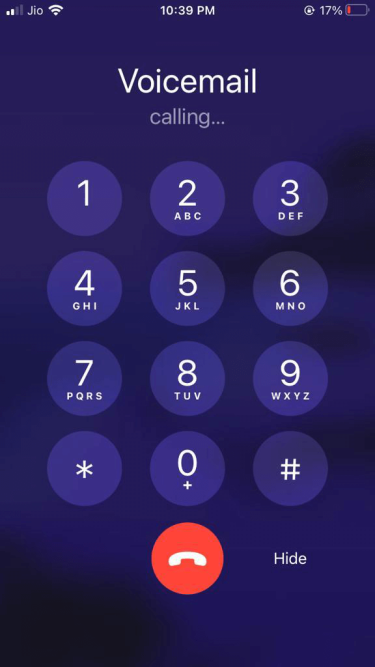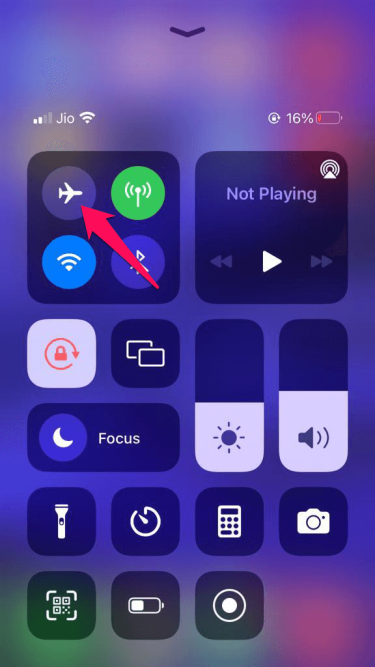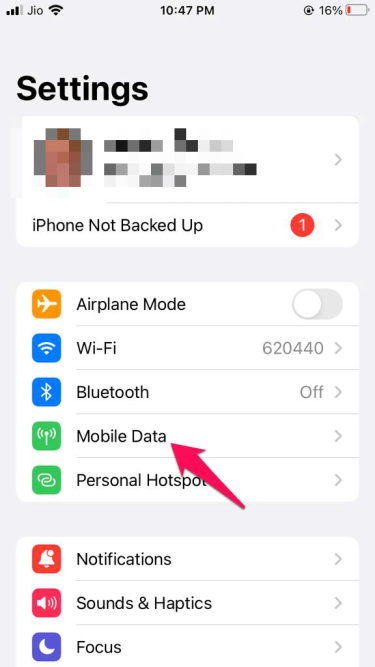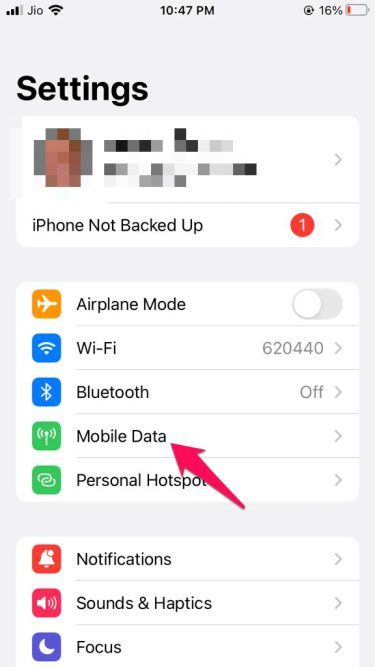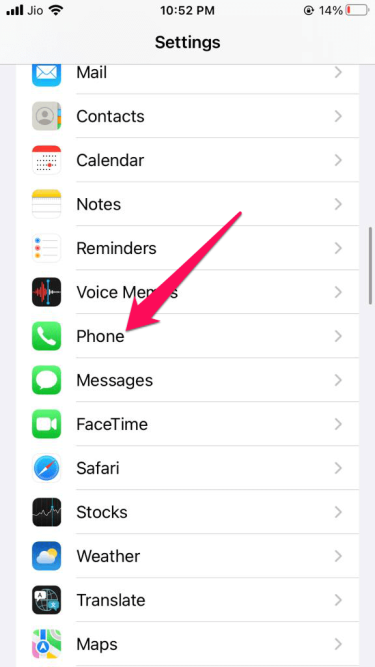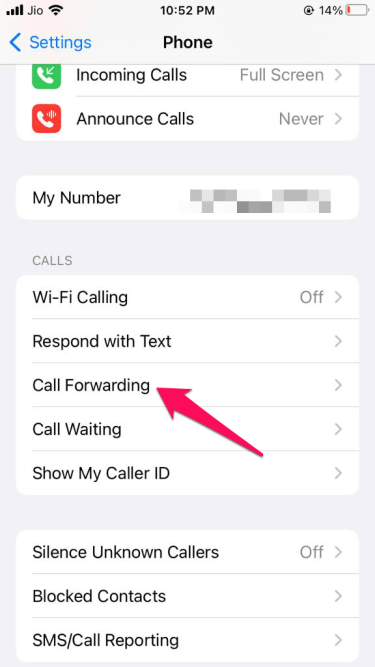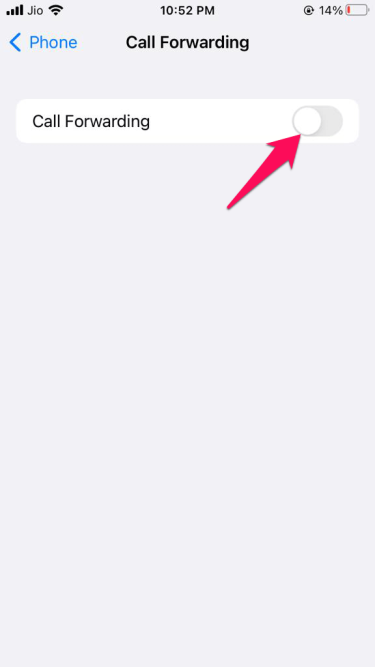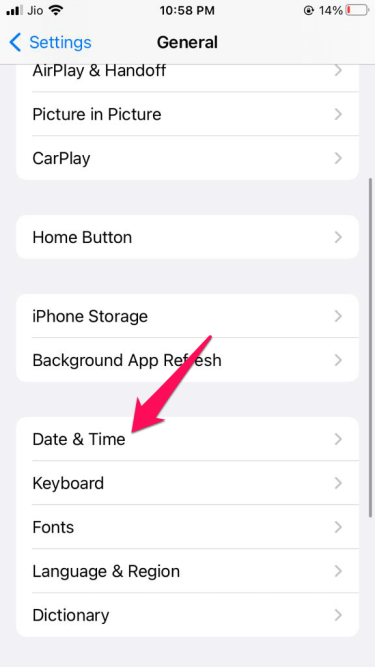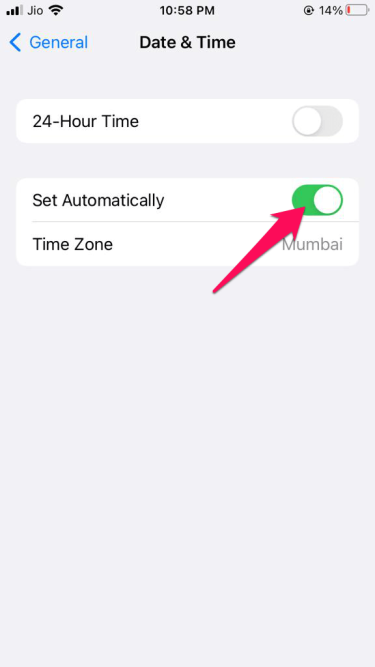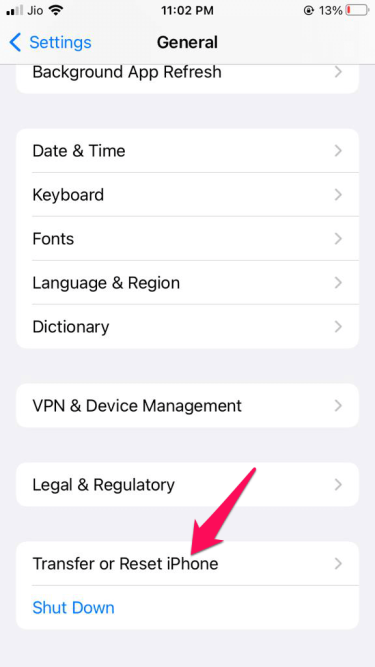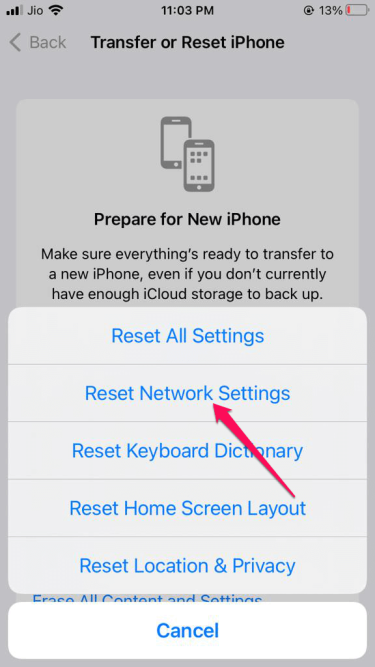Voicemails are electronically stored messages left by a caller to be answered later by the recipient. This feature might not be as popular today as earlier, but it is still beneficial in certain situations. It allows users to receive voice messages if they cannot answer the phone.
But recently, many users have complained about iPhone voicemail not working. This mainly happens due to network issues from the service provider’s end. However, several reasons can cause this. Below mentioned are some troubleshooting methods that may help you fix it.
Also Read- How To Block Websites on iPhone
How to Fix iPhone Voicemail Not Working?
Fix 1: Check out the Availability
Check if your service provider supports voicemail before starting with complex troubleshooting methods to fix this issue. Not all carriers support voicemail, visual voicemail, and voicemail transcription. So it is essential to check if the service is available or not.
Fix 2: Try Calling Your voicemail
- Open the phone app on your iphone and navigate to the Keypad.
- Press and hold 1; doing so will call your voicemail. You can then check your voicemails.
Fix 3: Turn Off/On AirPlane Mode
It’s an essential step in troubleshooting network-related issues. Turn off/on the Airplane Mode on your iPhone and check if it fixes the issue. Here is how you can do it:
- Open the Control Center on your iPhone.
- Click on the Airplane mode icon.
Fix 4: Turn Off/On Cellular Service
This issue mainly occurs due to carrier network settings; disabling and then enabling your Mobile Data can fix iPhone voicemail not working. Here is how you can do it:
- Open the Settings app on your iPhone and tap on Mobile Data.
- Now disable the Mobile Data option and restart your device.
- Once your device is switched on, turn Mobile Data back on and see if the error is fixed.
Fix 5: Disable Call Forwarding
iPhone voicemail not working can occur if the Call Forwarding feature is turned on. Check if it is switched on and disable it. Here is how you can do it:
- Open the Settings app on your iPhone.
- Click on Phone > Call Forwarding.
- Check if the toggle switch is turned on. If it is, turn it off and restart your iPhone.
- Once done, check if the issue is fixed.
Fix 6: Reset Date/Time Zone
If the time and date aren’t set correctly, network-related issues can occur. These network-related issues can make the voicemail malfunction. Follow these steps to reset the time zone:
- Open the Settings app on your iPhone.
- Click on General > Date & Time.
- Switch on the toggle beside Set Automatically.
Fix 7: Reset Voicemail Password
- Open the Settings app on your iPhone.
- Click on Phone > Change Voicemail Password and then reset it.
- Once done, restart your iPhone and check if the issue is fixed.
Fix 8: Reset Network Settings
Resetting the network settings won’t affect any data like apps, photos, videos, etc. It will only reset network settings like Wi-Fi and mobile data. Here is how to do it:
- Open Settings > General.
- Scroll down and click on Transfer or Reset iPhone.
- Click on Reset > Reset Network Settings.
Fix 9: Update Carrier Settings
All carrier providers roll out specific updates at a regular interval. If your device isn’t updated, you can face an iPhone voicemail not working issue. To fix this, update your carrier settings. Here is how you can do it:
- Open Settings > General.
- Select the About device to continue.
- Carrier configuration update will show up in the About section.
Fix 10: Contact Your Carrier
If none of the above mention troubleshooting methods were able to help you, the last thing you can try is contacting your carrier. The error may be from your service provider’s end. So contact your carrier and complain about your problem.
Wrapping Up
This was how you could fix iPhone voicemail not working. We hope that the troubleshooting methods mentioned above were able to help you. Still, if you have any issues, feel free to drop a comment below.