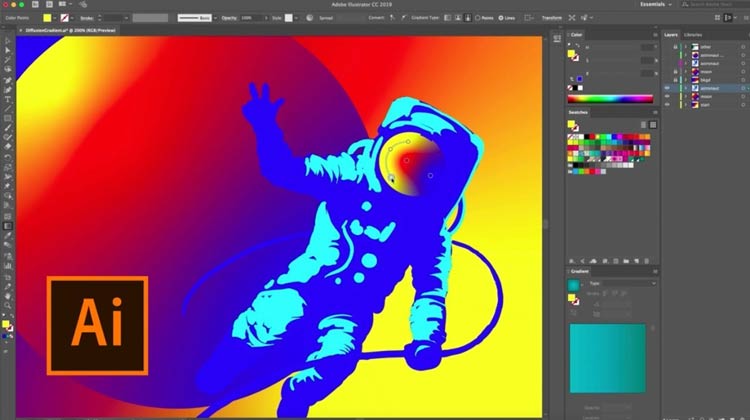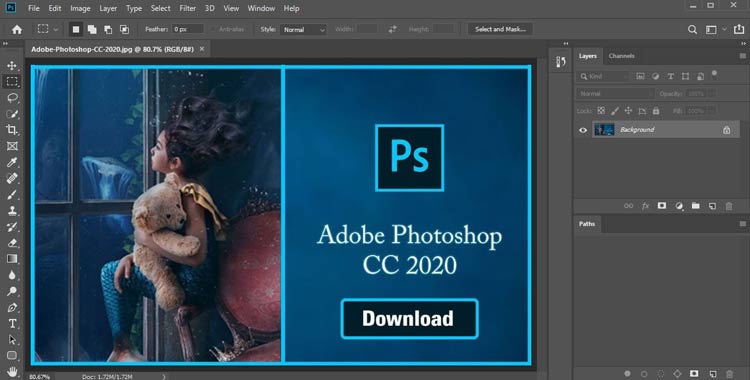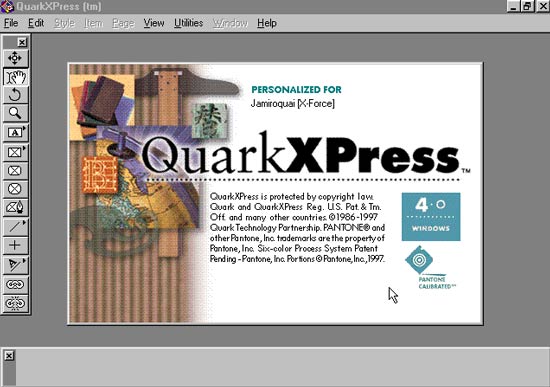There is a lot of trouble when it comes to file formats. For example, when working with vector images, you’ll usually find that you will be required to use the EPS image file because this is used to save vector-based image files.
Considerably, the best part about using an EPS file is that it’s compatible with various programs and operating systems such as Windows 8, 10, 11, macOS, etc., which includes some free software.
However, this is not a file format that we generally use. That’s why not many users are familiar with how to open this type of file. So, we are here a new tutorial to explain how you will use and open an EPS image file on your Windows 10 PC.
Also Read: How To Fix Black Desktop Screen On Windows 10
List of Best Ways to Open an EPS Image File in Windows 10/11
Here we mentioned several methods using which you can easily open an EPS file. So, make sure to follow this guide step by step.
1.) Use Adobe Illustrator
It is a drawing program that is used to create and edit Vector graphics. Here are some guidelines that you require to follow:
- Firstly, you can download, install, and launch Adobe Illustrator.
- After that, select the file menu and hit the open button.
- Then, browse for the stored file and select your EPS file.
- That’s it. Now, simply open it.
2.) Use Adobe Photoshop
It is one of the great apps used for the graphics editing tool used worldwide. You can use it to open the EPS files also. So, here are the steps:
- First of all, open Adobe Photoshop.
- Now, navigate to the File menu, then hit the Open button.
- Then, choose the EPS file that you want to open.
3.) Use QuarkXPress
It is known for its desktop publishing software with a substantial user base. In 1987, it was primarily designed for designing newspapers, catalogs, magazines, flyers, etc. But, in addition, it will also be used to open EPS files. So, now here are the steps that you need to follow:
- Firstly, download QuarkXPress from its official website.
- Then, select the EPS file that you want to open and right-click on it.
- After that, from the drop-down menu, select open with. Then, select QuarkXPress.
4.) Using EPS Viewer
As the name sounds, this application is mainly used as an EPS file viewer. Also, the downloading procedure is very simple and easy. So, follow the link to download the EPS Viewer.
- Initially, you have to install EPS Viewer on your PC.
- Then, locate the EPS image file which you want to open. Now, right-click on it.
- After that, click on the Open With option and select the EPS Viewer.
- Also, if you want, you can opt to Always use this app to open the .eps files option.
5.) Open EPS File In MS Word
Did you know you can simply use your Windows MS Word to see the EPS files? If no, then follow the steps given below:
- Initially, open the MS Word and navigate to the Insert menu.
- Then, choose the Pictures and navigate to the file selection area. Then, switch to the Graphics Files to All Files.
- Now, MS Word will automatically convert the EPS file and open it as a Word document.
So, these are some applications using which you can open an EPS image file in Windows 10. We hope this guide has helped you. The applications mentioned here are best in our opinion, but in case if you know any other software that is better than the above-mentioned one, feel free to let us know in the comment section.