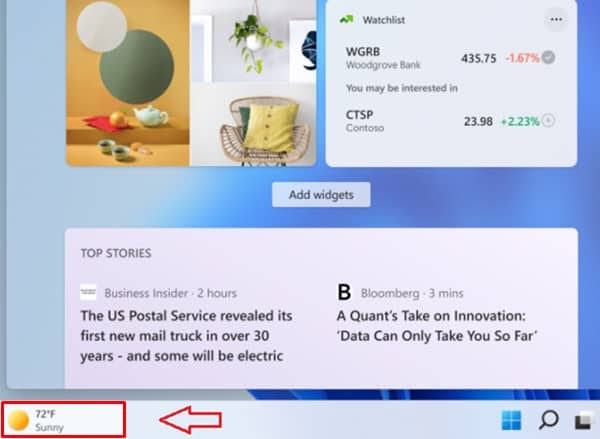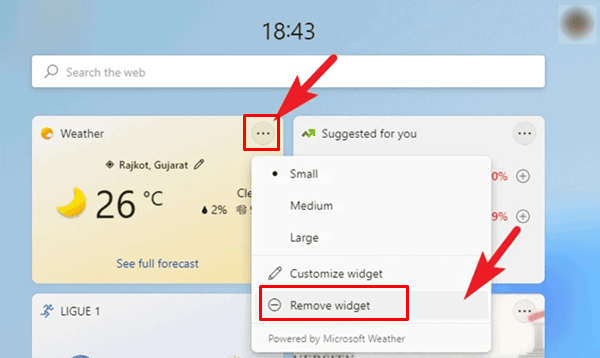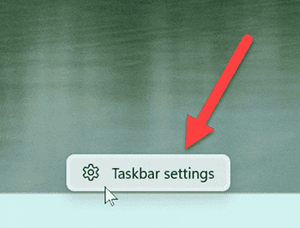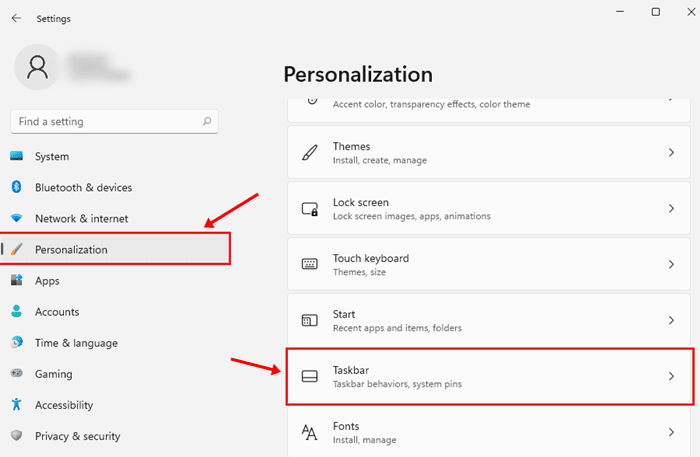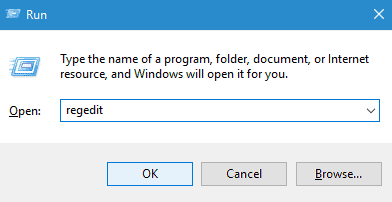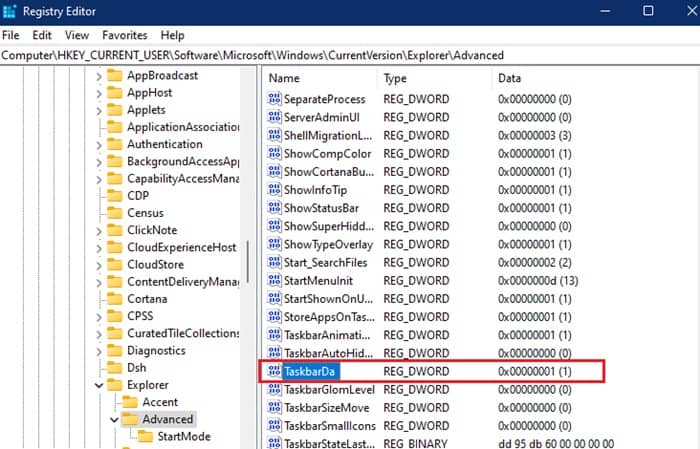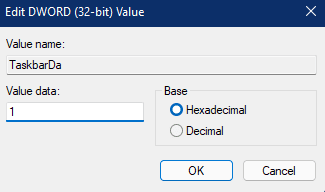As you know, the News and Interests Widget was introduced in Windows 10 and now, in their latest Windows 11 OS, they polished and now it is known as Widgets. It is similar to the previous one with a few changes. The feature is not quite popular among Windows users, but windows updates forcefully push it.
In recent insider windows updates, they added a weather widget on the left side of the taskbar in windows 11 to fill the blank space. Those enrolled or using the insider preview program noticed that they added the weather information Widget on their bottom left corner. So when you click on it, it shows the weather and the latest news according to your interest.
You know many users want to use weather websites and apps to look for weather forecasts, so they don’t want to use the windows 11 weather widget. Instead, they want to customize their OS as needed or boost the system’s performance.
So here we are coming up with a small guide to remove or disable Weather Widget on windows 11. You just need to go through these multiple methods and pick as you need. These all are working, or you can also use this guide to disable widgets in windows 11.
Also Read- Fix Widgets Not Working On Windows 11
Steps to Remove or Disable Weather Widget in Windows 11 PC
One of the simplest ways to remove the weather widget from the taskbar is here. You can successfully do this with a few clicks and changes. So let’s get into it.
- Click on the weather widget or widget option in the Windows 11 taskbar. it will open a dialog box where you can see news and weather information.
- Now hover to the weather widget and click on the three-dot situated on the top right corner to open weather widget settings.
- Now click on Remove Widget and it will be removed from News and Interests section and no longer shows on your bottom left corner.
Disable Widgets from Settings App
- Click on the start menu and tap on Settings.
- It will open the system settings now choose Personalization on the left menu and navigate to the Taskbar section. (NOTE: You can also right-click on the taskbar and jump directly to the taskbar settings.)
- On the taskbar setting, you can see multiple options such as Search, Task View & Widgets.
- Now Toggle to OFF in widget option to hide widgets in windows 11.
Enable / Disable Widgets Using Registry Editor
- Press Windows + R to open the Run dialog box and type regedit and hit enter to open the registry editor.
- when registry editor opens now locate to the below path:
HKEY_CURRENT_USER\Software\Microsoft\Windows\CurrentVersion\Explorer\Advanced\TaskbarDa
- Now you noticed that there is an entry named TaskbarDa. Double click on it to open its DWORD value settings.
- Now a popup dialog box appears where you can edit the DWORD value. There are two values used in it 0 means remove and 1 means Add. Enter value according to as per your need.
Lastly, we can say there is all about how you can enable or disable the whole widget section in windows 11 or remove the weather widget from the windows 11 taskbar. I hope this guide helps you out. If you face any problems, let us know in the comment section.