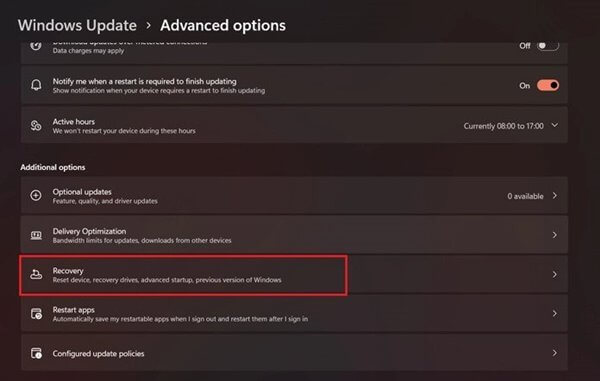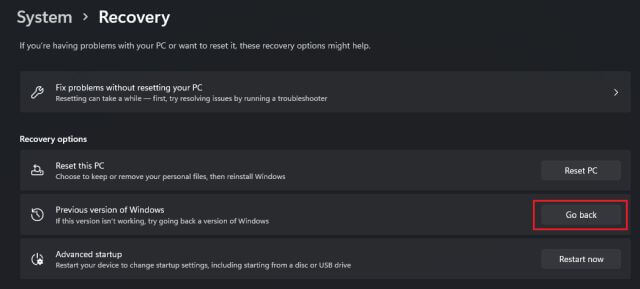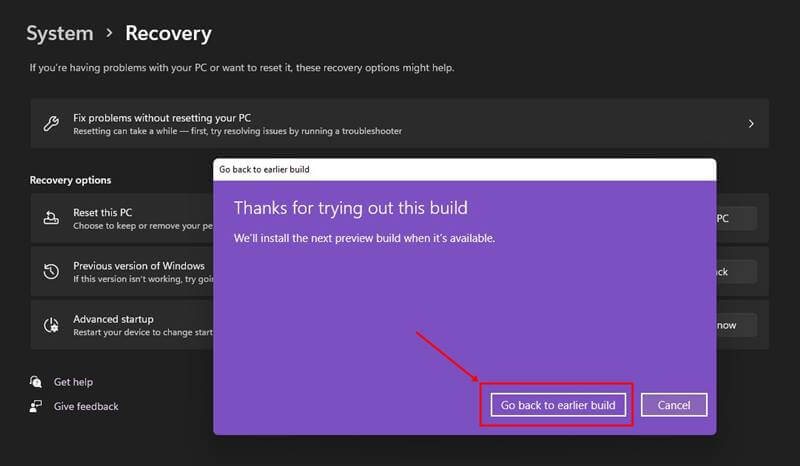New designs, refreshing look, functional tweaks, etc., are good in Windows 11, but have you considered the bugs?
Just as with every software, Windows is plagued by bugs in most of its updates, causing breaks in few features or the whole system sometimes.
This could be infuriating and may force you to go back to previous versions that are good and compatible.
If you’re one of those negative about Windows 11 Preview update already and looking to go back, here are your options:
- Clean Install
- Windows Update Centre
Here’s more explanation about them;
Steps to Rollback Windows 11 to Windows 10
Clean Install is the reinstalling of your desired version of Windows OS, probably in Windows 10.
You have to visit Microsoft’s update page and download the ISO image or a bootable USB drive and make it general as it’s your first time.
Go through all the processes of accepting terms, logging in to a Microsoft account, setting up a PIN, etc., and have your data recovered from Drive C.
If not, try it from Windows Update Centre. For this,
- Go to your System Settings page and then to the Windows Update section.
- Now, click on Advanced Options and then on Recovery.
- Here, you will see an option to “Previous version of Windows,” clicking on which will open a pop-up with a Go button.
- Hitting Go will start the rolling back process with a warning that you might lose all the applications and data associated with them. Proceed with it, and install them again when back to Windows 10.
You will not lose the system data, but only the installed apps in the new update, which you should install again and sign in.