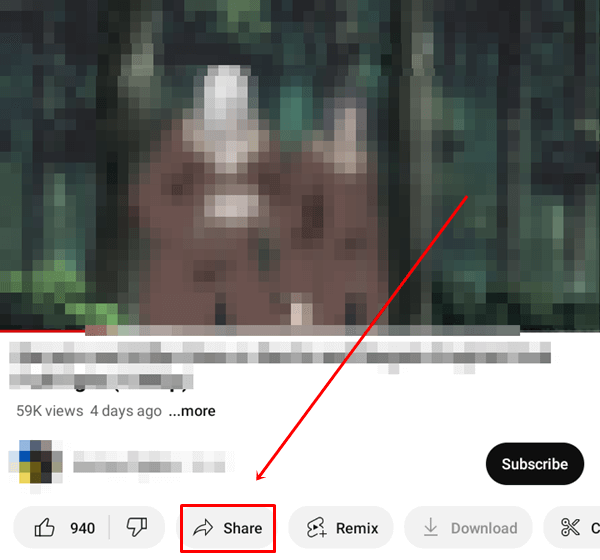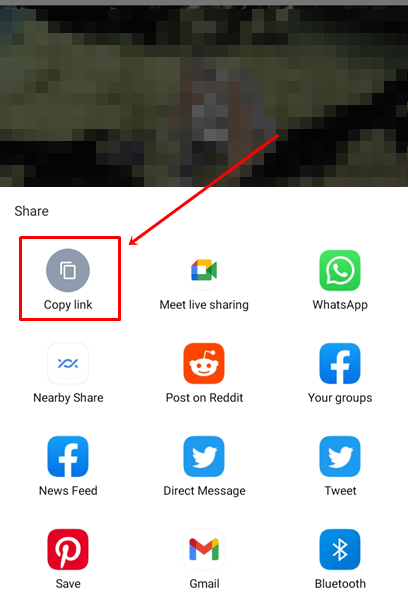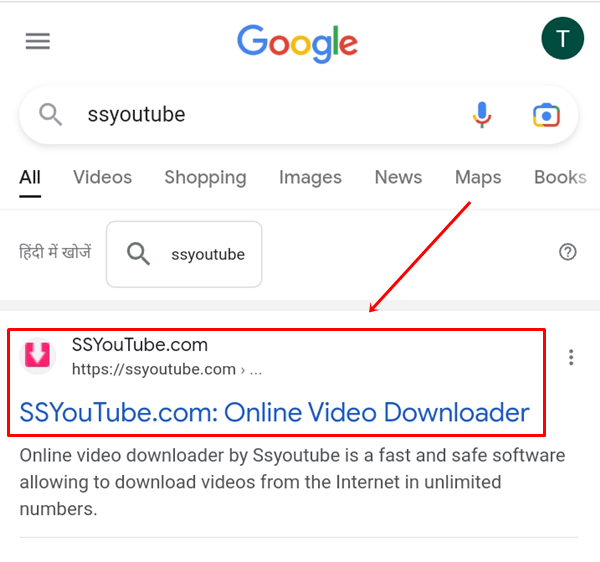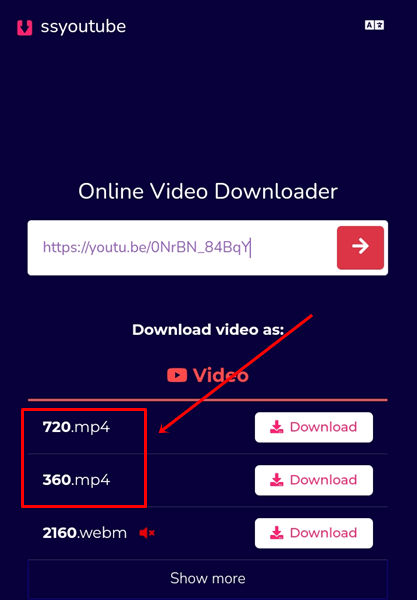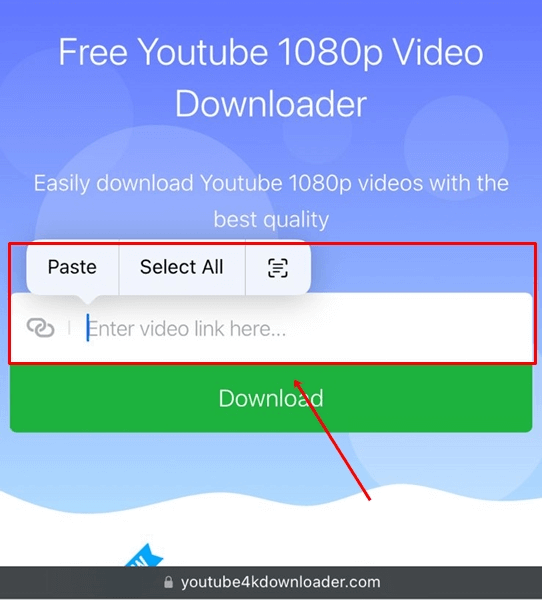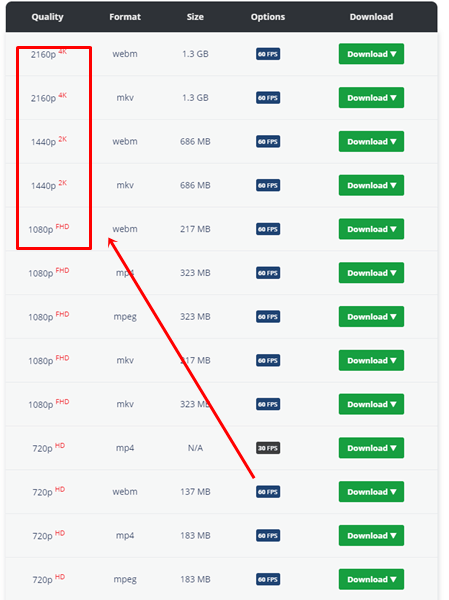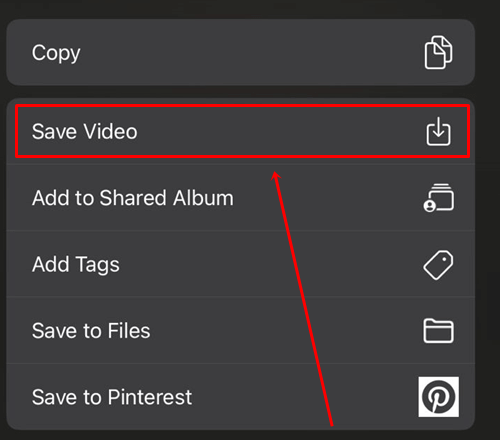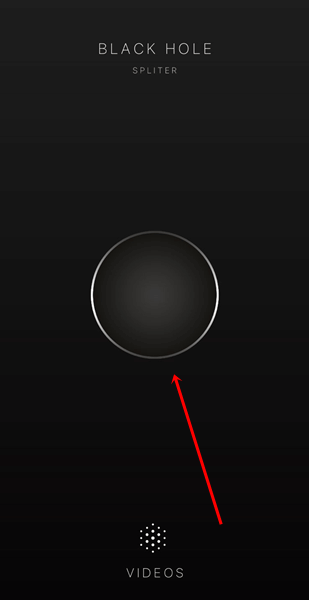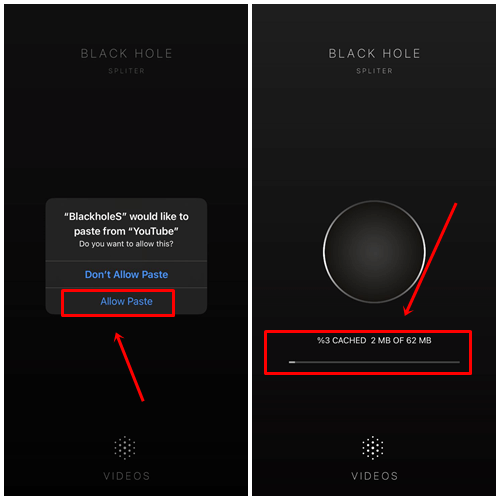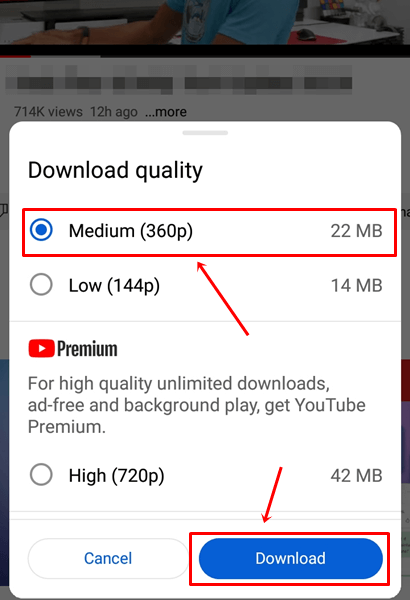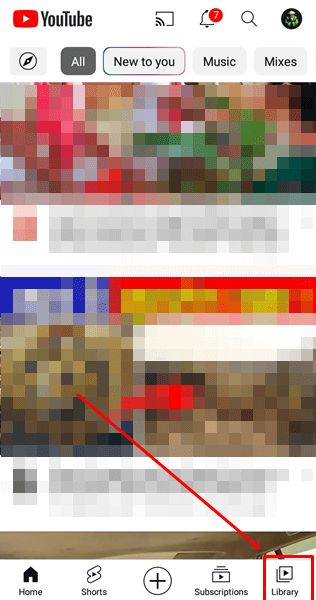We all enjoy watching video content on TV, our phones, or computers. We chose YouTube first. We often want to save some YouTube videos in our gallery, but we do not know how.
Sometimes a YouTube video we would love to watch again is deleted because of a copyright strike or the creator deleted it. In that situation, we should have saved that video earlier.
But don’t worry; after reading this article. You will never face this situation again. We have provided the best methods to save YouTube videos to a camera roll that is 100% safe and working.
Let’s see how we can download YouTube videos to the phone gallery. These methods work for both iPhone and Android devices.
Best Ways to Download YouTube Videos to Camera Roll/Gallery
Here are the best ways to save YouTube videos to your camera roll or gallery. You can use these methods on both Android and iOS.
1. Use SSYoutube Website (Android)
A website is the easiest way to download and save a video to your camera roll. If you want to download YouTube videos without using any third-party apps, you can use this website.
- Open the YouTube video you want to download and click the Share button.
- Tap on Copy Link and open any browser you have on your phone.
- Search SSYoutube on Google and Click on the website.
- Paste the video link and click the Download button.
- Select the video quality you want and click Download.
2. Use Youtube 4k Downloader Website (Android/iOS)
You can download YouTube videos to your Android or iPhone’s camera roll or gallery with the help of this website. The best thing about this website is that you can download 4K-quality videos for free.
The steps for Android users are the same as those we provided in the first method above. Below, we have provided the steps for iPhone users.
- Copy the link of the video and go to the Youtube4kdownload.com website.
- Paste that link on this website.
- Select the Video Quality as per your requirement.
- Click on the AA icon > Downloads.
- Tap on the Downloaded video and click on Share Icon.
- Select the Save Video option and Done!
3. Use Blackhole App
If you want to use an app to save YouTube videos, you can use the Blackhole app. Downloading videos with the help of this app is very easy, and we have given below the steps to use it.
- Download this App from Android or iOS.
- Copy the video link from Youtube.
- Now Open this app and tap on Blackhole.
- Tap on Allow Paste and it will automatically start downloading the video.
Best Video Downloaders
If the websites or apps above don’t work, try other free YouTube downloaders. You can find many video download platforms online, but for the best option, you can check out our list of online YouTube video downloaders. All the options in the list are the best in this category, so you can use them without any worries.
Use Youtube Download Feature
If you don’t want to use an app or website because of security concerns, you can use the download feature on YouTube to download videos.
With this feature, you can download and watch any video anytime, anywhere, without the internet.
- Open the video on youtube and click on the Download icon.
- Select Download Quality and tap on Download.
- To watch that downloaded video, click Library and select Download.
In the free version, you can only download videos up to 320p. If you want to download videos in high-quality, you can subscribe to YouTube Premium.
Conclusion
These are all great ways to save YouTube videos to your camera roll/gallery. We have explained these methods very simply so that you do not have any doubts. Please let us know in the comment section if you still have any issues.