SCNotification is a Microsoft system notification SCNotification stands for System Center Notification and the .exe extension is mainly used for indicating an executable file. This kind of file, in most cases, harms your computer.
This SCNotification.exe is a system file that is implemented by Microsoft and it belongs to the System Center Configuration Manager. It is also known as SCCM. It uses the SCNotification.exe file to install and deploy updates. It can also manage the systems based on Windows using this file.
There could be many reasons behind the SCNotifications stopped working error that pops up on your Windows device. Some reasons can be like Microsoft .NET Framework, permissions issues, etc. In this article, we will be discussing various ways to help fix SCNotifications has stopped working.
Also Read- How to Bypass d3d11 Compatible GPU is Required Error
Fix SCNotifications Has Stopped Working
Given below are various methods to help fix SCNotification has stopped working-
1. Run the Microsoft .NET Framework Repair tool
Sometimes, the .NET Framework gets damaged, due to which you may face this issue. You can repair it with the .NET Framework Repair Tool. To do so, follow the steps given below-
- Go to download Microsoft .NET Framework Repair Tool.
- Now, run the executable file that you downloaded. Follow the on-screen instructions to continue ahead.
- Now, restart your system and check for the changes and see if that fixes the issue or not.
2. Change File Permissions for Machine.Config
Another troubleshooting step to follow is changing the file permissions for the machine.config. To do so, follow the steps given below-
- Open File Explorer on a PC by pressing the Windows + E key combo.
- Head to the following address-
-
C:\Windows\Microsoft.NET\Framework\v4.0.30319\config
- Note- 4.0.30319 is the version of .Net Framework on your PC. You will have to replace it with the current version you have on your PC.
-
- Right-click on the machine.config file and click on Properties.
- Click on the Security tab. Under the Group or user names section, select System.
- Next, see if all the permissions are given to it or not. If not, then give the permissions.
- Do the same for Administrators and Users.
- Once done, click on Apply and then on OK to see if the issue is fixed or not.
3. Uninstall and Reinstall .Net Framework
You can try uninstalling and reinstalling the .Net framework and then check if that fixes the issue or not. To do so, follow the steps given below-
- Press the Windows key on your keyboard, search for Turn Windows features on or off and open it.
- Unselect the .Net Framework and click on OK. This will uninstall .Net Framework.
- Now, open Windows Features again and select .Net Framework to reinstall it.
4. Perform System Restore
If your system was working fine, then you can perform System Restore. You will need the Restore point to continue ahead with this step. To perform System Restore, follow the steps given below-
- In the Start Menu, search for and open Create A Restore Point.
- Here, click on the System Restore button, and click on Next to continue ahead.
- Select the restore point and click on Next.
- Now, follow the on-screen instructions to perform system restore.
5. Reset PC
The last step would probably be resetting your PC. This is the last step to continue if none of the above steps help you fix the issue. To do so, follow the steps given below-
- Press Windows + I key combo to open the Settings app.
- In the System tab, click on Recovery.
- Click on Reset PC.
- You will see two options- Keep my files and Remove Everything. Select your preferred option and then reset your PC.
Conclusion
These were some steps to fix SCNotifications stopped working. If you have been facing this issue on your PC, then the above methods will help you fix it.

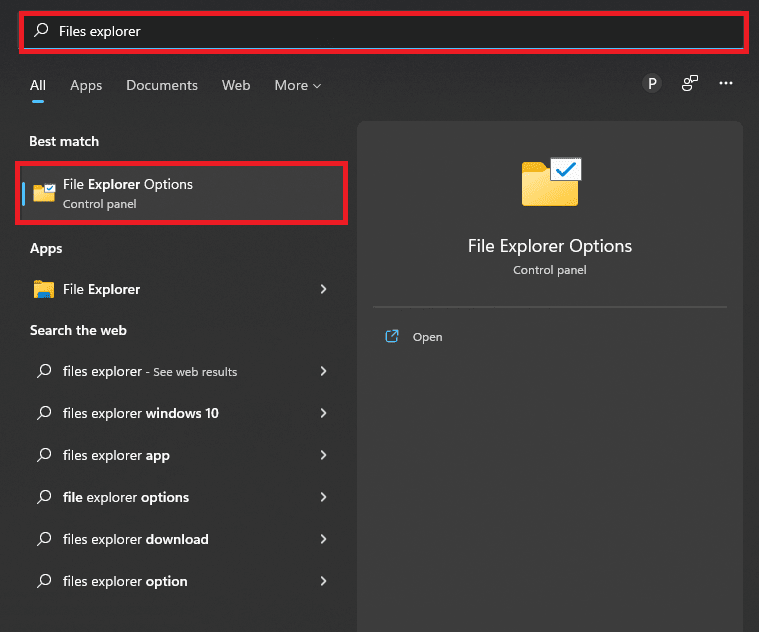
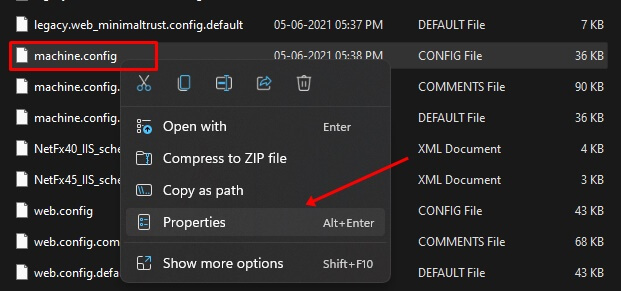
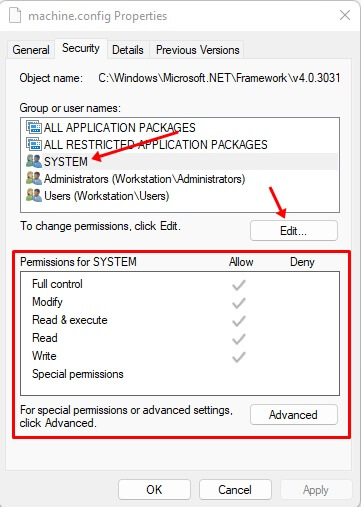
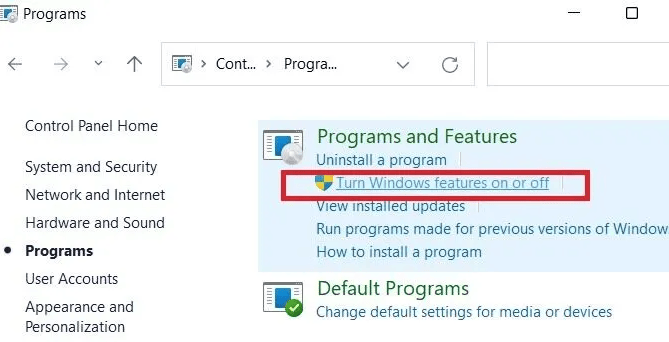
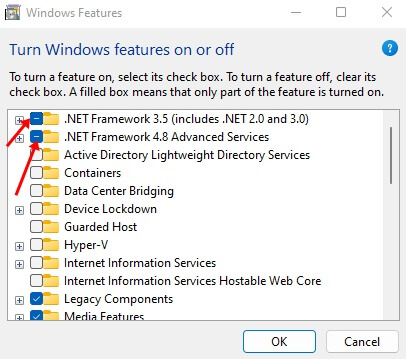
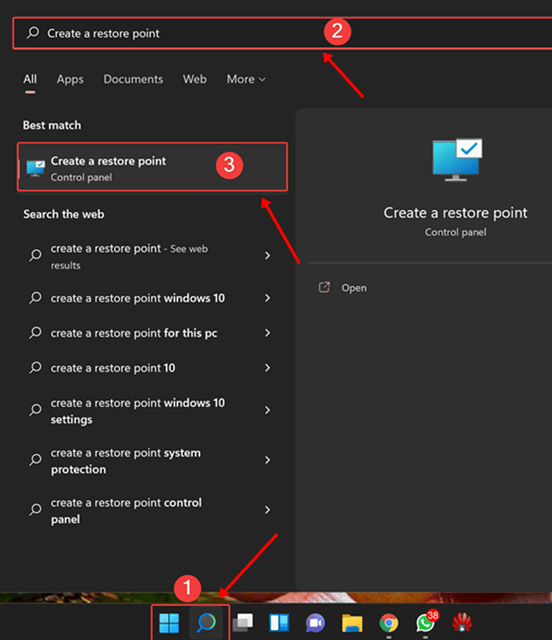

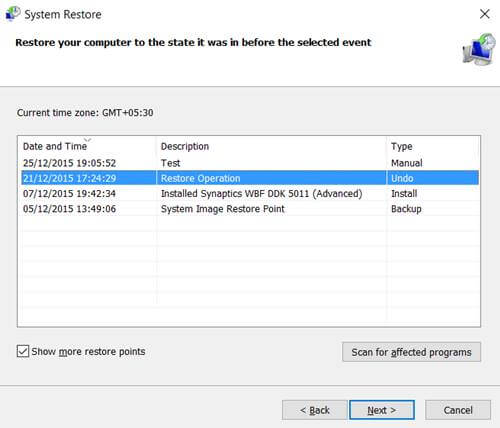
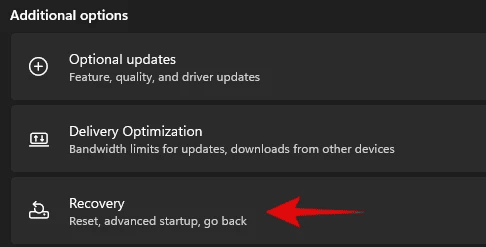


![How to Redeem Codes in Valorant [2024 New Codes] Redeem Prepaid Gift Cards in Valorant](https://techdator.net/wp-content/uploads/2022/06/Redeem-Prepaid-Gift-Cards-in-Valorant-218x150.jpg)
