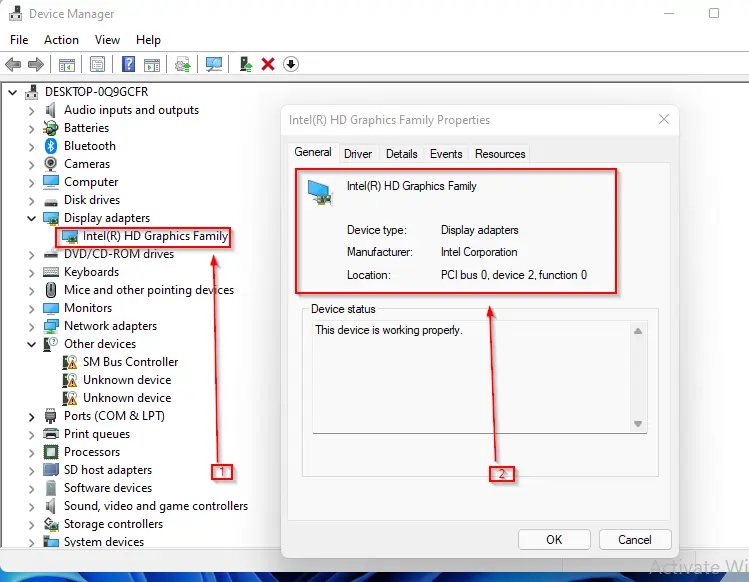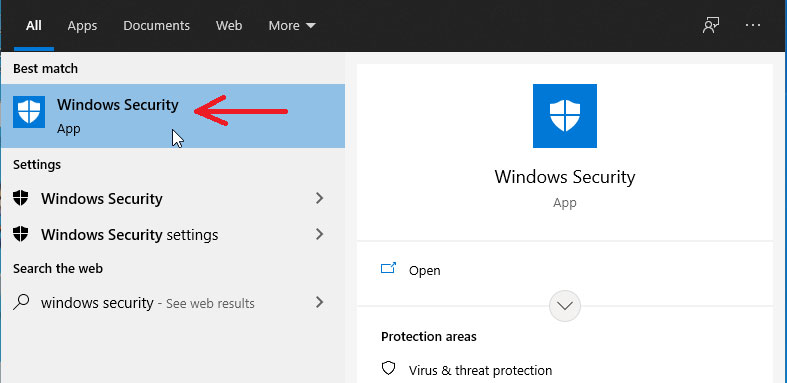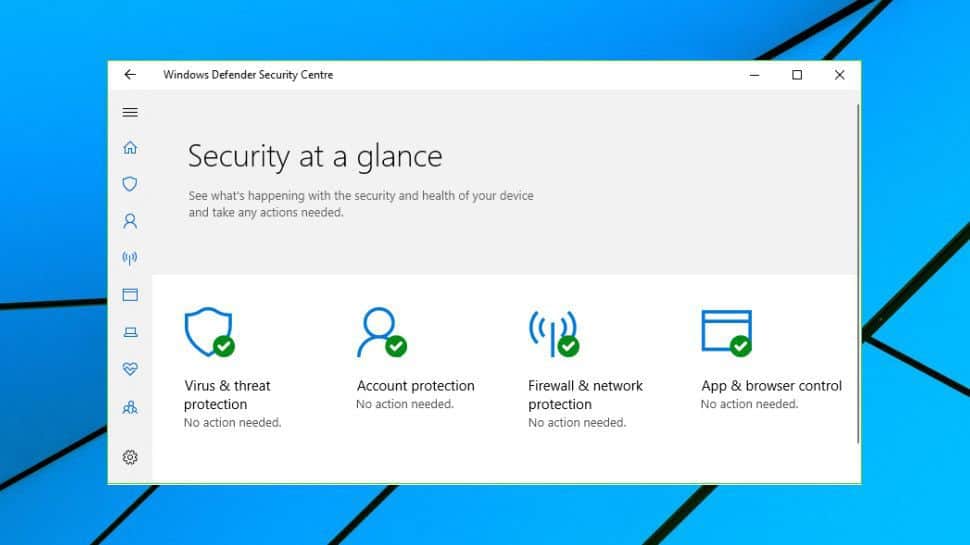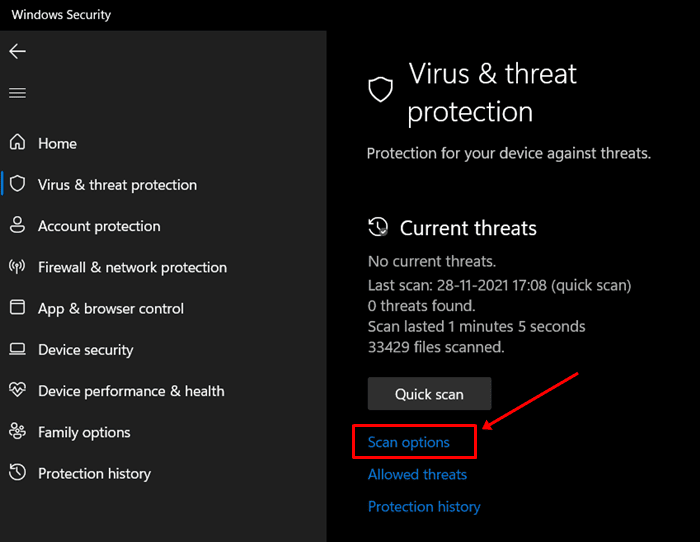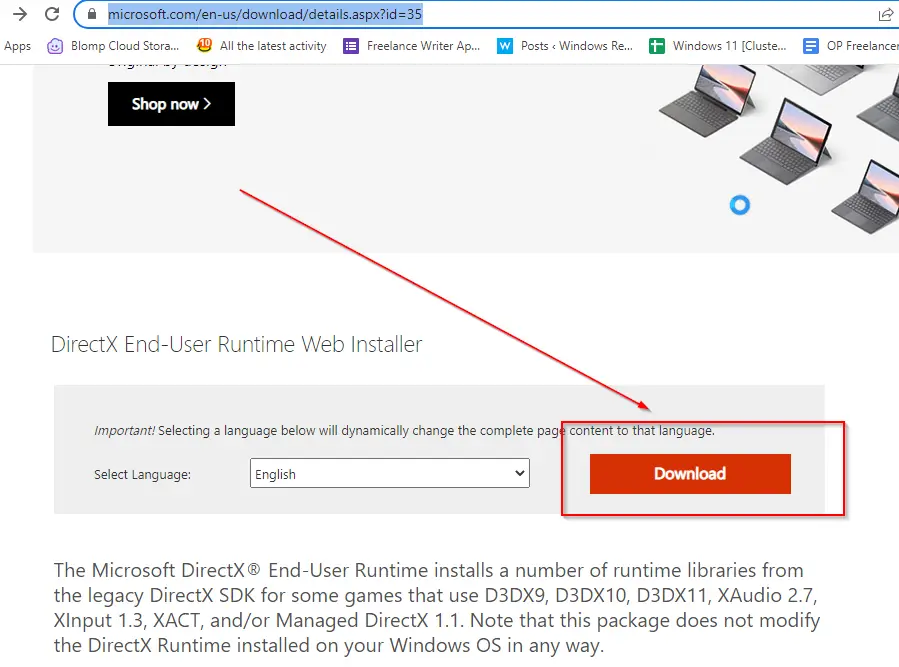GPU handles all the graphics-related tasks on your PC. It handles smoother gameplay by handling the graphics. However, sometimes you may face issues with GPU that may prevent the proper functioning of GPU. d3d11 compatible GPU is required error is a common error that users have reported facing while they try to play the game.
The Direct3D card works for accessing the graphics card and hardware-accelerated processing. Nowadays d3d11 is used commonly used for this process. You may encounter facing d2d11 compatible GPU is required error due to a corrupted d2d11 file in DirectX, a virus on your PC, or due to issue with the registry.
If your search for troubleshooting steps to fix this issue brings you to this article, then you will for sure find the fix here. In this article, we will be discussing how you can bypass the d3d11 compatible GPU is required error.
Also Read- How to Fix qt5widgets.dll Not Found Error
Bypass d3d11 Compatible GPU is Required Error
Given below are various ways to bypass d3d11 compatible GPU is required error-
1. Ensure GPU is Activated
- Press Windows + X key combo and then click on Device Manager.
- Here, expand Display Adapters by double-clicking on them.
- Now, double-click on your graphics card to view the properties.
- This will show whether the GPU is activated or not.
- If your GPU is activated, then continue ahead with this article to bypass this error.
2. Run SFC Scan
You may face this issue due to corrupted files. Try running an SFC scan, to fix issues caused due to corrupted files. To run an SFC scan, follow the steps given below-
- Open Start Menu, and search for CMD. Now, run the Command Prompt as administrator.
- Here, type and execute the command sfc /scannow
- SFC scan will run now. Wait for it to complete and then restart your PC.
3. Scan your PC for Virus
The very next thing that you should try doing is scanning your PC for the virus. You can use third-party antivirus to scan your PC for the virus. If you don’t use third-party antivirus, then you can use Windows Security. To do so, follow the steps given below-
- Press the Windows key, search for Windows Security and open it.
- Here, click on Virus & threat protection.
- Next, under Current Threats, click on Scan options.
- Now, select Full Scan and then click on Scan now to scan your PC for the virus.
- Once the scan completes, close Windows Security and you will no longer face the issue.
4. Update Windows
Another way to bypass the d3d11 compatible GPU is required error is by updating Windows. You can update Windows by following the steps given below-
- Press Windows + I key combo to open the Settings app.
- Head to the Windows Update tab, and then click on Check for updates.
- Download and install all the updates your PC finds.
- Restart your PC and see if you still face the issue or not.
5. Update Graphics Drivers
You may also face the issue due to outdated graphics drivers. You can try updating the GPU Manually to bypass the d3d11 compatible GPU is required error. To do so, follow the steps given below-
- Open Start Menu, type Device Manager, and hit Enter to open it.
- Double-click on Display Adapters to expand it.
- Right-click on your graphic driver, and then click on Update Driver.
- Next, click on Search automatically for drivers to install the latest drivers.
- After the latest drivers are installed, restart your PC and you should no longer face the issue.
6. Install DirectX
If you still face the issue, then you should try installing DirectX. To install DirectX, follow the steps given below-
- Click on this link to head to the DirectX End-User Runtime page.
- From here, download the DirectX.
- Open File Explorer by pressing the Windows + E key combo and head to the location where the file is downloaded.
- Right-click on the downloaded file, and click on Run as administrator.
- Follow the on-screen instructions to install DirectX.
- Once done, restart your PC. After your PC restarts try running the game again and see if you still face the issue.
7. Replace GPU
If your PC is older then you may have to replace the GPU. The graphics requirement of the game engine changes over time, and if your GPU is older than five years, then you must change the GPU. Replacing the GPU will for sure fix the d3d11 compatible GPU is required error.
Final Words
These were some ways to help bypass the d3d11 compatible GPU is required error. If you encounter this error while playing the game, then this article will help bypass it. Following the above steps, you will be able to fix the issue you have been facing.