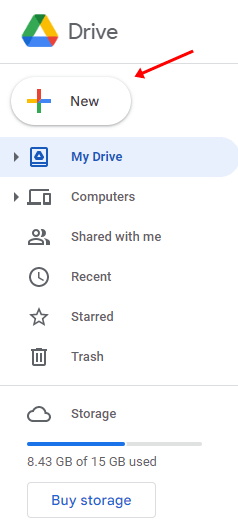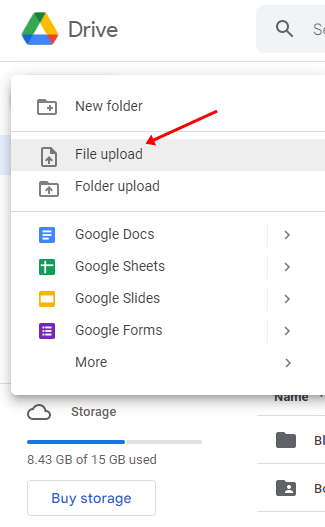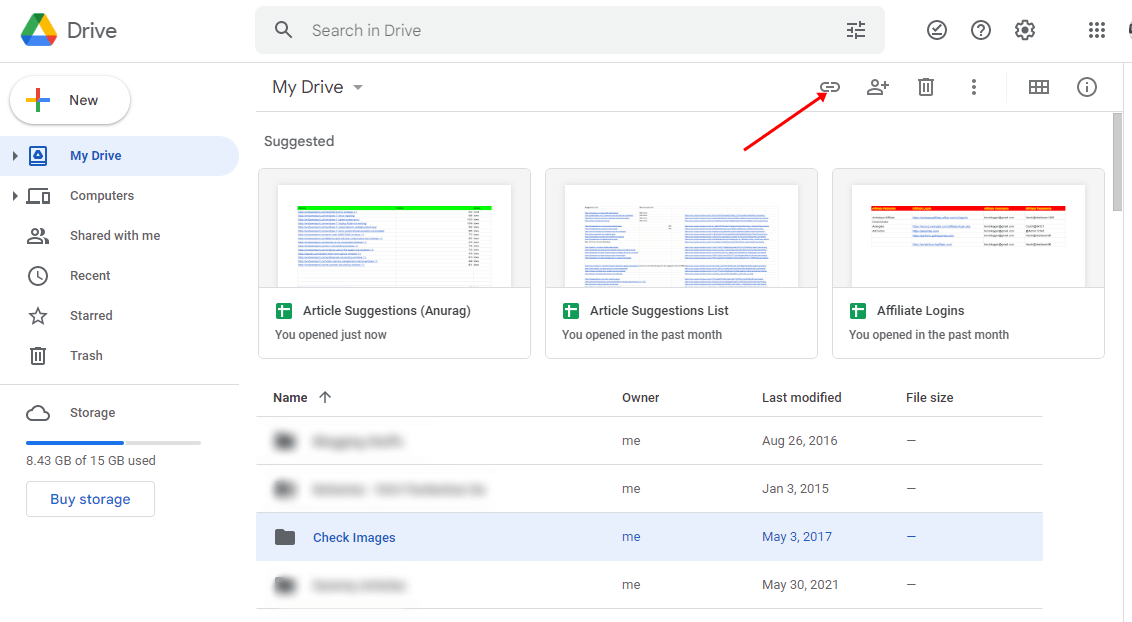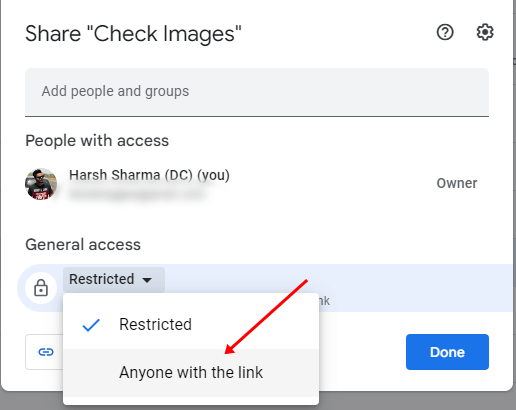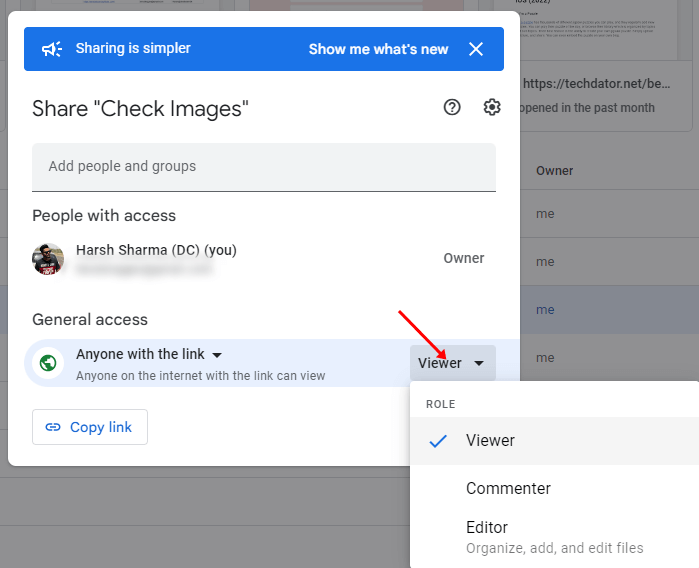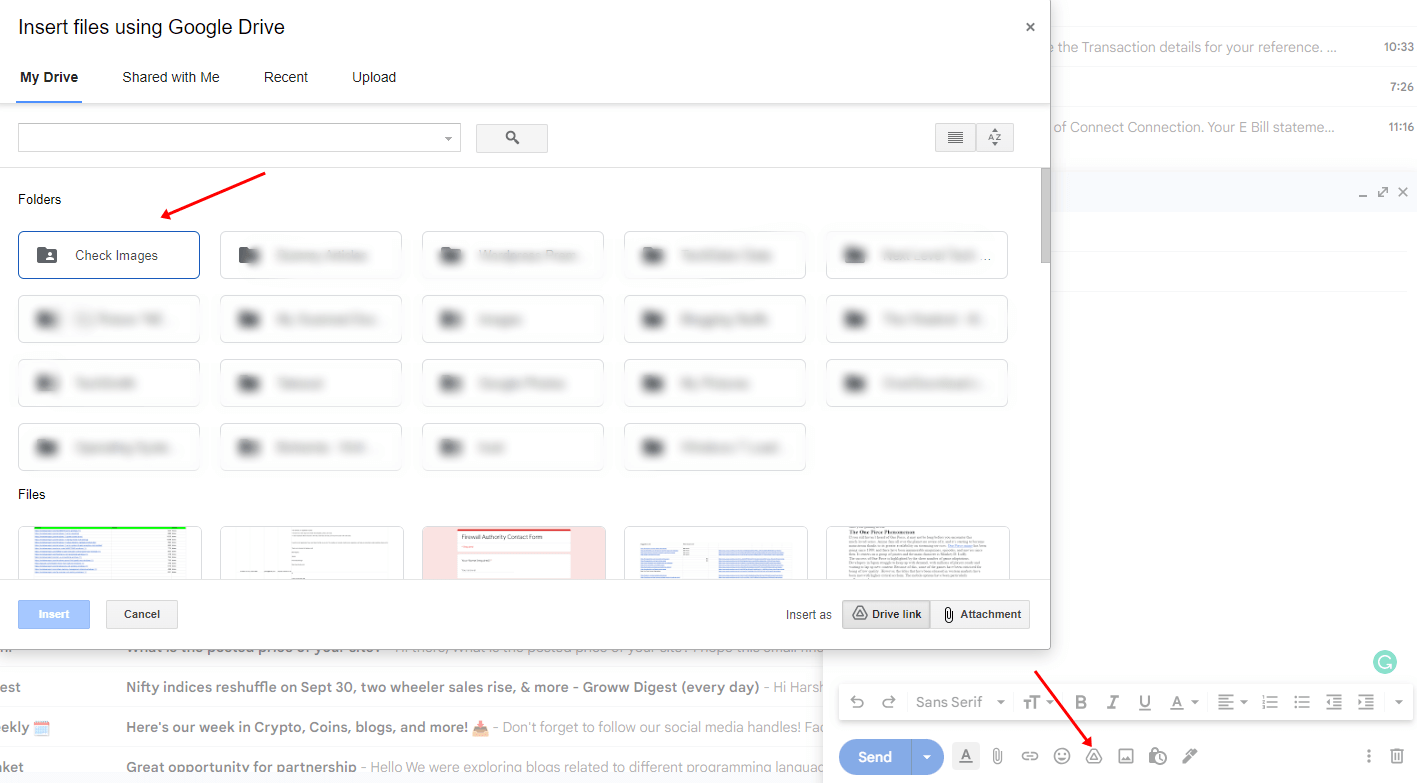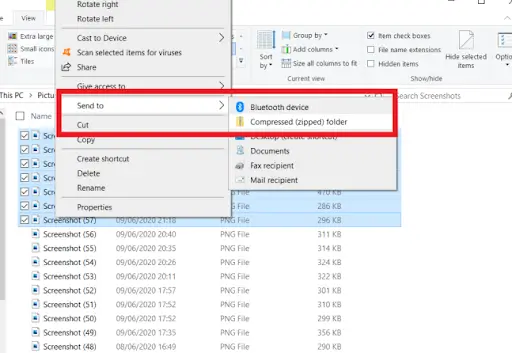Gmail allows the user to share and attach a file up to 25 MB in size. Though it is sufficient for sending normal PDF files or links or some images, if the user wants to send a more than 25 MB file, they will not be able to do so. However, users can compress the size of PDF files or reduce the photo size, but doing this will result in losing the quality of the files.
So what can be done to send large files with Gmail? There are a few ways to send large files with Gmail without losing quality. In this article, we will be discussing how you can send large files with Gmail.
Best Ways to Send Large Files with Gmail
Given below are various ways to send large files with Gmail without any problem-
1. Save Files on Google Drive
Google Drive is used to share and synchronize documents and data through the cloud, which any device can easily access. You can save the file on Google Drive and share it with anyone on Gmail. To do so, follow the steps given below-
- Head to the Google Drive website by clicking on this link. Here, log in to your account first.
- Next, click on the New button at the top left corner.
- Then, the user can either choose whether they want to upload a file or folder. Click on File Upload to upload the file or Folder Upload to upload the folder.
- Now, select the file/folder that you want to upload and upload it.
- Now, select the folder/file on the Drive and click on the link in the top right corner.
- Click on the Restricted option and click on Anyone with the link.
- Now, click on the Viewer drop-down menu and select how you want other people to control the file/folder.
- Now, open Gmail and compose the new email.
- Click on the Drive icon appearing at the bottom of the compose window.
- Next, the user can select the file they want to send or search for the file by using the search bar.
- Once done, click on the Insert button to insert the file link.
- You can now send the file, and the link to the file will be sent over Gmail.
2. Save Files on OneDrive
Another method is using Microsoft OneDrive to share large files in a professional environment. However, to use One Drive to share files in Gmail user needs to follow the steps given below-
- Open OneDrive and sign in to it with your Microsoft account.
- Click on the Upload option at the window’s top and select the Files or Folder option.
- Next, select the file or folder you want to upload into OneDrive.
- Select the file/folder you uploaded on OneDrive, and click on the Share button.
- Then, choose the Anyone with the link can edit option.
- Now, the user will have to Set the Expiration date and the password for their documents and hit the Apply button.
- Once done, OneDrive will generate a link that can be shared via Gmail.
3. Compress File and Send it
You can compress the files or the folder you want to send and then send it with Gmail. To do so, follow the steps given below-
- Launch File Explorer by pressing the Windows + E key combo.
- There, select the documents you want to send.
- Next, right-click on selected files, select the Send to option, and then click on the Compressed (zipping) folder option.
- Note- If you are using Windows 11, you must click on Show More Options after right-clicking on the items to access the old context menu.
- Enter the name of the folder and compress it.
- Next, launch Gmail and compose a mail.
- In the compose window, click on the Add attachment icon appearing at the bottom in the same window.
- Now, select your zip file and upload it to Gmail.
- Once done, you will see that the zipped file will get attached to the email and you can send it easily.
4. Save the File Bit-By-Bit and Send it
Another method is to break up the files and send them. This is only possible for files that can easily be broken into several parts. Though this is time-consuming, sometimes waiting for the file annoys the users. However, if the user wants to use this method, they need to follow the steps given below-
- Break the file; users must share the documents using the copy and paste method.
- Then, save those documents in a folder in numerical order on your computer.
- Next, launch Gmail and open a new mail in it.
- Once done, attach the first file through the first mail, the second one through the second mail, and so on until the last document has been sent.
Conclusion
This article discusses how you can send large files with Gmail. Following the above methods, you can send large files without any issues.