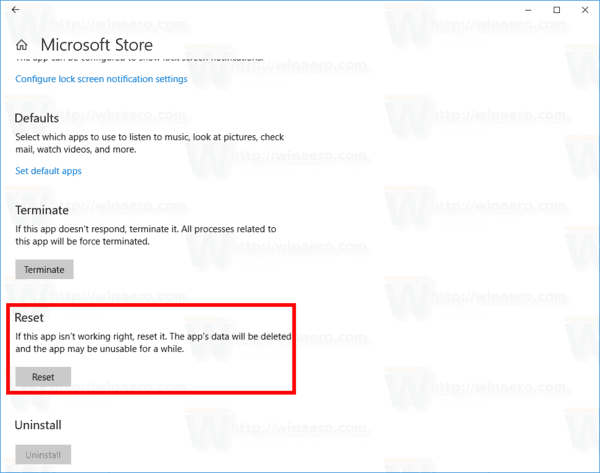If you are currently running Windows 11, you might know about S mode. It is basically introduced to boost security and performance while offering you the same windows experience. In Windows 11 S mode, you cant install third-party apps on your computer. Instead, you need to use only the Microsoft app store for security purposes.
These days, cyberattacks are increasing, so S mode is a good feature for users, but it does not mean that everyone likes it. For example, people who use windows 11 for everyday work didn’t like S mode because they couldn’t access other applications they needed.
What is S Mode?
S mode is basically for security purposes in windows 11. In Activated S mode, you can’t install third-party applications, and you can only access the Microsoft app store to get the software.
No doubt Microsoft has plenty of apps and for every purpose. But sometimes, users who are handy with other third-party tools face difficulty using new tools that are only available on the app store.
S Mode can add an extra security layer to your windows system to protect you from third-party software. It can also boost your windows performance because there is no third-party process running on your PC. So it is evident that Microsoft optimizes windows 11 for its apps.
Also Read- How To Roll Back Windows 11 to Windows 10
Steps To Turn Off S Mode in Windows 11
- Click on Start and open settings.
- Go to Privacy & Security > Activation.
- Now you will see a Go to Store Button. Just click on it.
- You will be redirected to the Microsoft store page and taken to the Switch out of S mode page.
- Click on Get Button to disable S mode in Windows 11 and 10.
- Click on the Install button and follow the next instructions
- After confirmation, now you can install third-party apps and software on your Windows 11 computer.
By chance, if this is not works for you, then you can follow the next methods to turn off S Mode in Windows 11.
Turn Off S Mode By Resetting Microsoft Store
- Click on the start button and open windows settings. You can also do it by pressing the Windows+I key.
- Go to Apps > Apps & Features.
- Scroll down and you will find Microsoft Store in the installed apps on your computer.
- Click on the advanced option and hit the Reset button under the Reset section.
How to Enable S mode in Windows 11 Back Again?
There is a one-way process to turn off S mode in Windows 11. There is no way to turn on the S Mode. There is no option and way to enable S mode in the Windows system. Once you turn it Off now, it is permanently turned Off.
So we recommend using your windows in S mode if you are using your computer with family and children. But, on the other hand, it boosts your performance too.