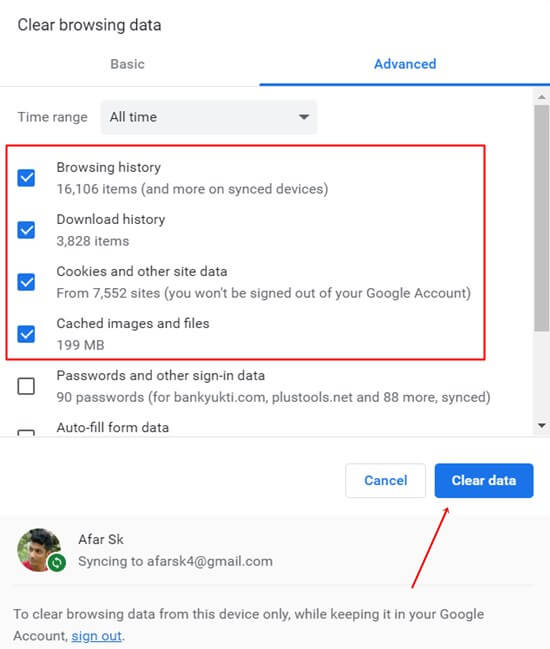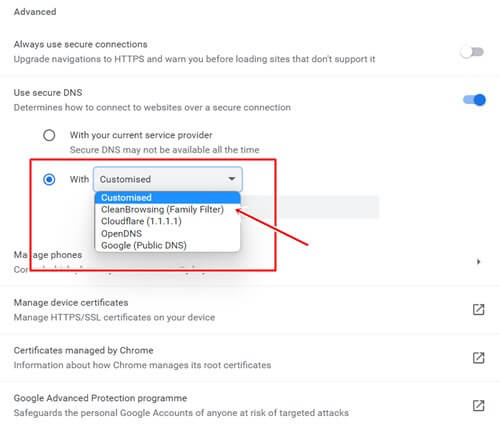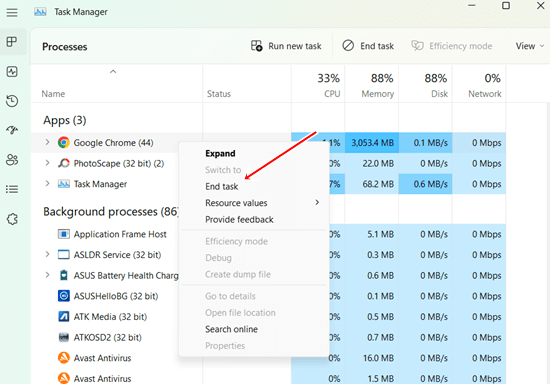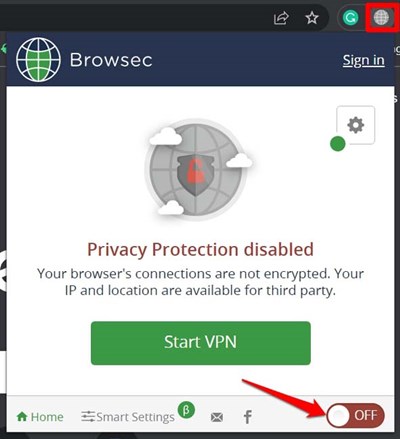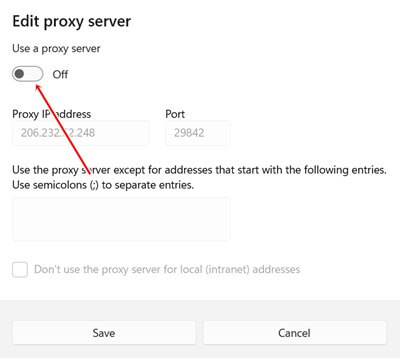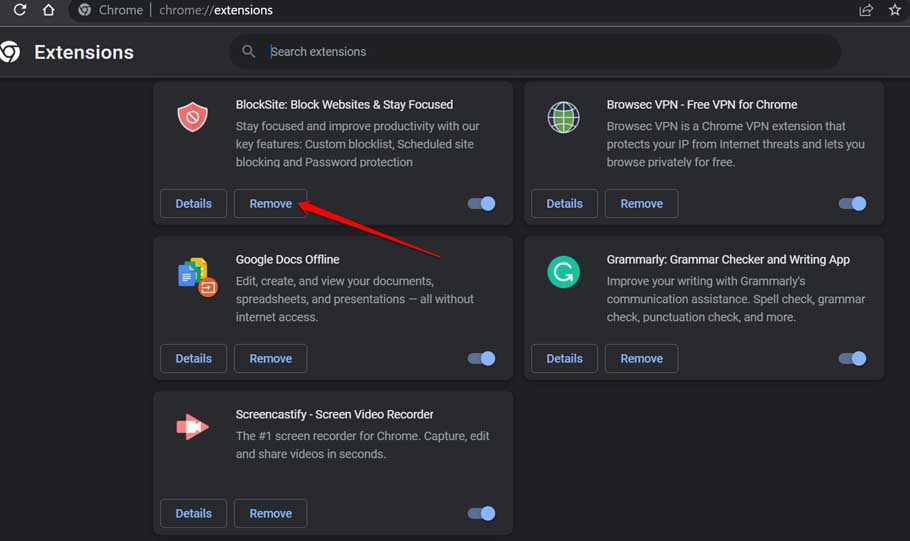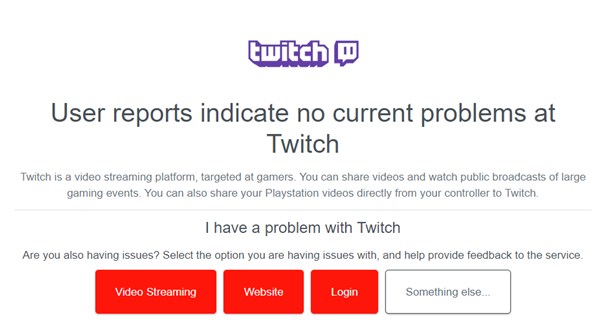Everything about Twitch is superb and smooth until it stops loading on the Chrome browser. Google Chrome is one of the best browsers to access Twitch. Despite its capability and proficiency, many Twitch users are dealing with loading problems. Therefore, we have come up with some handy methods on how to fix Twitch not working on Chrome.
Well, the problem may occur on both sides. Sometimes browser caches are unable to load it. On the other hand, the Twitch server goes down in several regions. But we will see it step-by-step. Let’s check out the fixes for Twitch not loading on Chrome without further delay.
Fix Twitch Not Working on Chrome
We have processed many methods, from checking the internet connection to the browser cache clearing. It is difficult for us to tell what the exact problem is. But performing all these methods may help Twitch start working on Chrome.
1. Check Internet Connect
Before anything else, check your internet connection speed. You can visit other websites to check if your internet connection works perfectly.
If you are using mobile internet, you should contact their service provider. Sometimes, the problem lies under their hand. For the broadband user, you can reset the Wi-Fi router with the help of the support team.
2. Update Chrome
Regardless of its automatic update capability, you can look after its update availability. If you justify any automatic update issue, you can resume it manually.
To check if you are using the latest version of it or have a pending update. Follow this path.
- Open Chrome > three dots > Settings.
- Now click on About Chrome.
- You will see the latest version or update availability. It takes a few minutes to complete the updating process if it has any. Make sure your internet connection is working properly.
3. Clear Browser Cache
This is something very essential to perform regularly. It contains many unnecessary temporary junk flies. Even it slows down the performance of the browser. Let’s see how to clear the browser cache.
- Click on Three dots > Settings > Privacy & Security > Clear browsing data.
- Now click on Advanced Settings.
- Then select Cookies and other site data and Cache images and files. Cross-check something you don’t want to delete.
- And finally, hit the clear data button.
Now check whether Twitch is working properly or not.
4. Clear DNS Change
Well, changing DNS is another way to correct the issue. However, DNS is a technical term. It is a simple identity for any IP address. Thus, it helps to reach the IP address using its name.
- Open Chrome > Privacy & Security.
- Now select Security.
- Under Use secure DNS, select Customized DNS setting. Even can you put dedicated DNS below.
Now hit Twitch again on your browser.
5. Stop Chrome and Start Again
It always makes sense to restart the device or software when it’s unable performance on certain things. Here is the process to restart Chrome again.
- Either search Task Manager from the search bar or press Ctrl + Alt +Delete.
- Open Task Manager.
- Now right-click on Chrome. And click on the End task.
- And open Chrome again.
Now surf Twitch again, and it will start working. If you are having issues with it now. Then follow the remaining methods.
6. Turn Off VPN
If you are using VPN, then turn it off.
- Open Chrome, click on the VPN icon from the extension.
- Turn off the toggle.
- Relaunch the Chrome. Check again if your problem is resolved or not.
7. Disable Proxy Network
If you are using a proxy network, then it might be why Twitch is not loading on the Chrome browser. Here is the simple process to follow.
- Press the Start button > Settings > Network & Internet.
- Now click on the Proxy.
- From the Manual Proxy Server, click on Set up.
- Now turn off the toggle.
8. Check Browser Extension
You may never know what is running behind the Chrome extension. But you should consider only the trusted and most useful extensions. Otherwise, it can bring trouble to spoil the nature of the browsers. If you are using any suspicious extensions, we recommend removing them asap.
- Open Chrome > three dots > more tools > extension. For shortcuts, Chrome://extensions.
- Now simply remove those doubtful extensions for hassle-free Twitch browsing.
9. Check Twitch Server
This is not in your hand. But you must check the server, which is mandatory in this situation. If its server goes down, you can know. Check Downdetector to know the server situation in your location.
If you find any server-related problem, you don’t need to perform any of these methods. Otherwise, follow these methods to load Twitch on Chrome.
Final Words
Considering the market of live streaming platforms, Twitch is always ahead of anyone else. It was a real problem when Twitch stopped working on Chrome. That’s why we have this Twitch not working on Chrome guidance. If you still have issues with it, let us know in the comment.