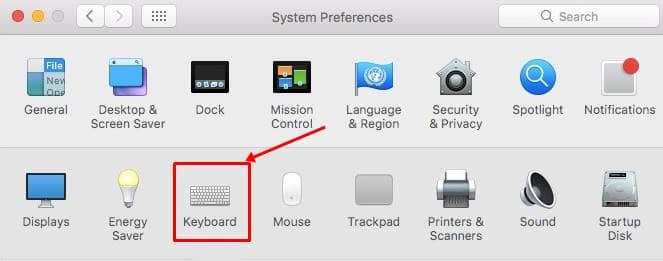While we think Apple restricts users in most cases to maintain tight security, it cooked up many flexible features to better the user experience. One such feature is the text shortcuts while typing on Mac, replacing the word with an intended phrase to avoid typing it in full.
The user should enable this beforehand by feeding the system what you wanted it to go like. For example, shortcuts like LoL (Laugh Out Loud), OMG (Oh My God), GTG (Gotta Go), BRB (Be Right Back), TTLY (Talk to You Later), etc. are some general shortcuts used by an average user in their daily chatting life.
While many can understand them, it’s always good to use the full phrase to make new people learn. Simultaneously, they shouldn’t be a burden to you for filling them in full, thus using the replaceable shortcut is a good way. In Mac, here’s how;
Steps to Use Text Shortcuts on Mac
As said, you should be feeding the system beforehand to make your Mac replace the shortcut words with something that you have pre-set. Here’s how to do it;
- In your Mac, open the Apple Menu from the top left corner. Choose System Preferences.
- Then, navigate to Keyboard and check under the Text section. You’d be presented with a table and options to add shortcut words for quick typing.
- Here, under the table, click on the ‘+’ button to add a shortcut word and its corresponding phrase to be replaced. You can add not just the text but also emojis!
- After doing so, go back to check the working in any app or a text editor.
Typing your shortcut word and hitting Tab or Spacebar should replace the word with a pre-set phrase.