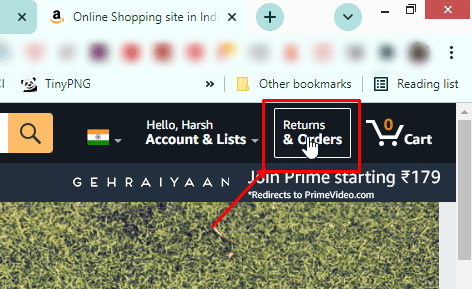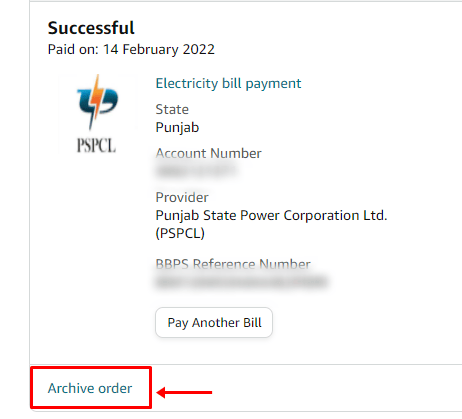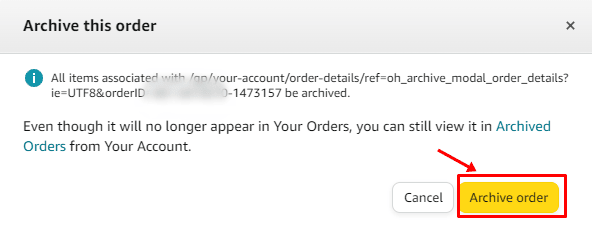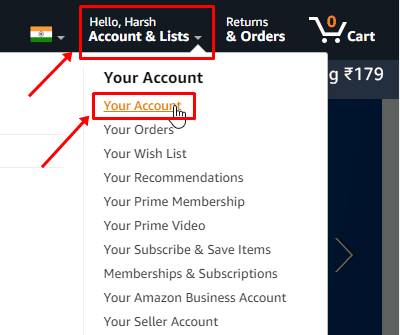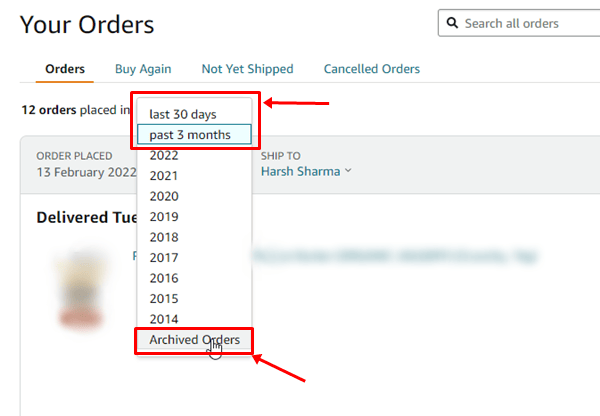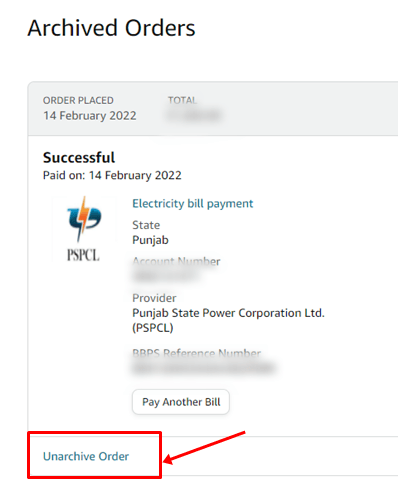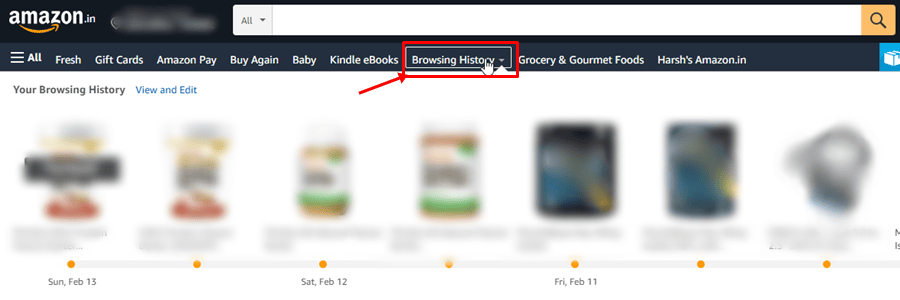In this revolutionary era of technology, we all love to shop online from our favorite online marketplace, i.e., Amazon. Amazon is the only eCommerce giant that has its monthly users base number in millions. But, we generally get confused while looking for our previous order history about how to remove these. Well, instead of deleting them, archive your orders.
It is basically a term that we use to call out our past order records or historical records (such as bills, ratings, etc.) are preserved. This is very necessary for us because suppose we want to hide our orders from the others, in that case, it helps us a lot.
So, in case you don’t know or have heard about this, then you are in the right place. Here in this guide, we will tell you how to view your archived order on Amazon. Therefore, make sure to be with us until the end.
Also Read- Is AliExpress Legit & Safe?
What are Archived Orders?
Archived orders will help you track what has and has not been delivered. If you archive any order off Amazon, it will hide or delete it from your order history list. Generally, users enable this option to hide those products or orders that they no longer wish to see on the Amazon account.
This option is advantageous if you have a shared Amazon prime account because enabling this option will hide your order details, and the other person won’t be able to see what type of products you ordered.
However, people generally aren’t sure about this option as they think that the order details get deleted after enabling this option. But that’s not the truth, as it just moves your order details to the back burner.
How To Hide Amazon Orders
The archived order will be deleted from your order history, effectively hiding it. So, in case you don’t know how to use this option to hide your order on Amazon, then follow these steps:
- Firstly, open Amazon on your web browser and log in using your account credentials.
- After that, navigate to the Returns & Orders and scroll down to locate the order you wish to archive.
- Then, click on Order Details > Archive Order.
- That’s it. Now, if it asks you to confirm it, simply hit the Archive Order button again.
How To View Your Archived Orders on Amazon
So, you have already hidden your Amazon order. But now, if you want to see or find any of your archive orders on Amazon, how will you do it? Well, don’t worry because it’s really an easy task to do. You just have to follow these steps:
- Initially, open Amazon on your web browser and log in using your account credentials.
- After that, navigate the Accounts & Lists drop-down button and tap on the Your Account.
- Then, click on Your Orders then select Archived Orders from the drop-down menu.
That’s it. Now, you can see your archived orders on Amazon. However, simply hit the Unarchive Order button if you don’t want to archive that order details anymore.
How To Hide Your Amazon Search History
As we have already stated in this guide earlier, archiving an order does not just hide the details of your ordered products. But, also help you hide your Amazon search history. Therefore, if you want to hide your Amazon search, then here is what you need to do:
- First of all, launch your web browser and hover to the Amazon website. Then, log in using your credentials.
- After that, on the Home page of Amazon, navigate to the Browsing History link located at the top-right corner of the window. Alternatively, you can press the Ctrl + F button, then paste Browsing History. This will automatically show you the location where Browsing History is located.
- Then, hover over to the Manage History option and click on the Remove all items from the view button. However, if you want to turn off your browsing history forever, then toggle the button as shown in the picture to the Off position.
So, that’s all on how to view your Archived Order on Amazon. We hope that this guide has helped you. Furthermore, if you have any questions in your mind, comment below.