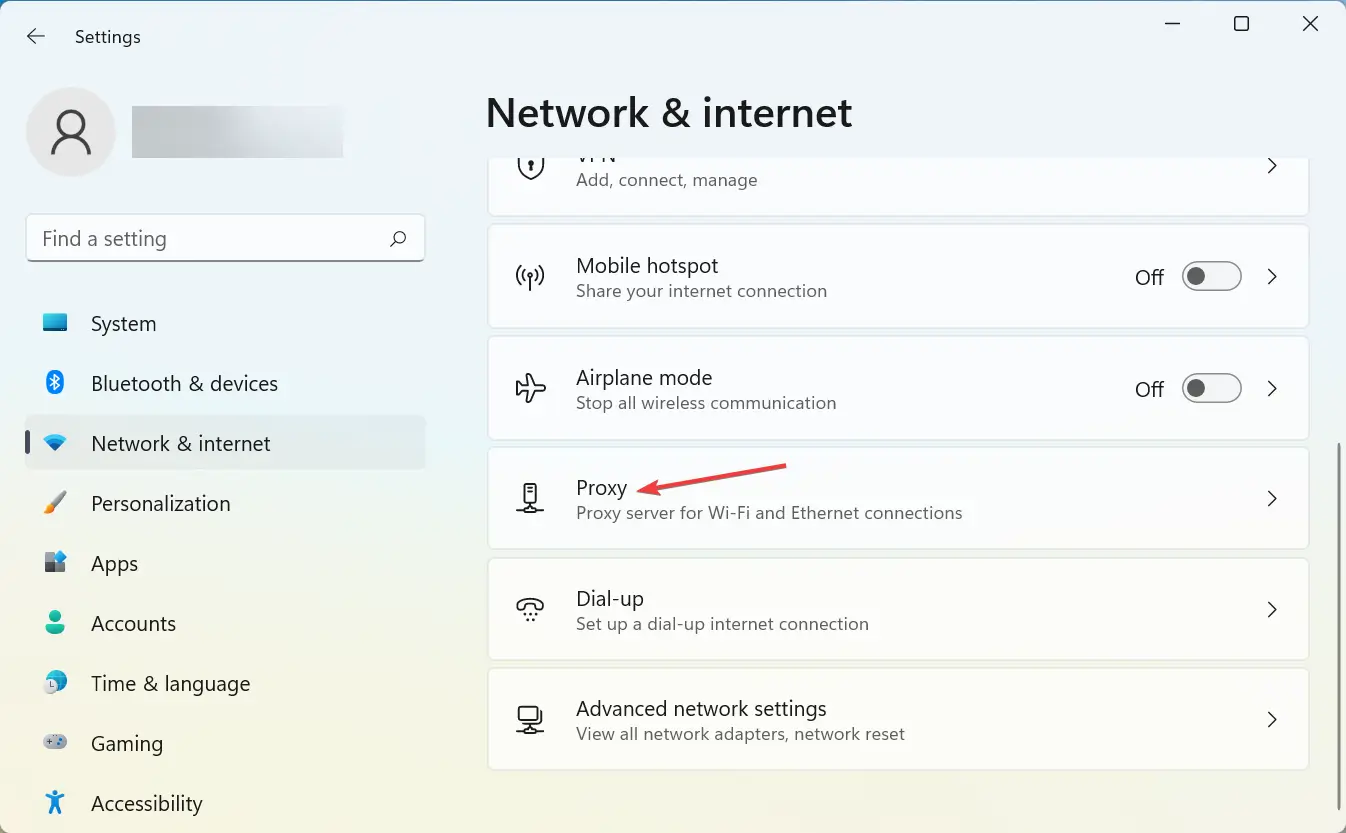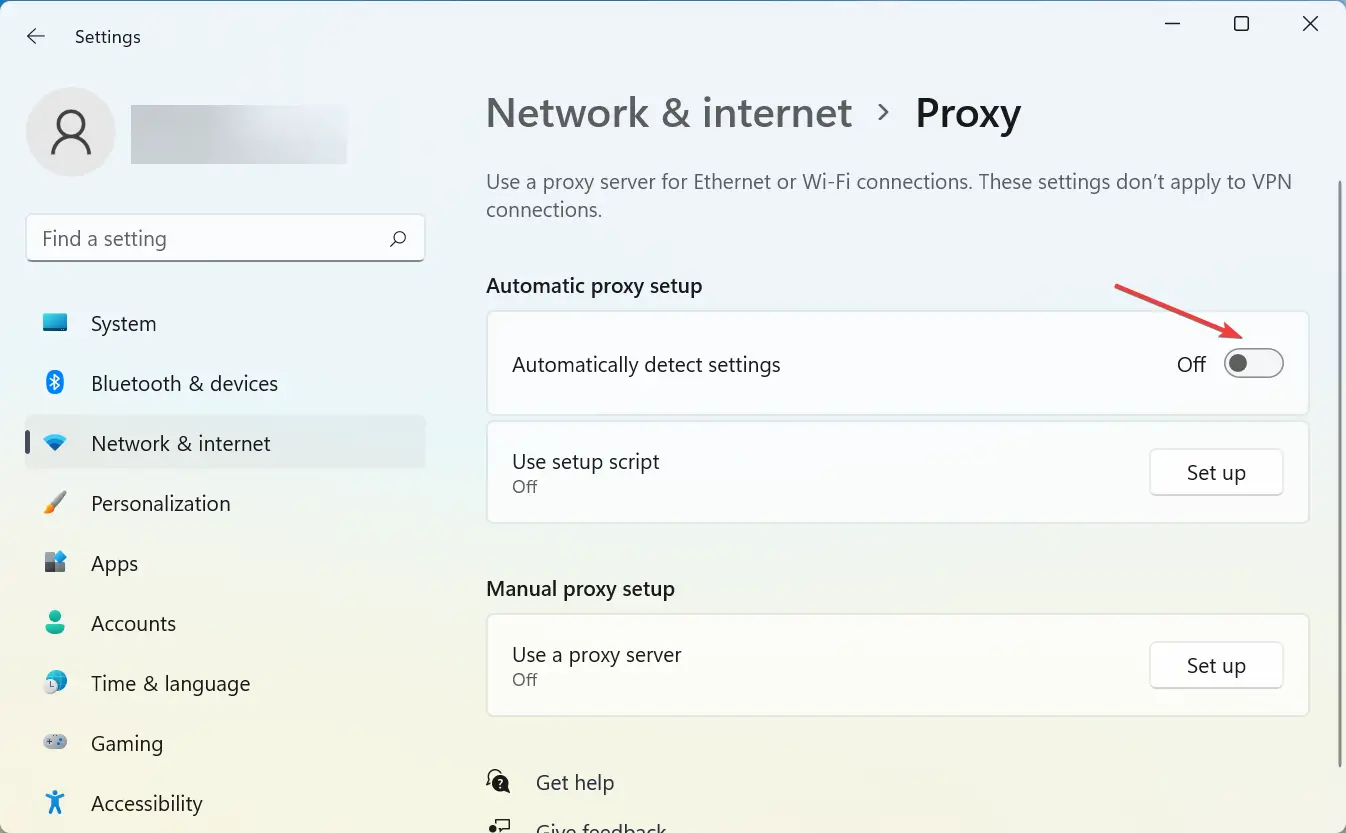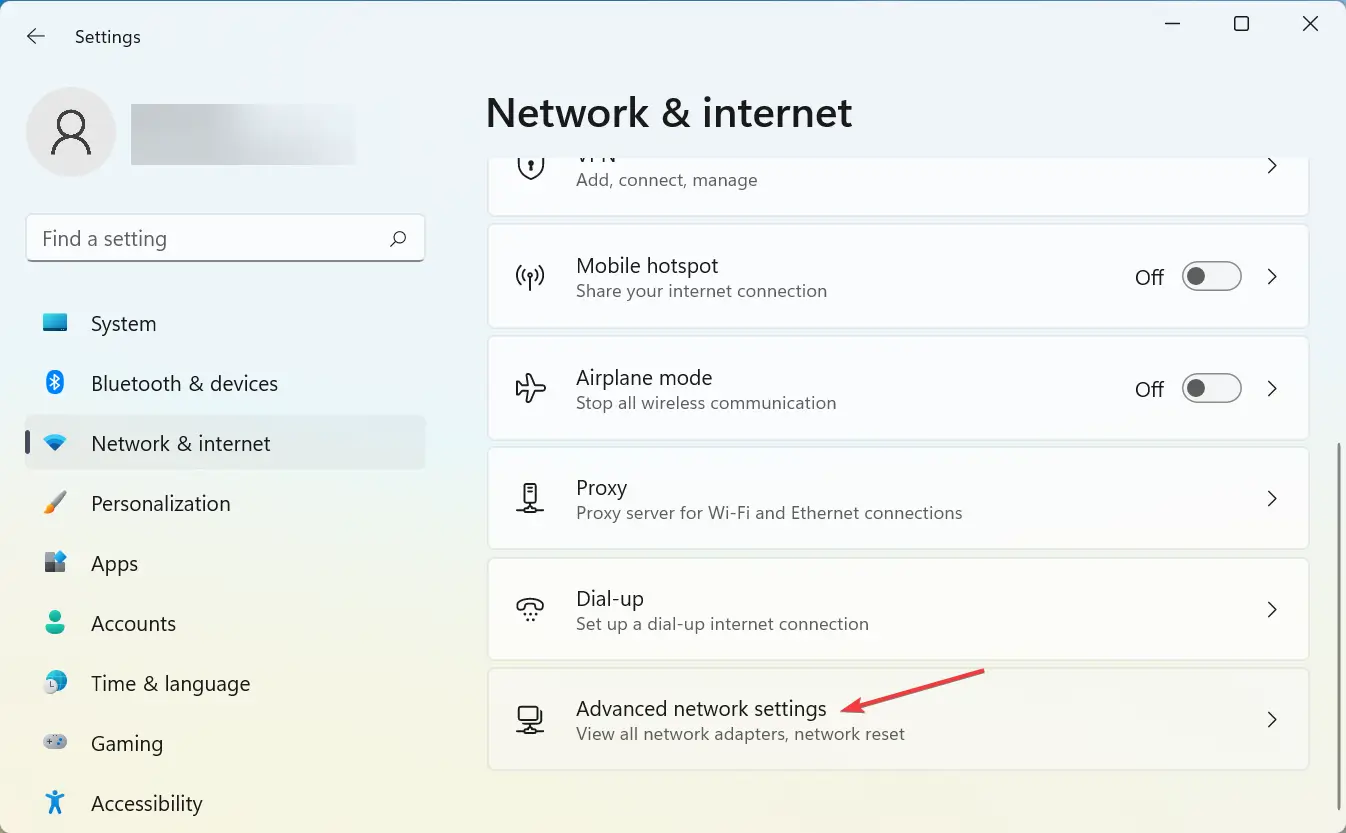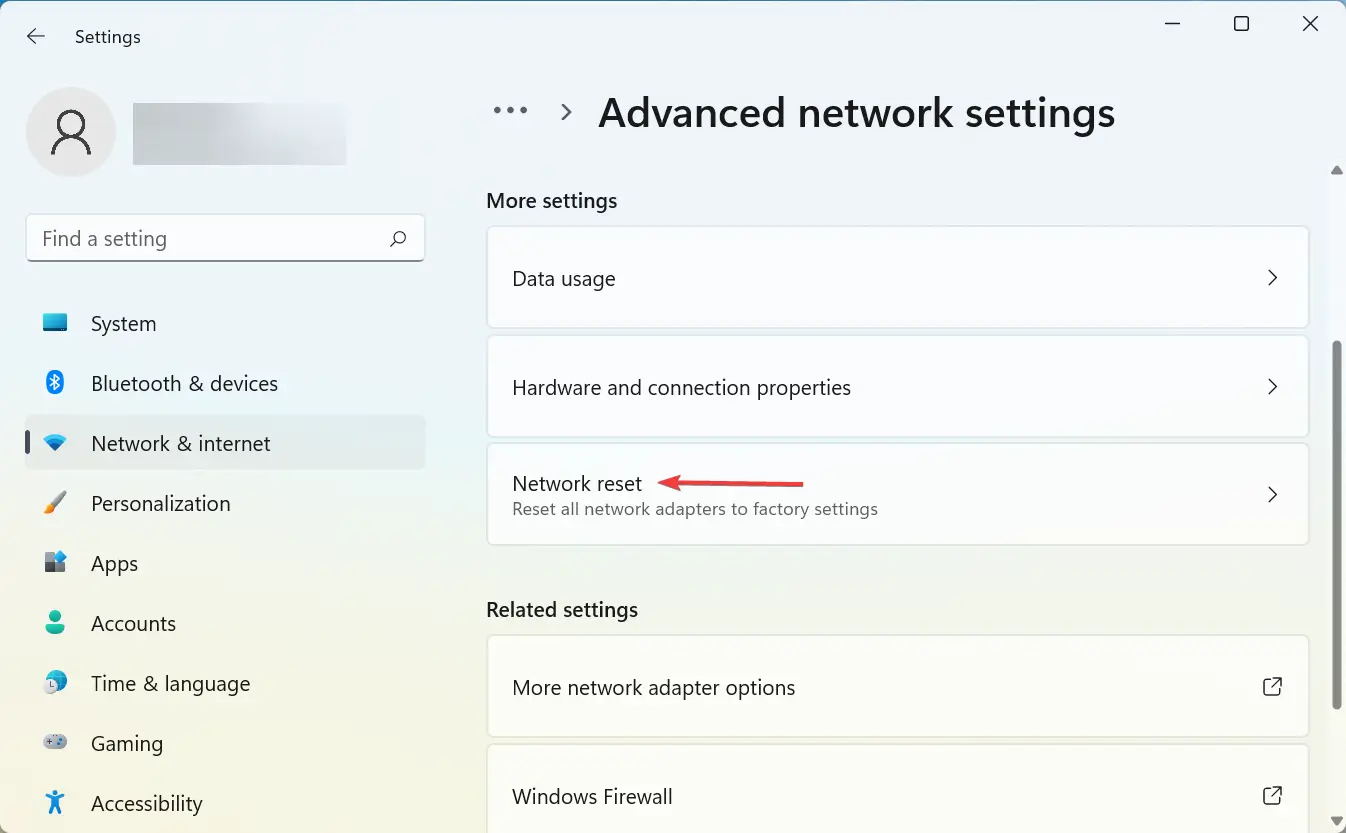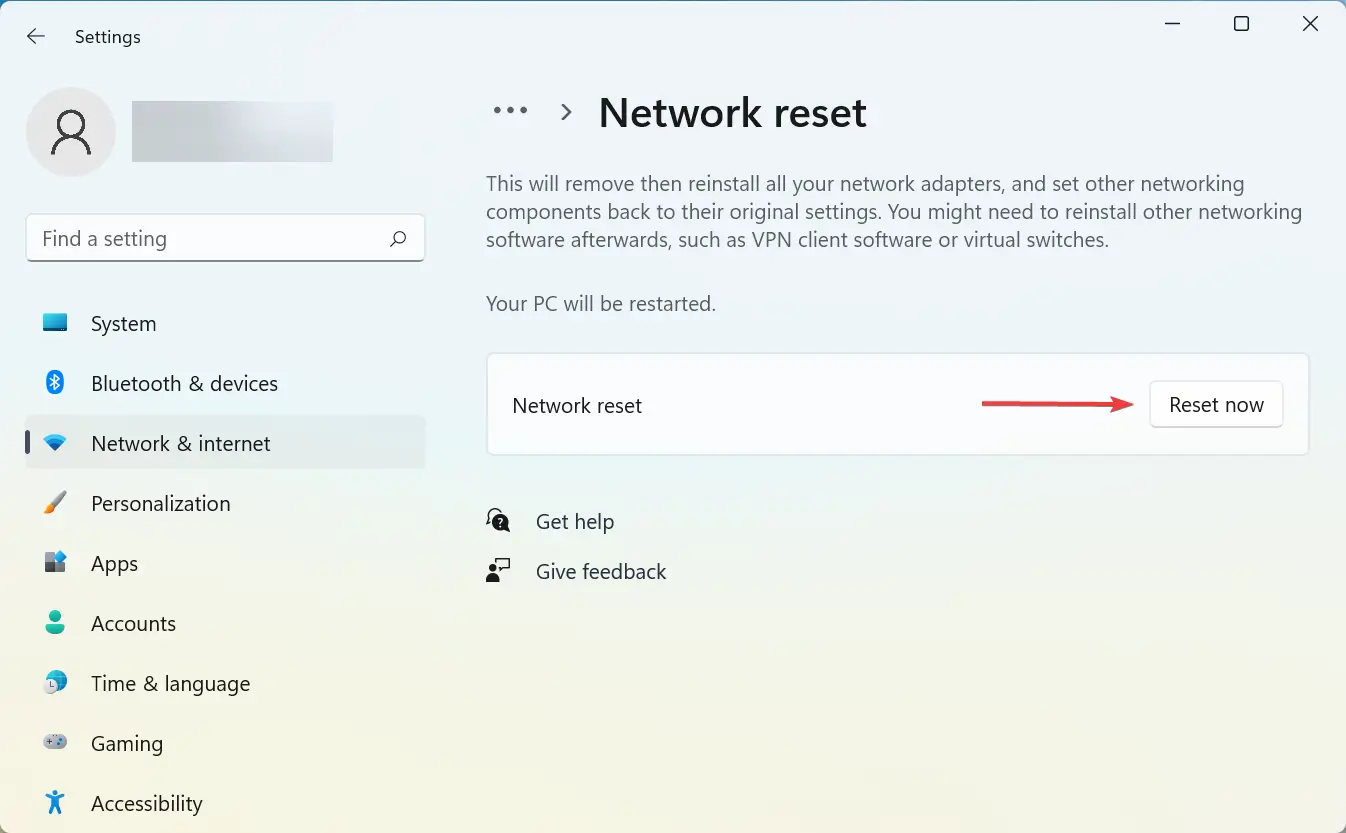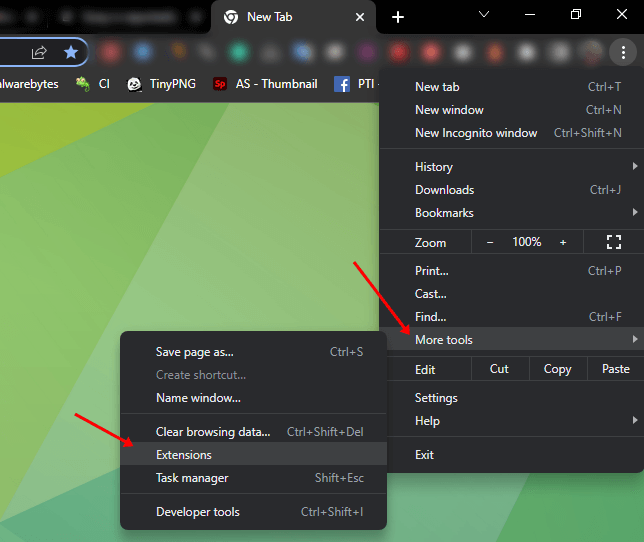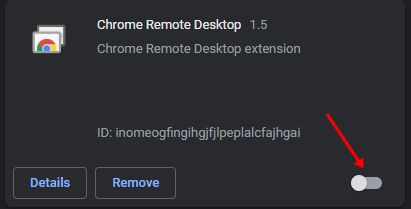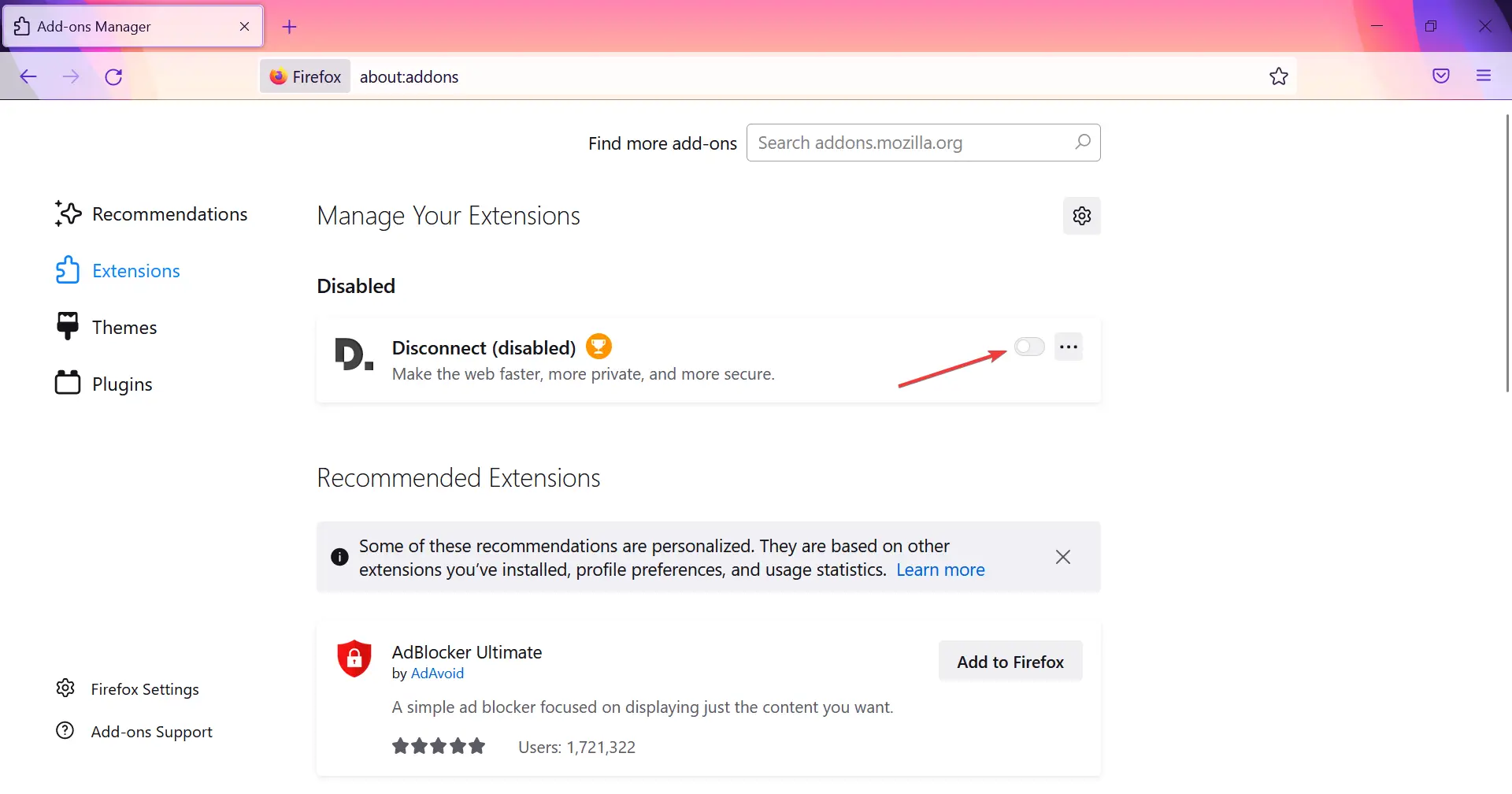Many times when trying to visit a website, you may face errors like the ‘Website online but isn’t responding to connection attempts’ error message. This indicated that the website you are trying to visit is online and there is no problem with it, but the problem is from the user’s side.
The error can be caused by add-ons or incorrect proxy settings, browser add-ons, and various other reasons. So what can be done to fix this issue? This article has listed some troubleshooting steps to fix the ‘Website Online But Isn’t Responding To Connection Attempts’ error.
Ways to Fix Online but isn’t Responding to Connection Attempts
There are various troubleshooting methods to fix the Website is Online But Isn’t Responding to Connection Attempts error, such as-
1. Reset TCP/IP and DNS Cache
Resetting the TCP/IP and DNS cache should fix the Online But Isn’t Responding to Connection Attempts error.
These networking commands will remove all the entries and deletes all the invalid records, and when the user tries to access those websites, their system will repopulate those addresses. For resetting TCP/IP and DNS cache, follow the steps given below –
- Open Start Menu, and search for Command Prompt. Right-click on it and then click on Run as administrator.
- Here, type and execute the following commands one by one-
- netsh int ip reset
- ipconfig /flushdns
2. Turn Off Proxy Settings
If you are facing this issue due to Proxy then you can try turning off the Proxy Settings. To do so, follow the steps given below-
- Press the Windows+I key combo to open the Settings app on your device.
- There, select the Network and Internet appearing on the left sidebar and then click on Proxy.
- Turn off the toggle for the Automatically detect settings.
- Once done, try to reconnect with your network and see if the issue is still faced or not.
3. Reset Network Settings
The Resource is Online But Isn’t Responding to Connection Attempts error can also be fixed by resetting the Network Settings. For that, the user can follow the steps given below-
- Go to the Start menu, search for Settings and open it.
- Under the Network & Internet section, click on Advanced Network Settings.
- Next, click on the Network reset option.
- Then, click on the Reset now button and then click on Yes to confirm resetting Network settings.
- You will now have to restart your PC and the issue will be fixed.
4. Disable Extensions/Add-ons On The Browser
The browser add-on is the most common reason the user gets an Online But Isn’t Responding to Connection Attempts. To fix the error, the user needs to disable them all. We have discussed the steps to disable them on different browsers below-
Google Chrome
To disable extensions on Chrome, follow the steps given below-
- Launch Chrome, and click on the three dots in the top right corner.
- Then, select the More tools, and there click on the Extensions.
- Toggle off the extension you want to disable and due to which the error is arising.
Also Read- How to Enable Quick Intensive Throttling in Google Chrome
Mozilla Firefox
To disable the extension on Firefox, follow the steps given below-
- Open Firefox on your device.
- Then open the Add ons window in Firefox by pressing the Ctrl+Shift+A key combo.
- Here, click on Extensions on the left sidebar.
- Turn off the toggle for the extensions you think may be causing the issue.
Conclusion
If you have been facing the Website online but not responding error, then you can follow the steps mentioned in this article. Most probably, disabling the Proxy or resetting the TCP/IP and DNS should fix the issue. There are other troubleshooting steps that we have mentioned in this article that you can follow to fix this issue.
Frequently Asked Questions (FAQS)
What is the ‘Website is online but not responding’ error?
This issue indicated that you are not able to access the website due to some problem at your end. The website is working fine, but there is some problem at your end which is causing this issue.
How can I fix the ‘Website is online but not responding’ error?
There are different methods for fixing this website that is online but not responding to connection attempt errors that have already been discussed above in the article. But if you are using a proxy and getting errors, you can try turning the proxy off and check if you still face the issue.
Why is a particular website not opening?
There are various reasons why a website may not open. It may be due to cache files, an issue with the internet, or the problematic browser that a website may not open.