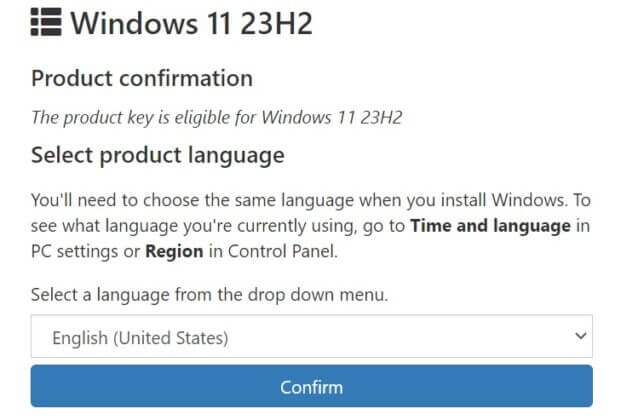Microsoft’s Windows 11 23H2 update is set to be released to the public soon, and ISOs have already been spotted on Microsoft’s servers. It is important to note that Windows 11 23H2 is not a major upgrade in the history of Windows 11.
Nevertheless, it plays a notable role because it will reset the upgrade cycle of the Windows system. This means that all devices that support this system will get a longer period of security updates. With this new report, Windows 11 devices will get updates until 2026.
Microsoft will release Windows 12 (Windows vNext) next year. However, Windows 11 will get support for two years after its release. Windows 23H2 is the final major update for Windows 11.
The company is all set to roll out this update. The screenshot above reveals that it has two Windows 11 23H2 ISOs. One is in English (United States), and the other is in Chinese (China). This implies that the company is ready for a widespread rollout.
New Features in Windows 11 23H2
Windows 11 22H2 is the latest update for the Windows 11 system, released in September 2022. Since the release of the system, it has been getting regular updates. The Home, Pro Education and Pro for Workstations will continue to get updates until October 8, 2024.
However, the Education and Enterprise editions will get updates until October 14, 2025. The latest update of Windows 11 22H2 is the “Moment 4” update. In addition to “Moment 4”, the Windows 11 23H2 update brings more.
Here is what to expect from Windows 11 23H2
- New System Components page
- New Microsoft Teams (free) app that would replace the Chat button on the taskbar
- Upgrade to the notification center improvements
- Rename the device in ‘Nearby’ settings
- Improved security
- Bug fixes
One notable addition is Windows Copilot, a helpful tool currently available in select regions but will expand to more areas. The update aims to enhance the overall performance and security of Windows 11, addressing common issues and introducing new features to provide a better user experience.
Here is a step-by-step guide on downloading and installing the Windows 11 23H2 update.
How to Download and Install the Windows 11 23H2 Update
There are several ways to download and install the Windows 11 23H2 update, including:
1. Windows Update
- Press the Windows + I key to open Windows Settings.
- Select Windows Update from the left pane.
- Turn on the setting that says, “Get the Latest Updates as Soon as They’re Available, ” then click the “Check For Updates” button.
- This simple step may be enough to initiate the Windows 11 23H2 update installation. After a short wait, you may see a new entry for 23H2, and you can click “Download And Install” to begin.
2. Installation Assistant
- Open your favorite web browser and navigate to the Windows 11 download support website.
- Under the Windows 11 Installation Assistant, click the Download Now button.
- After downloading, run the Installation Assistant and follow the on-screen instructions to install the Win 11 23H2 update.
3. Media Creation Tool
- Download the Media Creation Tool from Microsoft’s website.
- Run the tool and select “Upgrade this PC now” to install your device’s Win 11 23H2 update.
It is important to note that the effectiveness of these methods is not guaranteed because Microsoft’s protocols may still require the PC to wait for the update.