Microsoft is rolling out an optional cumulative update to Windows 11 users, which includes a bunch of fixes and new features like emojis!
Emojis in Windows are first announced in July this year, where the design team showcased 3D animated emoticons. But, these seem exclusive to Microsoft Teams and Flipgrid, where the rest apps across Windows 11 get a 2D and static version of emojis.
Emojis in Windows 11
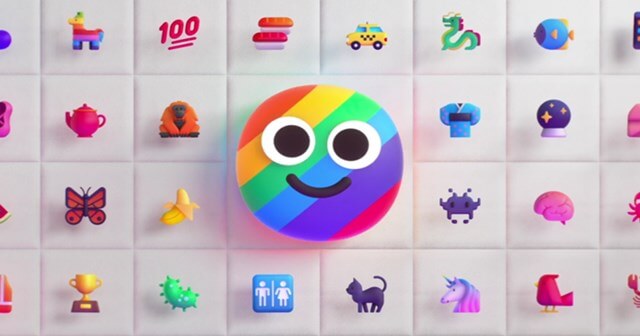
This includes a number of improvements and fixes for previously reported bugs and new support for emojis! Microsoft announced introducing emojis in Windows OS in July this year. And now, it started testing with Windows 11 build 22000.348.
But, there’s a catch. When Microsoft’s design team unveiled the emojis support, they were showcased in 3D and animated, being on par with what we see in iOS. But, these are subjected to a few apps, as noted after updating to the new version.
The visually appealing 3D emojis are exclusive to a few apps like Microsoft Teams and Flipgrid, so remain 2D and static for the rest of Windows 11. Aside from this, highlights from the latest update include as follows;
- Updates an issue that causes Internet Explorer to stop working when you copy and paste text while using the Input Method Editor (IME).
- Updates an issue that displays the incorrect background for the iFLY Simplified Chinese IME icon in the notification area.
- Updates an issue that prevents the display of File Explorer and desktop shortcut menus. This issue often occurs when you choose to use a single click to open an item.
- Improves the animation performance of icons on the taskbar.
- Updates volume control issues that affect Bluetooth audio devices.
- Updates an issue that causes File Explorer to stop working after you close a File Explorer window.
- Updates an issue that displays incorrect closed-caption shadows for some videos.
- Updates an issue that automatically removes the Serbian (Latin) Windows display language from a device.
- Updates an issue that causes flickering when you hover over icons on the taskbar; this issue occurs if you’ve applied a high contrast theme.
- Updates an issue that, under certain conditions, prevents the keyboard focus rectangle from being visible when you use Task View, Alt-Tab, or Snap Assist.
- Updates an issue that might cause Windows Mixed Reality to start when you put on a headset. This issue occurs even when you’ve turned off the option “Start Mixed Reality Portal when my headset’s presence sensor detects that I’m wearing it”.
- Updates an issue that might cause your device to report that it doesn’t detect a printer after you plug it in.
- Updates an issue that might cause a temporary loss of audio on your device.
- Updates an issue that that causes some variable fonts to display incorrectly.
- Updates an issue that displays letters or characters at the wrong angle when you use the Meiryo UI font and other vertical fonts. These fonts are frequently used in Japan, China, or other countries in Asia.
- Updates an issue that causes certain apps to stop responding to input. This issue occurs on devices that have a touchpad.
- Adds an option for you to choose whether to automatically turn on Focus Assist for the first hour after a Windows feature update.
- Updates an audio distortion issue that affects Xbox One and Xbox Series Audio peripherals and occurs when you use them with spatial audio.
- Updates several aspects of Windows emoji. As part of iterative and ongoing work, we have made the following improvements for this release:
- Updates all emoji from the Segoe UI Emoji font to the Fluent 2D emoji style
- Includes support for Emoji 13.1, which:
- Updates the emoji dictionary
- Adds the ability to search for Emoji 13.1 in all supported languages
- Updates the Emoji and more panel so you can enter emoji in your applications
To experience all these, go to the Windows Update center in your Windows 11 Settings app, and check for updates. Or, you can manually download the update and install it to try.



